Create Lists using JList Class
Overview
In this tutorial, we will learn steps to create lists using JList class. A list is a GUI component that allows users to choose either a single selection or multiple selections.
JList Class
The JList itself does not support scroll-through list items but relies on the JScrollPane class.
We can import the class with the following statement:
import javax.swing.JList;
To create a list, we can use the JList class.
JList list = new JList(argument);
JList is a raw type. References to generic type JList<E> should be parameterized
Java Program
package com.testingdocs.swing.components;
/**********************************************
* FileName: JListDemo.java
* Package : com.testingdocs.swing.components
*
* Java Tutorials - www.TestingDocs.com
**********************************************/
import java.awt.*;
import java.awt.event.*;
import javax.swing.JButton;
import javax.swing.JFrame;
import javax.swing.JList;
import javax.swing.JOptionPane;
import javax.swing.JScrollPane;
public class JListDemo {
public static void main(String[] args) {
final int N = 10;
JFrame frame = new JFrame("JList -www.TestingDocs.com");
// Initialize list
String[] listItems = new String[N];
for (int i = 0; i < N; i++) {
listItems[i] = "List Item " + i;
}
JList list = new JList(listItems);
JScrollPane pane = new JScrollPane(list);
// Create a button
JButton btnGet = new JButton("Get Selected Items");
// Action listener
btnGet.addActionListener(new ActionListener() {
public void actionPerformed(ActionEvent e) {
String selectedItems = "";
int selectedIndices[] = list.getSelectedIndices();
for (int j = 0; j < selectedIndices.length; j++) {
String elem =
(String) list.getModel().getElementAt(selectedIndices[j]);
selectedItems += "\n" + elem;
}
JOptionPane.showMessageDialog(frame,
"Selected List Items:" + selectedItems);
}
});
frame.setLayout(new BorderLayout());
frame.setDefaultCloseOperation(JFrame.EXIT_ON_CLOSE);
frame.getContentPane().add(pane, BorderLayout.CENTER);
frame.getContentPane().add(btnGet, BorderLayout.SOUTH);
frame.setSize(500, 500);
frame.setVisible(true);
}
}
Output
Run the program to view the output.
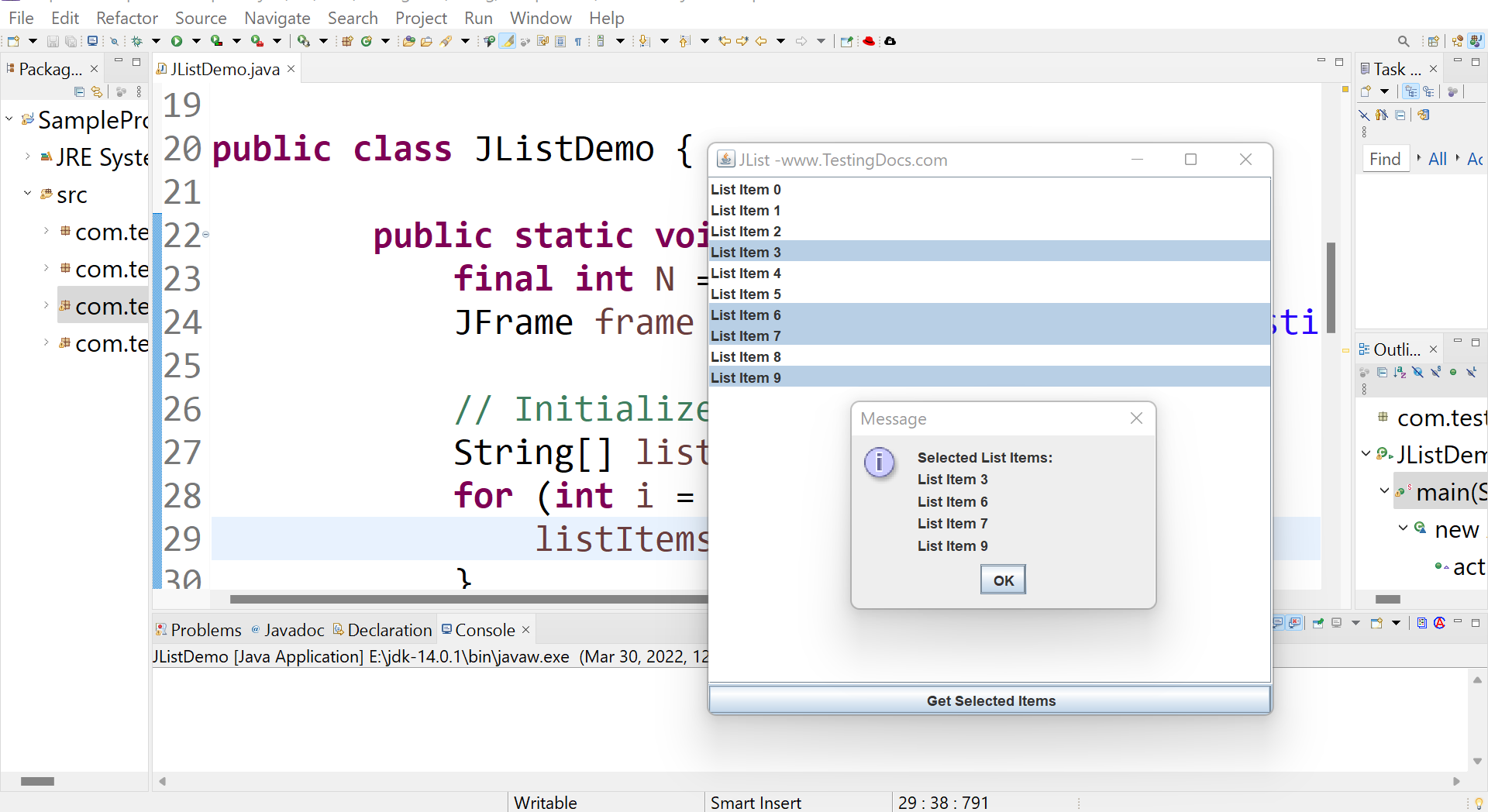
—
Java Tutorial on this website:
https://www.testingdocs.com/java-tutorial/
For more information on Java, visit the official website :









