Create Progress Bar using JProgressBar
Overview
In this tutorial, we will learn steps to create a progress Bar using JProgressBar class. Using JProgressBar we can create a vertical or a horizontal progress bar.
Create Progress Bar
A progress bar is a GUI component that is used to display the progress of a task. For example, the progress of a file download, file copy, file upload, etc.
To import the class in the java program, we can use the following import statement.
import javax.swing.JProgressBar;
To create a progress bar we can use the JProgressBar class.
JProgressBar pBar = new JProgressBar();
Java Program
In this Java program, we will use JProgressBar class to create a simple progress bar.
package com.testingdocs.swing.components;
/**********************************************
* FileName: ProgressBarDemo.java
* Package : com.testingdocs.swing.components
*
* Java Tutorials - www.TestingDocs.com
**********************************************/
import java.awt.*;
import javax.swing.JFrame;
import javax.swing.JOptionPane;
import javax.swing.JProgressBar;
import javax.swing.SwingUtilities;
public class ProgressBarDemo {
public static void main(String[] args) {
final int MAX_PERCENT = 100;
JFrame frame = new JFrame("JProgress -www.TestingDocs.com");
// Create Progress Bar
JProgressBar pBar = new JProgressBar();
pBar.setMinimum(0);
pBar.setMaximum(MAX_PERCENT);
pBar.setStringPainted(true);
// Add Progress Bar
frame.setLayout(new FlowLayout());
frame.getContentPane().add(pBar);
frame.setDefaultCloseOperation(JFrame.EXIT_ON_CLOSE);
frame.setSize(500, 500);
frame.setVisible(true);
// Update Progress Bar
for (int i = 0; i <= MAX_PERCENT; i++) {
final int currentValue = i;
try {
SwingUtilities.invokeLater(new Runnable() {
public void run() {
pBar.setValue(currentValue);
}
});
java.lang.Thread.sleep(1000);
} catch (InterruptedException e) {
JOptionPane.showMessageDialog(frame, e.getMessage());
}
}
}
}
Output
Run the program to view the output.
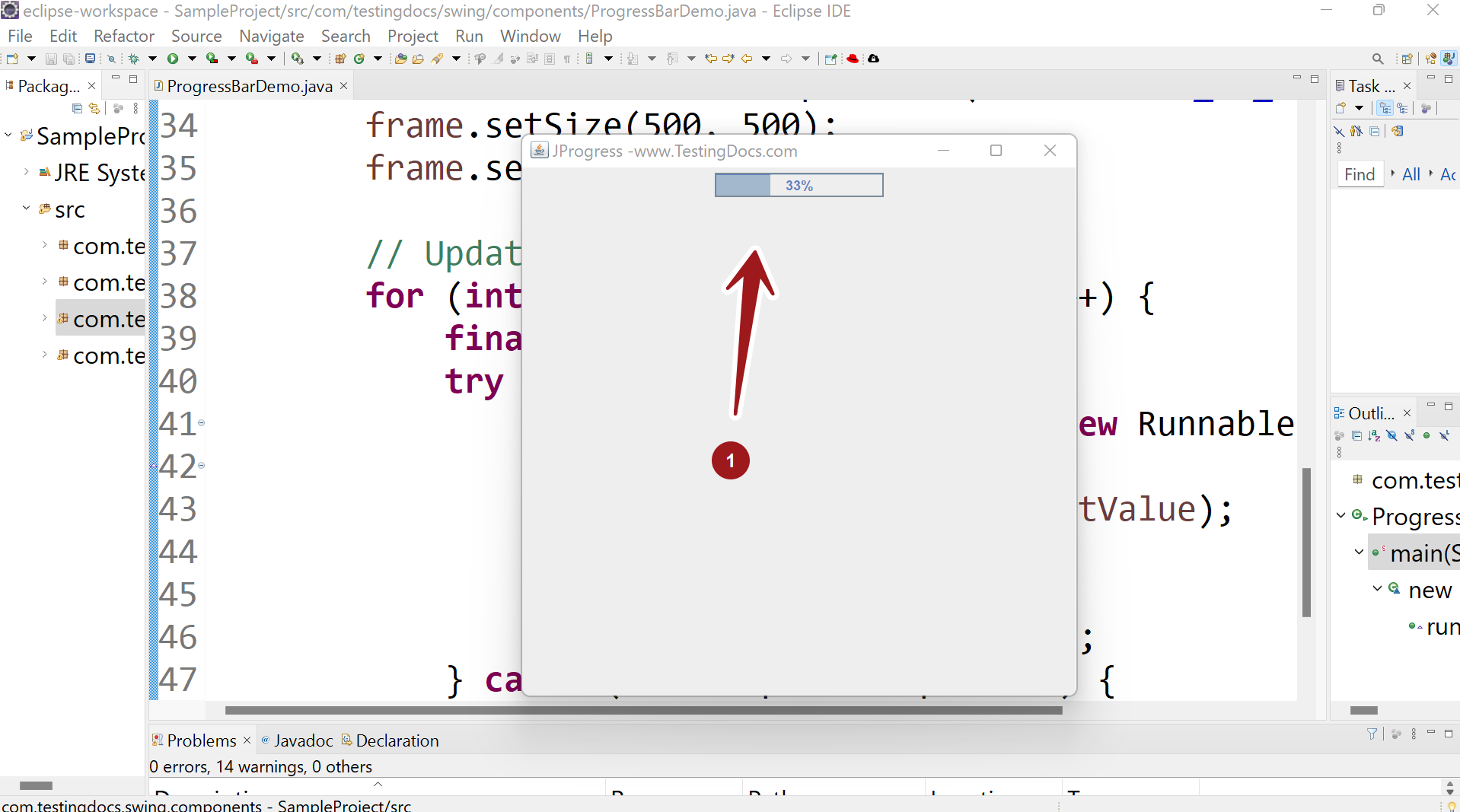
—
Java Tutorial on this website:
https://www.testingdocs.com/java-tutorial/
For more information on Java, visit the official website :
https://www.oracle.com/in/java/









