Java Swing JFileChooser
Overview
In this tutorial, we will learn about the Java Swing JFileChooser class. The file chooser dialog box is a GUI component used for navigating the file system on the user machine.
Swing JFileChooser
We can use the file chooser to choose the files. We can import the class into the Java program
import javax.swing.JFileChooser;
We can create an instance of the JFileChooser class by using the following statement::
JFileChooser fileChooser = new JFileChooser();
Java Program
package com.testingdocs.swing.components;
import java.awt.event.*;
import java.io.*;
import javax.swing.JButton;
import javax.swing.JFileChooser;
import javax.swing.JFrame;
import javax.swing.JOptionPane;
import javax.swing.JPanel;
/**********************************************
* FileName: FileChooseDemo.java
* Package : com.testingdocs.swing.components
*
* Java Tutorials - www.TestingDocs.com
**********************************************/
public class FileChooseDemo {
public static void main(String[] args) {
JFrame frame = new JFrame("JFileChoose - www.TestingDocs.com");
JFileChooser fileChooser = new JFileChooser();
fileChooser.setMultiSelectionEnabled(true);
JButton btn = new JButton("Show Dialog");
btn.addActionListener(new ActionListener() {
public void actionPerformed(ActionEvent e) {
int retVal = fileChooser.showOpenDialog(frame);
if (retVal == JFileChooser.APPROVE_OPTION) {
File[] selectedfiles = fileChooser.getSelectedFiles();
StringBuilder sb = new StringBuilder();
for (int i = 0; i < selectedfiles.length; i++) {
sb.append(selectedfiles[i].getName() + "\n");
}
JOptionPane.showMessageDialog(frame, sb.toString());
}
}
});
// Create Panel instance
JPanel panel = new JPanel();
panel.add(btn);
// Frame settings
frame.setDefaultCloseOperation(JFrame.EXIT_ON_CLOSE);
frame.setSize(500, 500);
frame.getContentPane().add(panel);
frame.setVisible(true);
}
}
Output
Run the program to view the output.
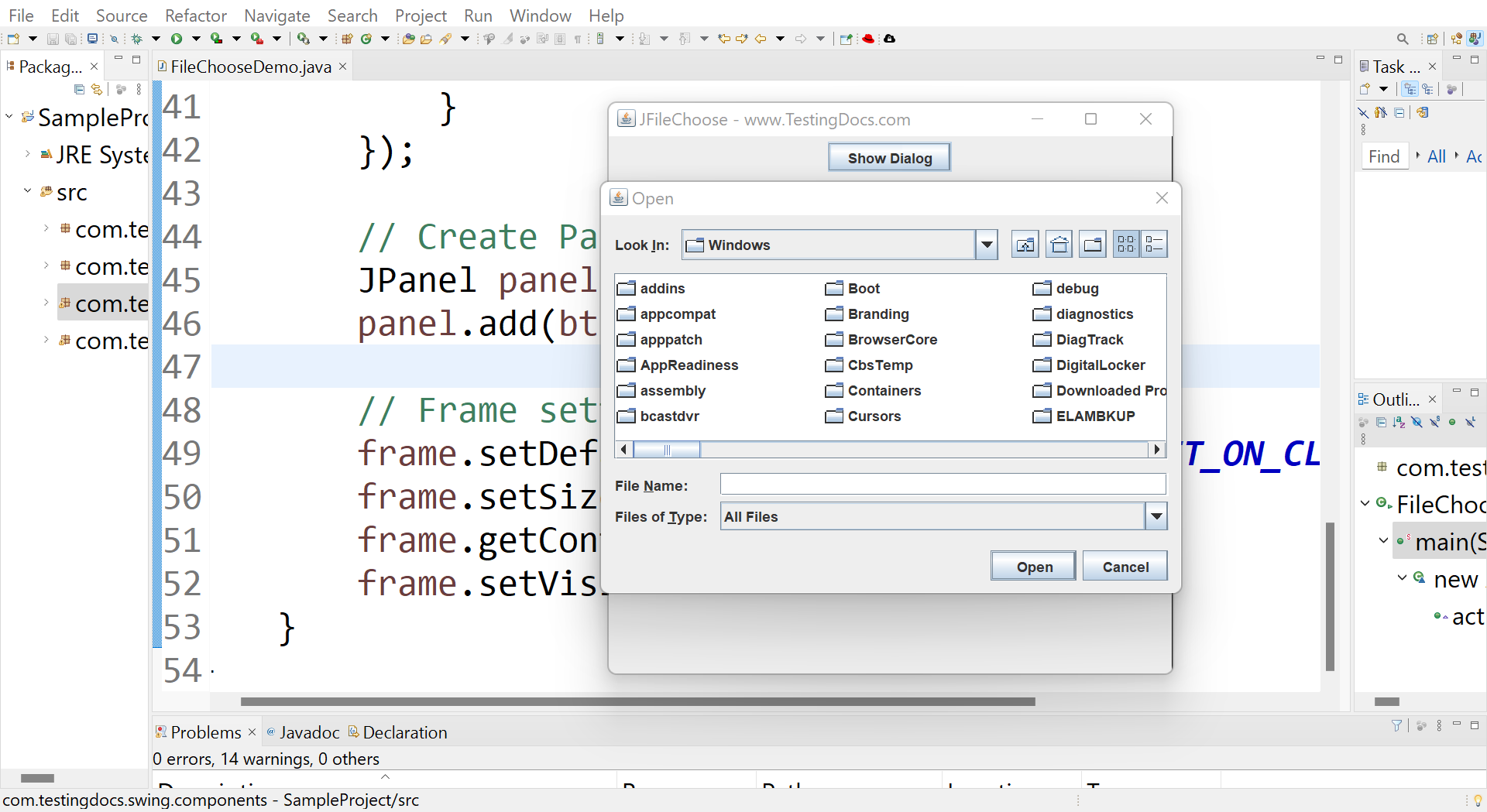
—
Java Tutorial on this website:
https://www.testingdocs.com/java-tutorial/
For more information on Java, visit the official website :









