Create New Platform in TestLink
Overview
In this tutorial, we will learn the steps to create a new platform in the TestLink tool. We can create new platforms from the Platform management page.
https://www.testingdocs.com/testlink-platform-management/
Create New Platform
Select the Test Project from the drop-down list.
Click on the Platform Management link on the dashboard to view the page.
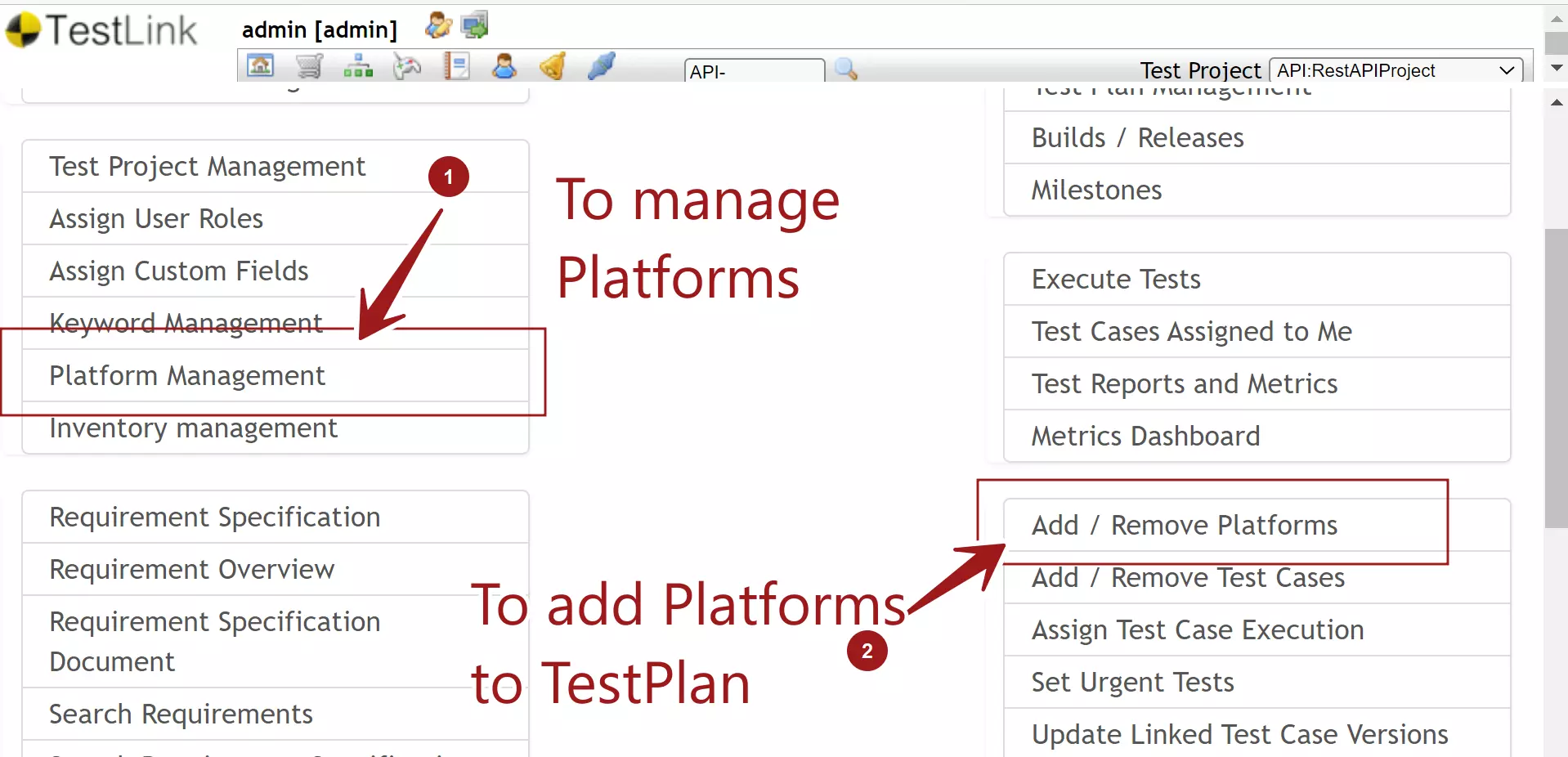
Initially, the page looks empty with buttons to create, export and import platforms.
Click on the Create button.
This will open new platform page.
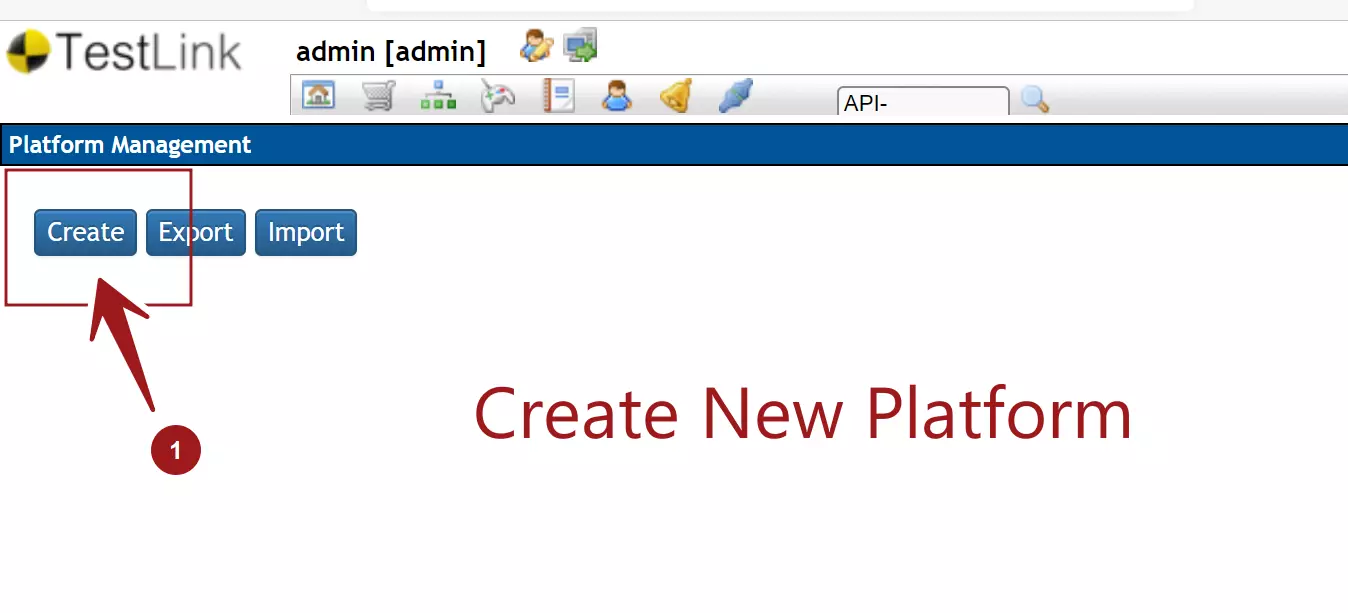
Enter Platform Name.
Enter platform Description in the text box.
Check the On Design and On Execute checkboxes.
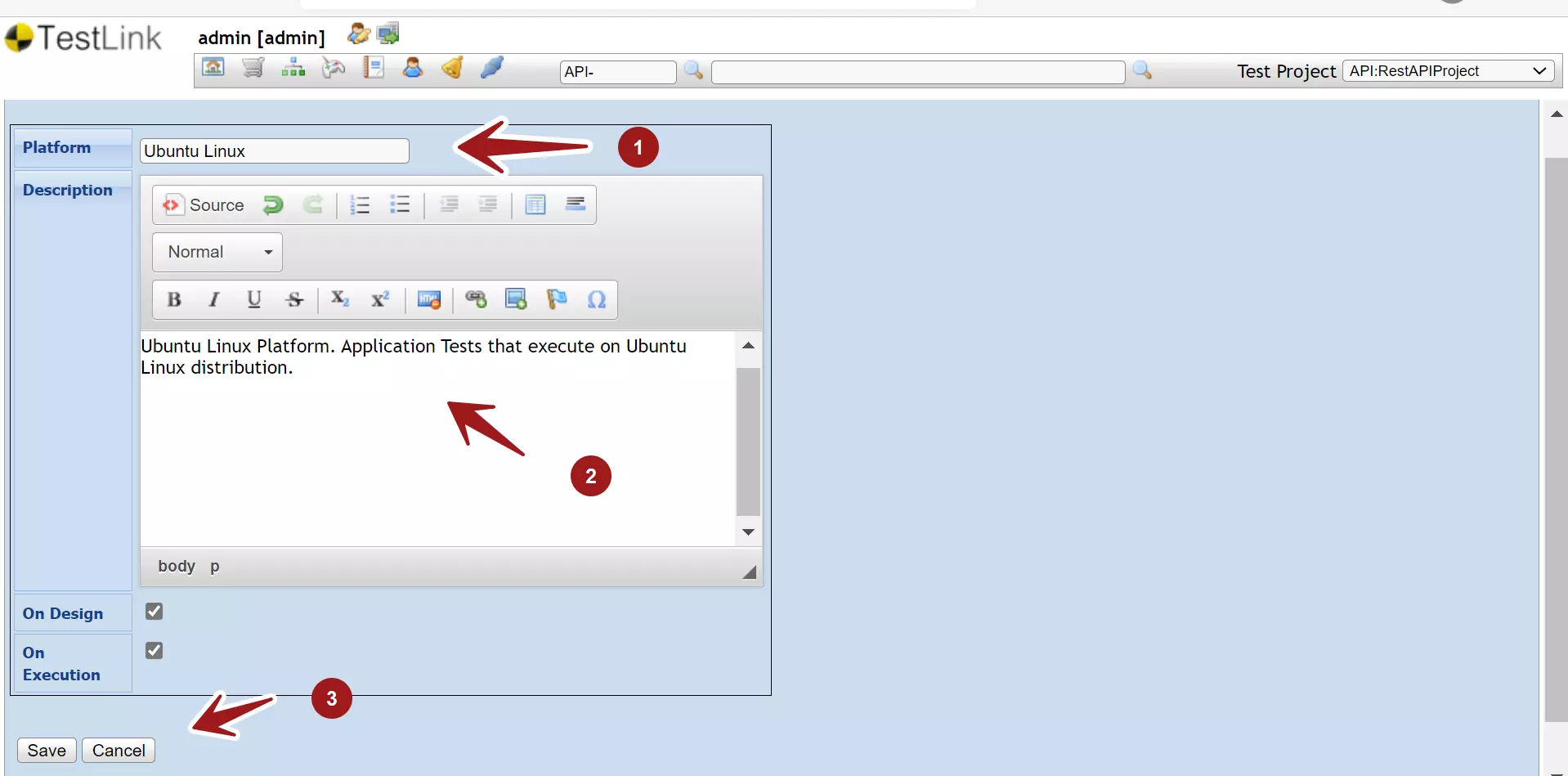
On Design: This option enables the user to assign the platform to test cases during the test design phase. For example, we can assign the platform to the test case during the creation or draft stage.
On Execute: This option enables the tester to assign the platforms to the Test plans for execution.
Click on the Save button to create the new platform.
The page will list the newly created platform on the page.
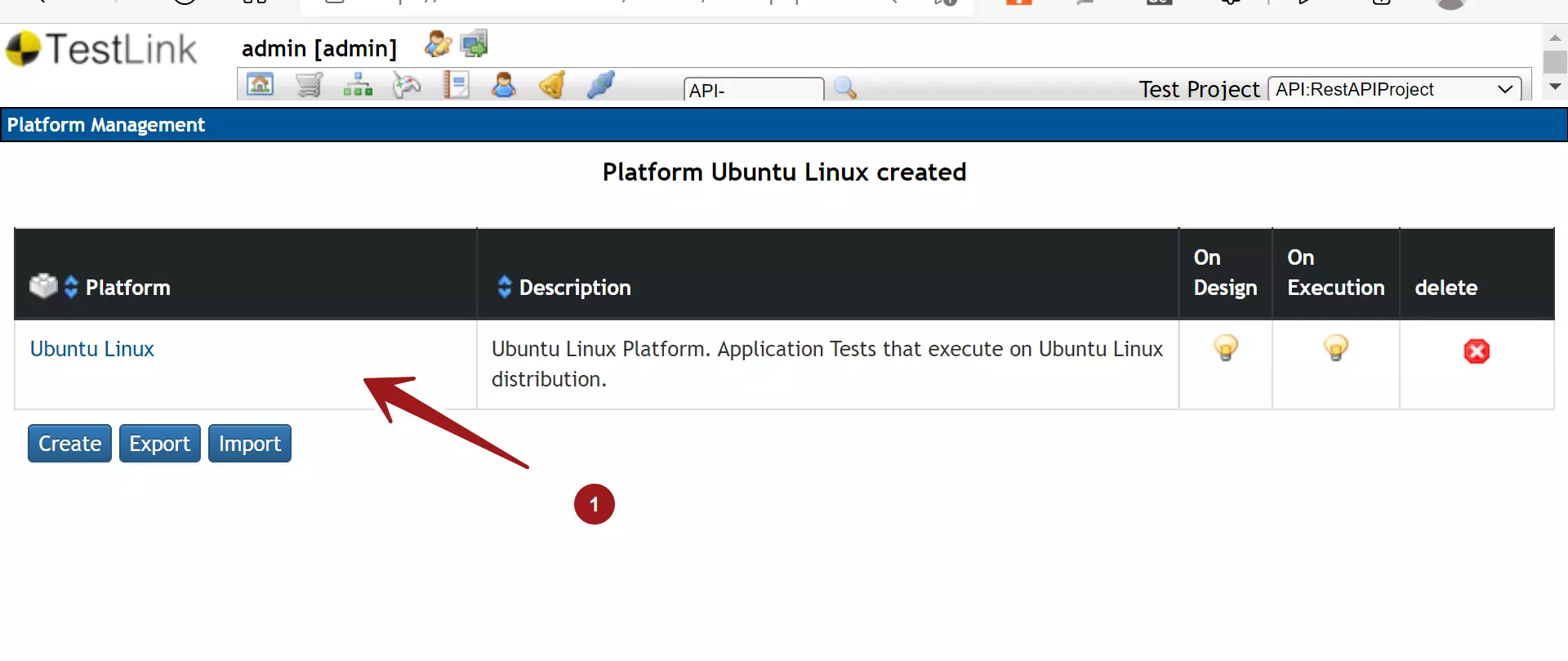
The platform name would be a link. We can click on the link to edit and modify the platform details.
That’s it. We have successfully created a new platform in TestLink tool. We can now associate the platform to the Test plan.
Assign Platform to Test Case
https://www.testingdocs.com/assign-platform-to-test-case-and-test-plan/
—
TestLink Tutorials
TestLink Tutorial on this website can be found at:
https://www.testingdocs.com/testlink-tutorials/
For more updates please like our Facebook page:








