Assign Platform to Test Case
Overview
In this tutorial, we will learn the steps involved to assign platform to test cases and Test plan in TestLink tool. We can create platform on the Platform management page.
Note that platforms assigned to test plan has impact on test metrics.
When we assign N platforms to a test case, a test case must be executed N times and is considered as N test cases on test metrics.
For Example: If a tester assigned to execute test case Proj-TC1
on platform X,Y and Z, then the tester has to execute three test cases.
Assign Platform to Test Plan
Select the Test Project from the drop-down list.
Click on the Add / Remove Platforms dashboard link.
We can see two lists of platforms.
- Available platforms
- Assigned platforms
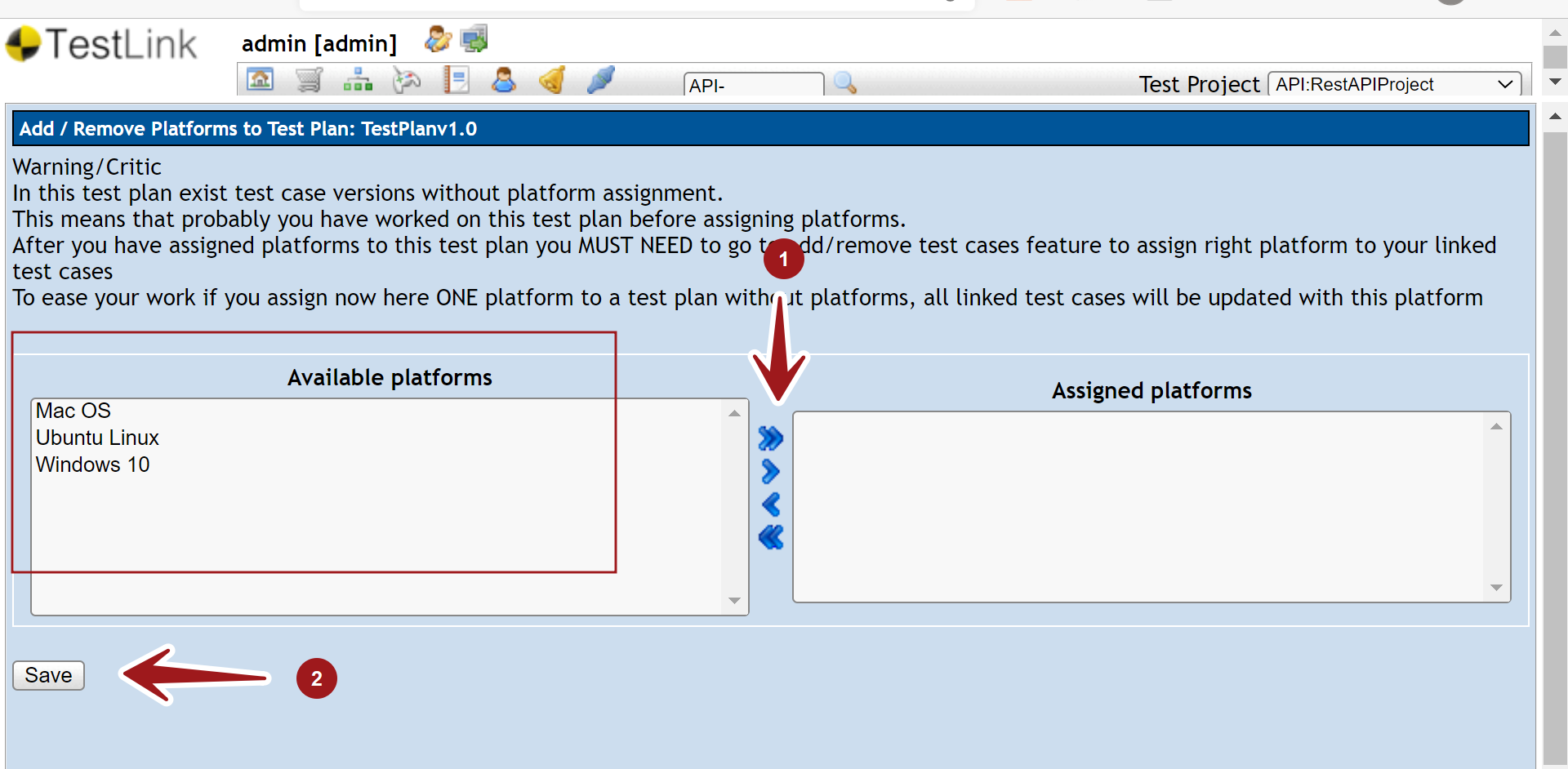
To assign the platform, select the platform from the Available platforms list and click on the right > arrow icon.
To add all the available platforms click on the >> arrows icon.
Click on the Save button to save the assignment.
Note that the platforms enabled for On Execute will be displayed in the Available platforms list.
Assign Platform to Test Case
Click on the Test Specification link on the dashboard.
Select the Test Suite and the Test Case in the left Navigator tree.
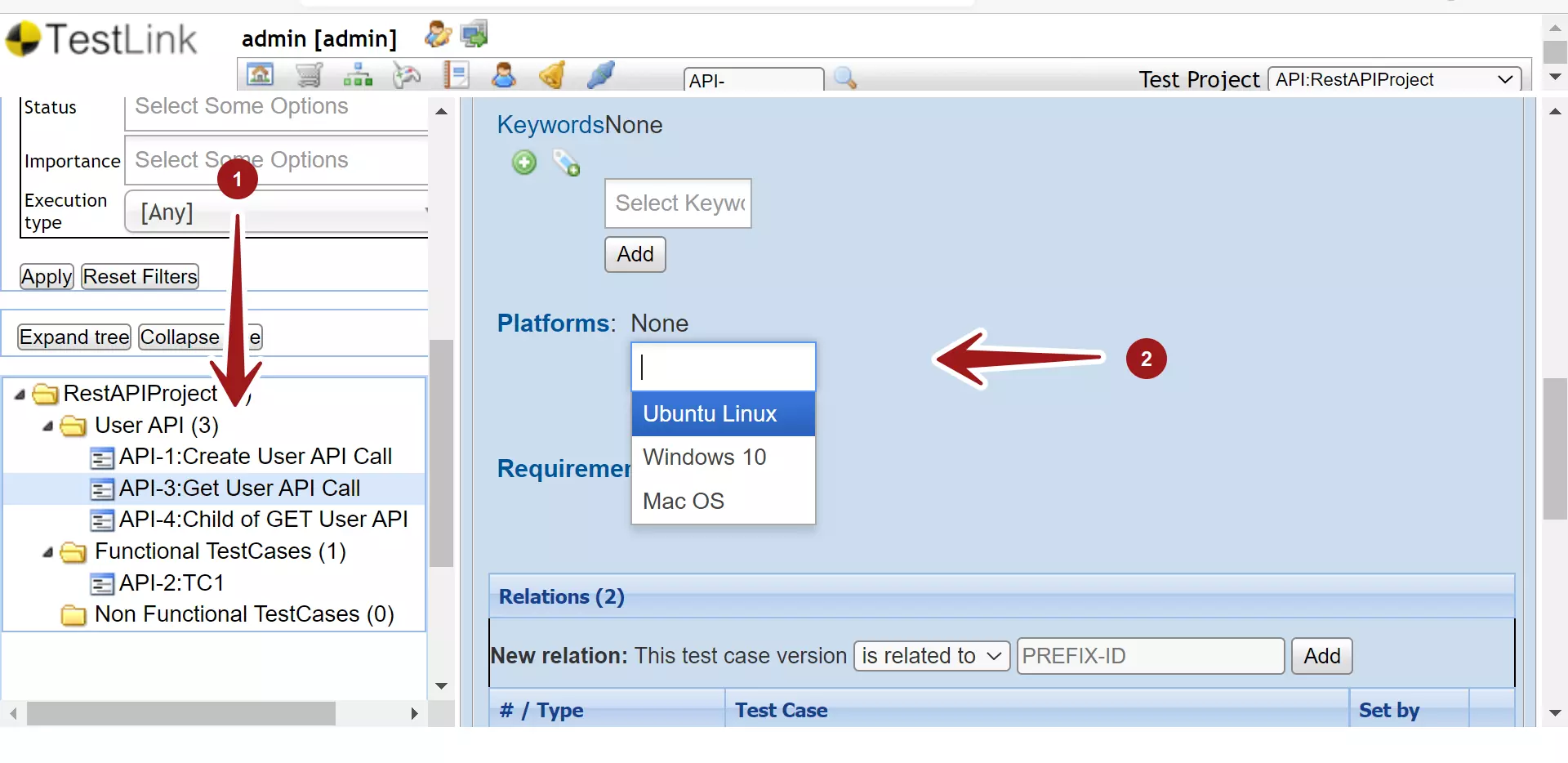
Select the Platforms from the dropdown and click on the Add button.
The selected platform would be added to the test case. The platform would be removed from the drop-down list.
Note that the platforms enabled for On Design will be displayed in the Platforms drop-down list.
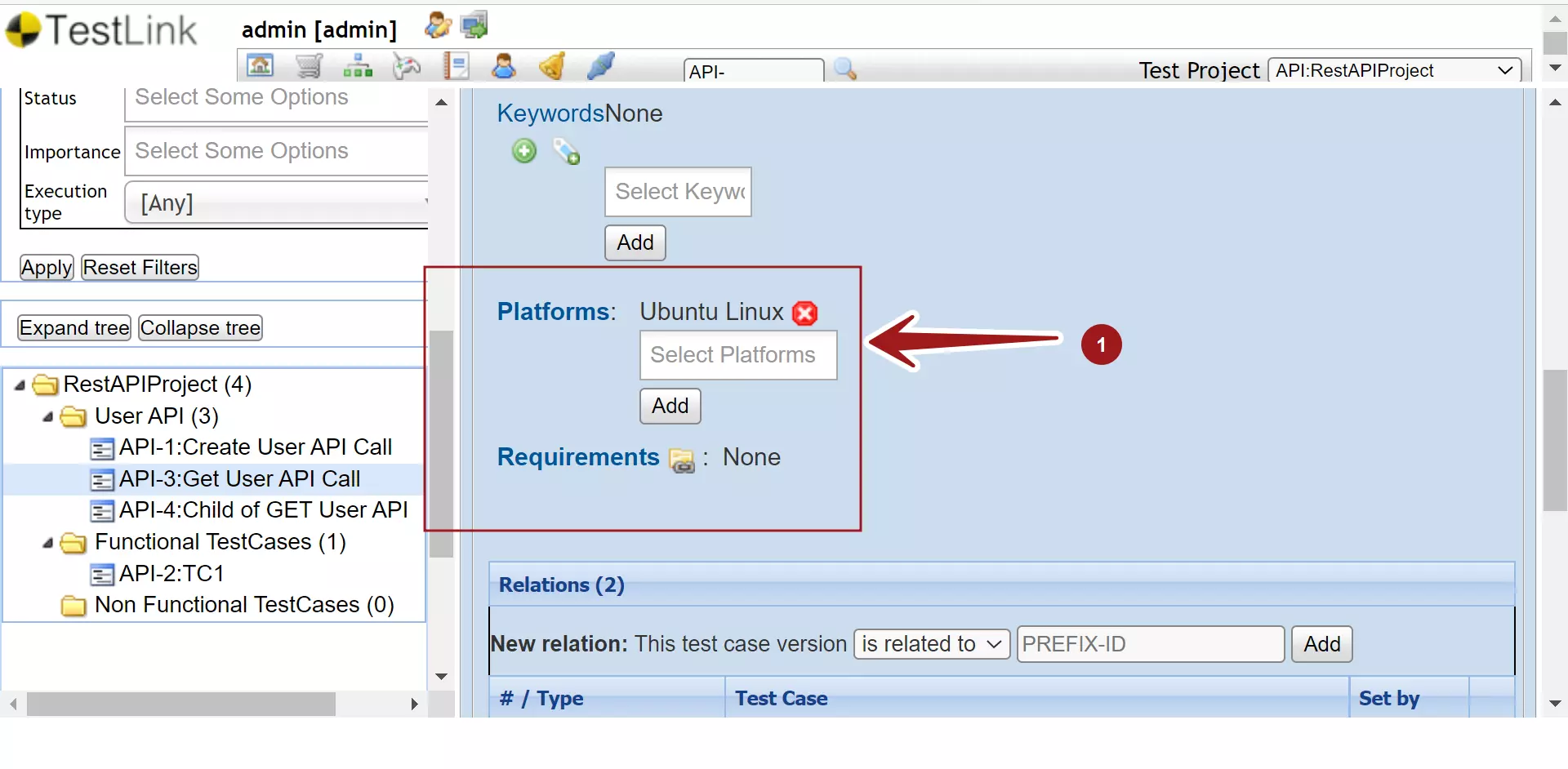
That’s it. We have successfully assigned platform to a test case.
—
TestLink Tutorials
TestLink Tutorial on this website can be found at:
https://www.testingdocs.com/testlink-tutorials/
For more updates please like our Facebook page:








