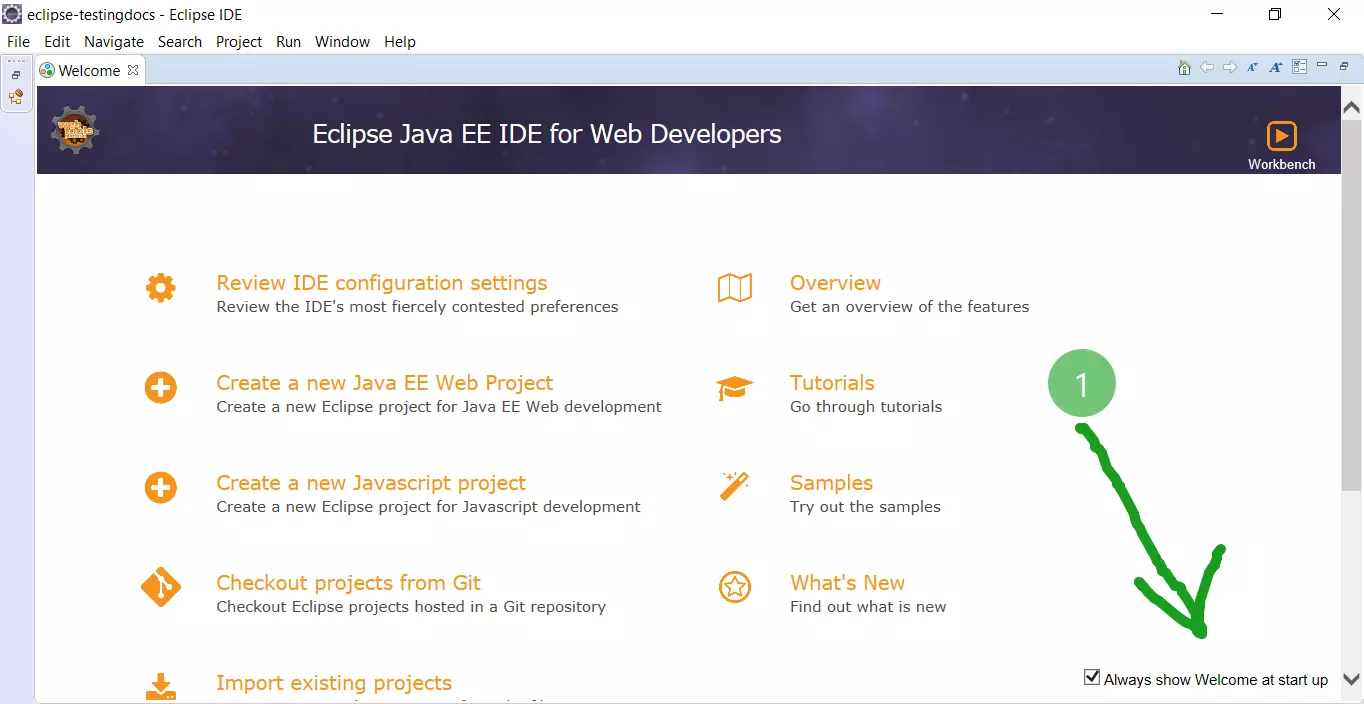Eclipse IDE Configuration
Introduction
In this post, we would go through various Eclipse IDE configuration steps. Verifying JRE installation, Project Explorer, Closing projects, and Uninstall the software.
Verify JRE installation
Select menu Window > Preferences. Go to the installed JREs preference page Java > Installed JREs preference page to display the installed Java Run-time Environments.
By default, the JRE used to run the workbench will be used to build and run Java programs. It should appear with a checkmark in the list of installed JREs.I recommend that you use a Java SDK instead of a JRE. An SDK is designed for development and contains the source code for the Java library, easing debugging.
Close Projects
Working on multiple projects and confused about files open in Project Explorer?
When working with multiple projects you may get distracted by files on other projects open in Project Explorer. You can close the other projects in Project explorer and concentrate only on the present working project. You can close the unwanted projects by Right click and close the project.
Close unrelated projects in eclipse as shown below:
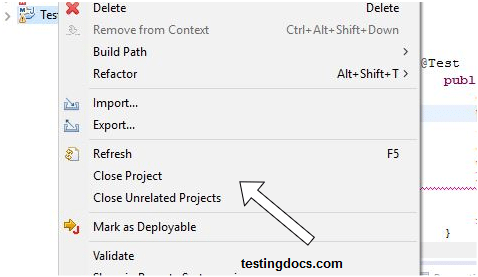
Sometimes if your project is huge it may take some time for the Eclipse to close the project. You may choose to run the task in the background and continue working on the present project.
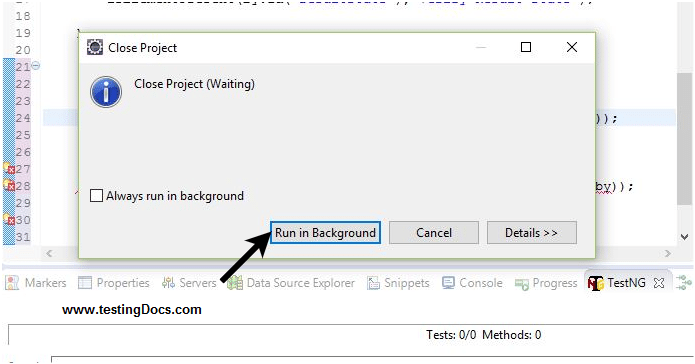
Un-install /Update Software
To check and /or uninstall/update software already installed in Eclipse you can go to Window > Preferences > Install/Update as shown in the below screen.
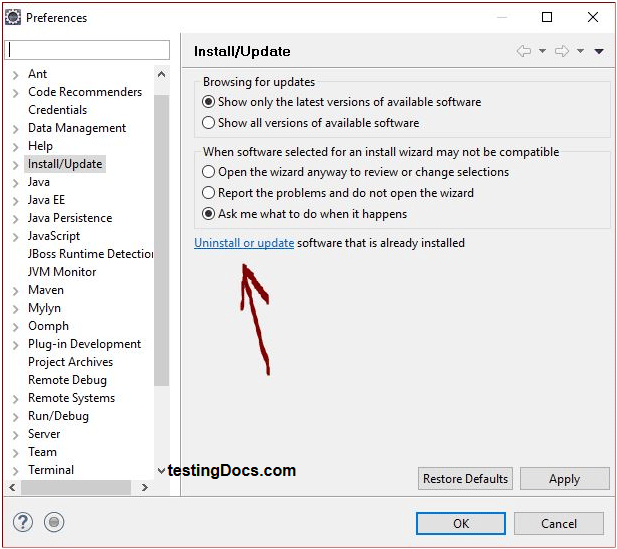
Pick the software you want to uninstall or update and follow the wizard.
—
Eclipse Tutorials
Eclipse Tutorials on this website can be found at:
https://www.testingdocs.com/eclipse-tutorials
For more details on the Eclipse IDE, visit the official website