Hello World Object Oriented Flowchart
Introduction
In this post, we will learn RAPTOR Object-oriented flowchart by creating a class and invoking it in the main flow chart. We will create a simple plain class called Greeting. It stores a string message and returns when invoked by a getter method.
Object Oriented Flowchart
Launch RAPTOR flowchart tool.
Enable or switch to Object-oriented mode.
Mode >> Object-oriented menu option.
Save the flowchart on the machine.
File >> Save As menu option.
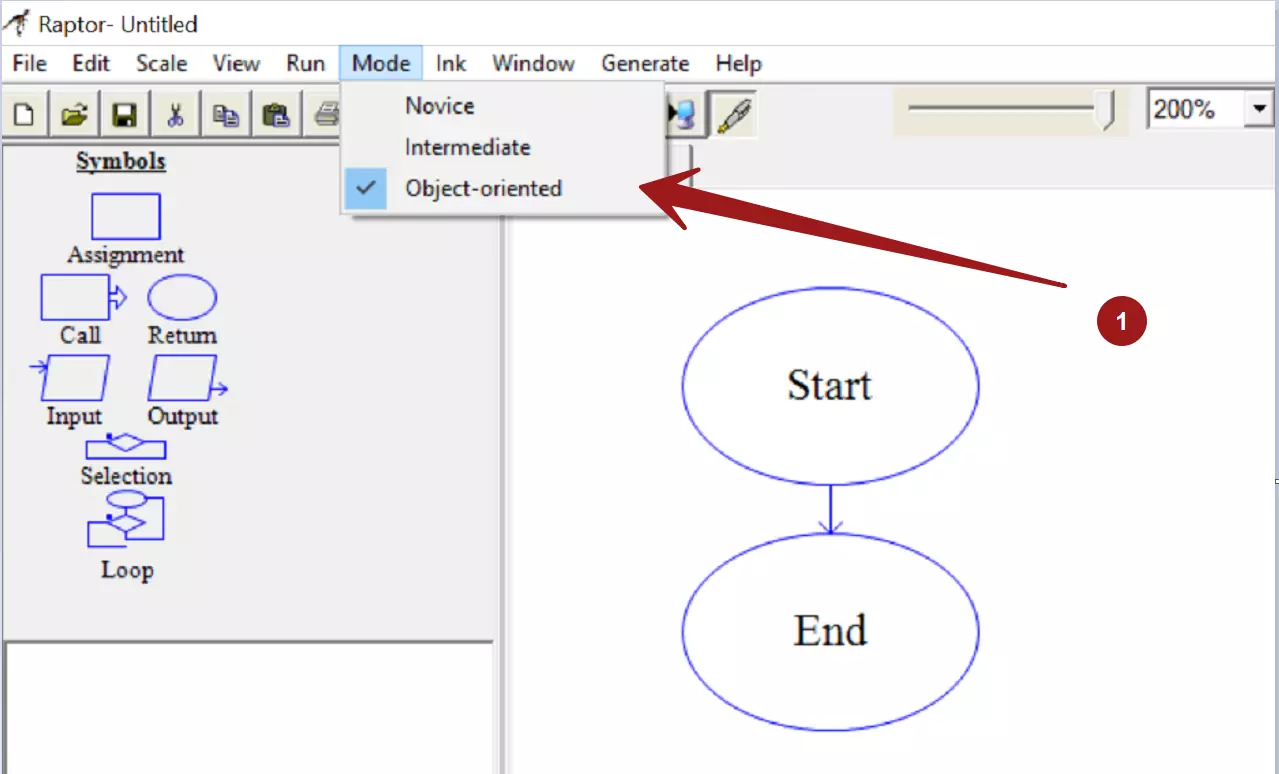
Greeting class
Go to the UML tab.
In the UML tab, you can create a class.

Create a class for example Greeting.
Right Click, New >> Class
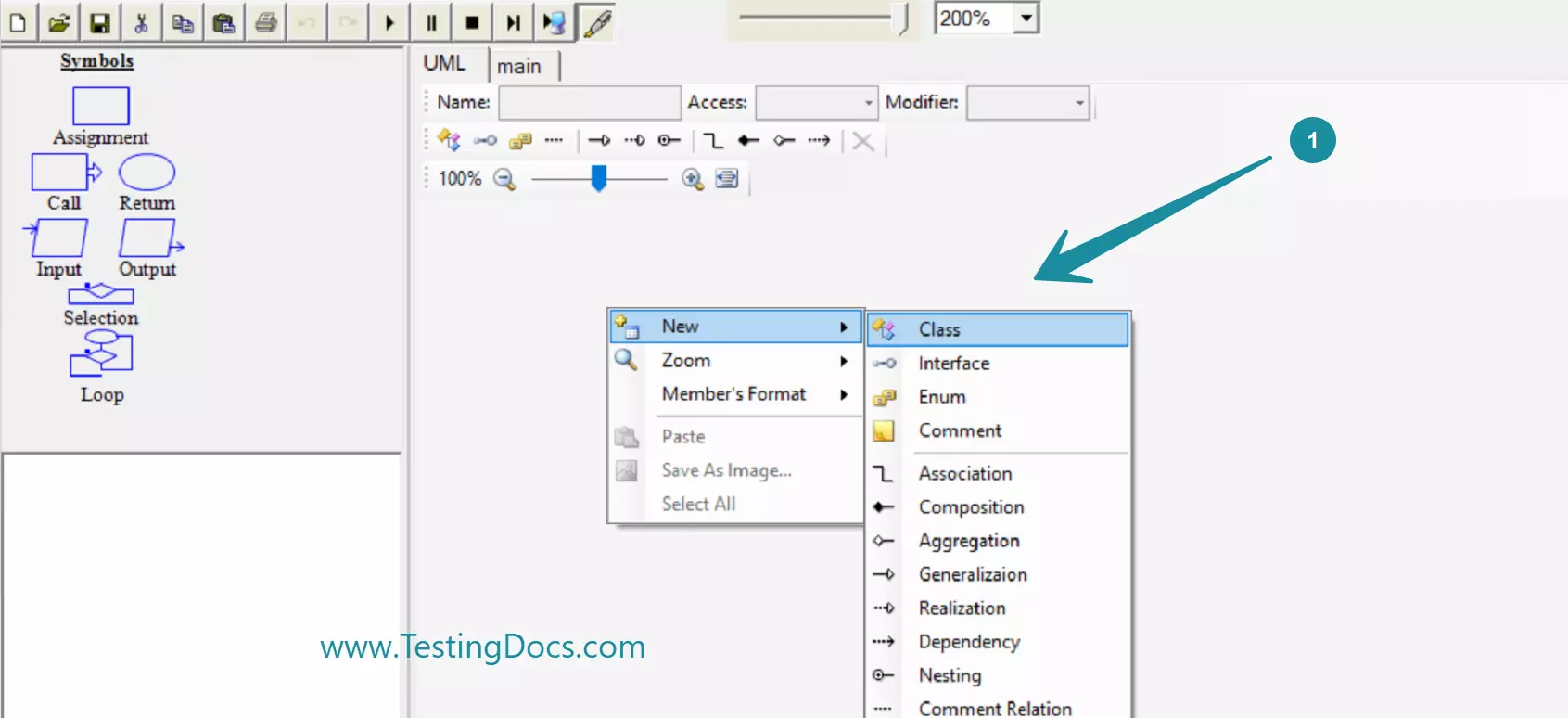
Give the name of the class: Greeting
Add a new String data field called message.
Add a getter method getMessage()
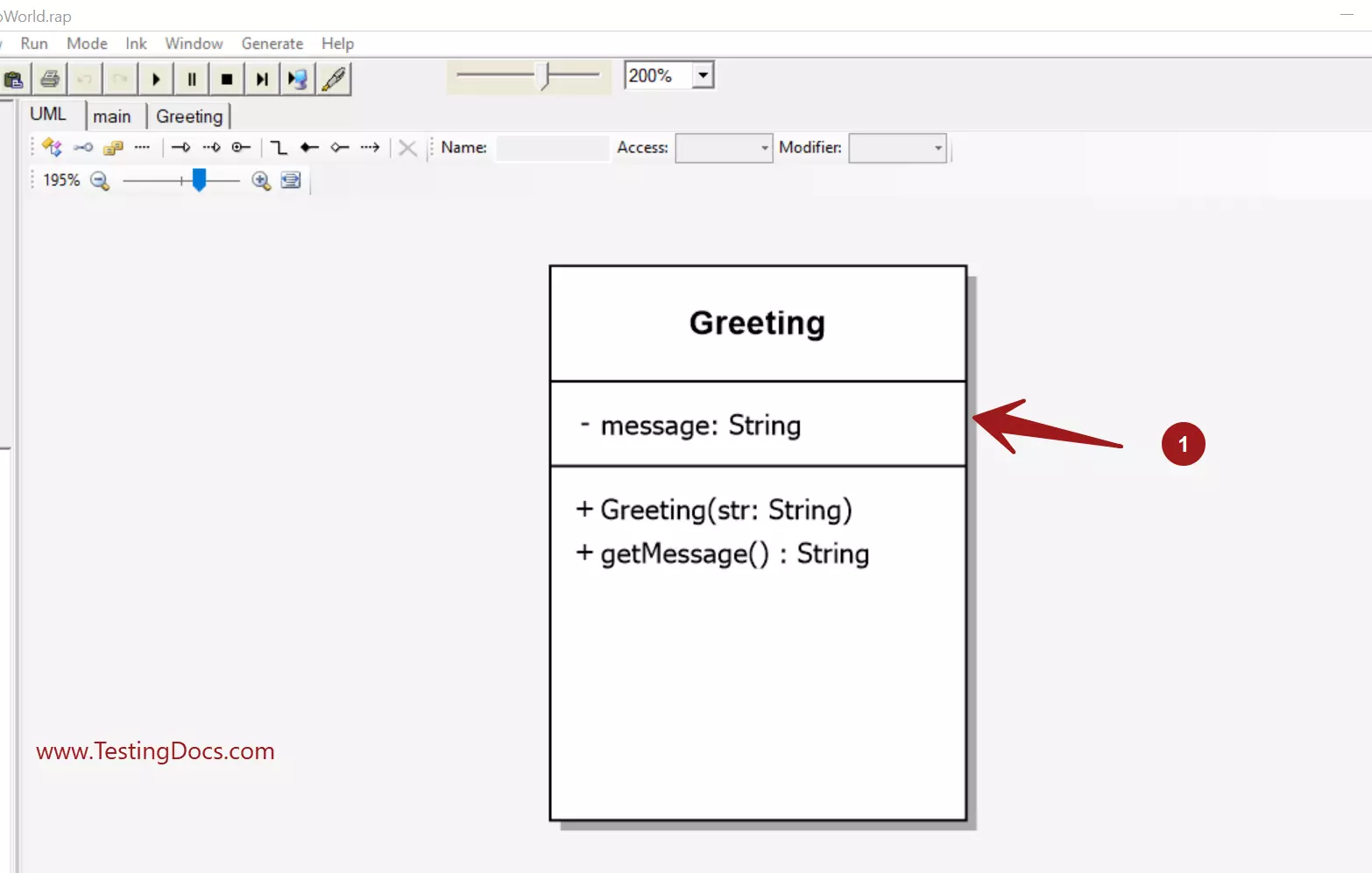
Add a constructor for the class Greeting. This method is invoked when we create the object in the main flow chart.
Main flowchart
Steps to create and invoke the Greeting class in the main tab:
- Design the main flow chart.
- Create a new variable str that stores the message.
- Create an object for the Greeting class.
- Pass the variable to the constructor of the class.
- Output the information from the object getter/accessor method.
- Run and check the output of the flow chart.
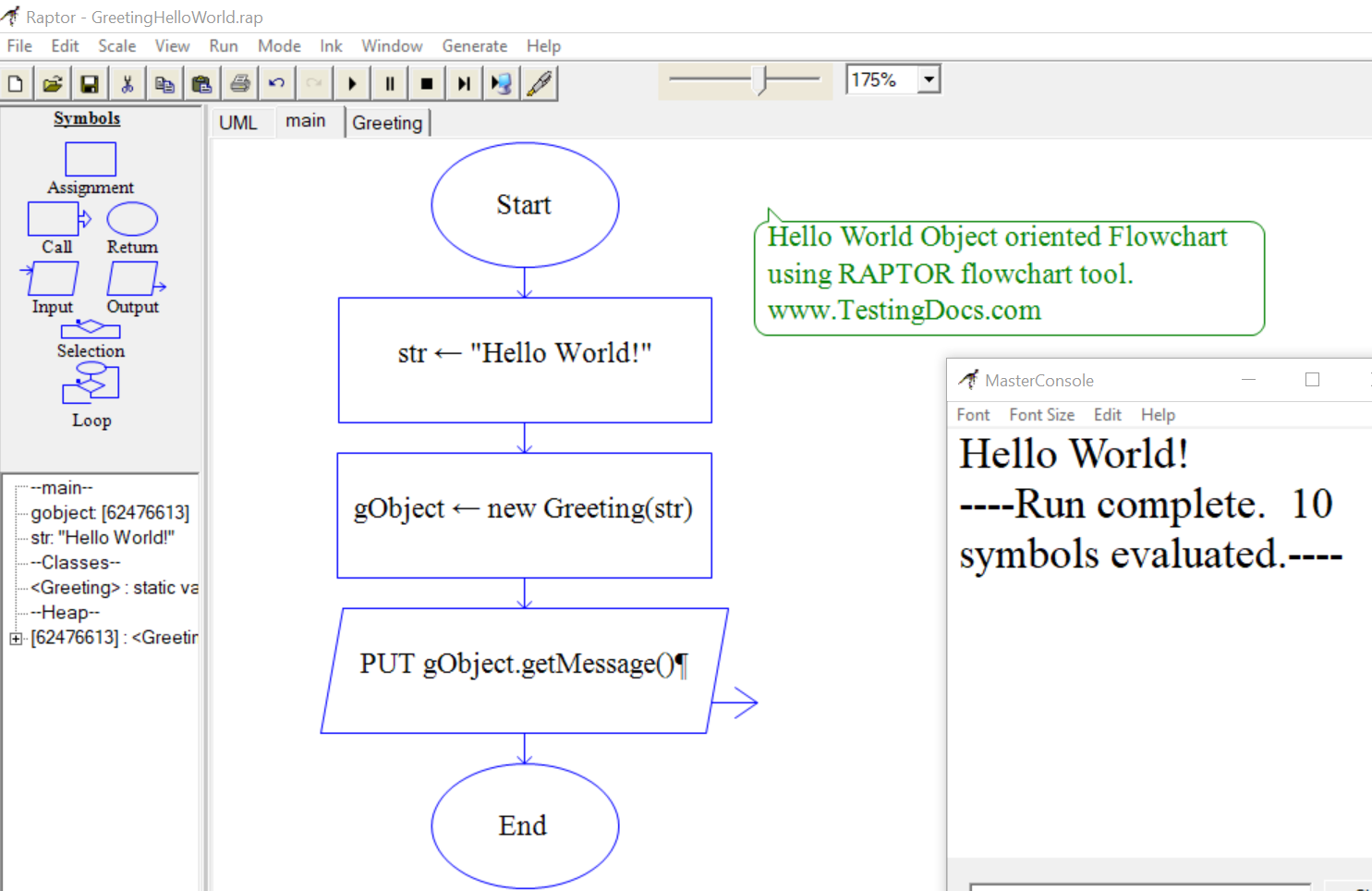
That’s it. Hooray..! We have modeled a class and created an object to print “Hello World!” on to the console window.
—
Raptor Tutorials on this website can be found at:
https://www.testingdocs.com/raptor-a-flowchart-tool/
OO version of the RAPTOR flowchart uses NClass code.
NClass is a free UML class diagram tool. To know more about the tool, visit:








