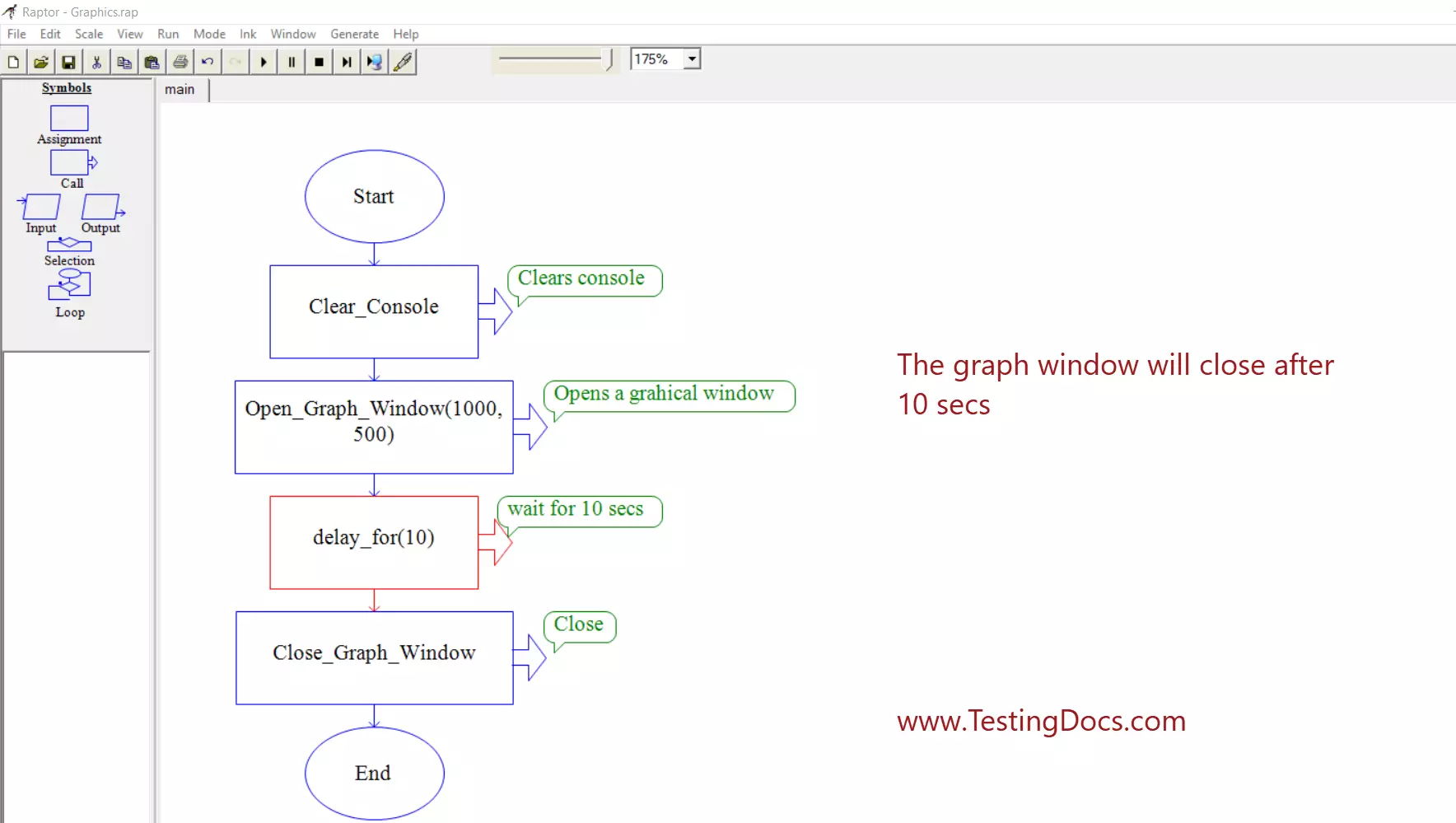Getting Started with RAPTORgraph
Overview
To use RAPTORgraph, you must create a graphics window with the flowchart. This graphics window must be created first before performing any other graphic operations. So, let’s get started with RAPTORGraph.
RAPTORgraph
Below is the command to create a window.
Open_Graph_Window (XSize, YSize)
To add this to the flow chart, drag and drop the Call symbol on to the flowchart. Type the command name with the coordinates.
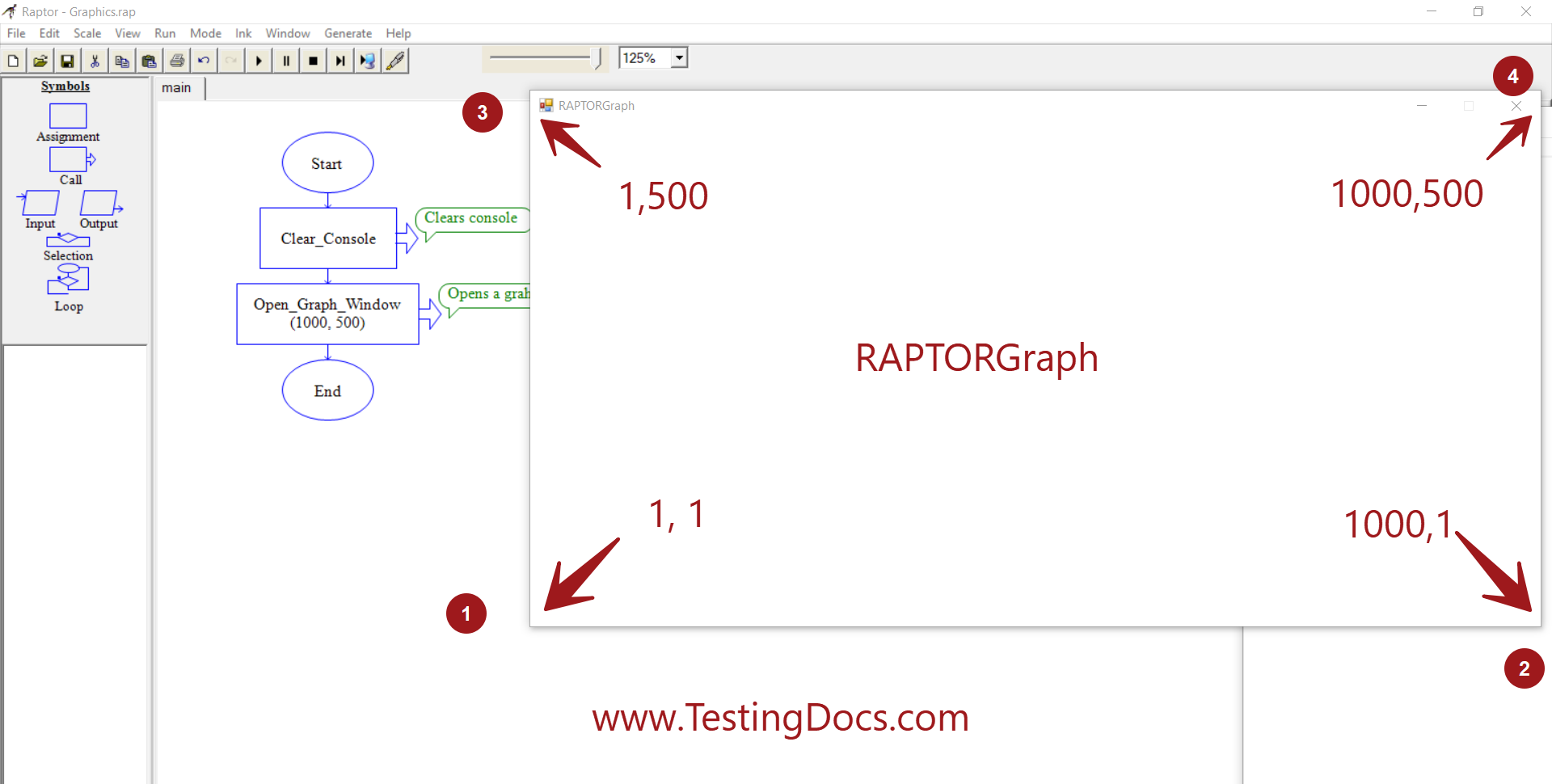
For example, to create a window of 1000, 500
Open_Graph_Window(1000,500)
The bottom-most left corner of the window is 1,1 i.e x= 1 and y =1.
The topmost right corner of the window is 1000,500 i.e x= 1000 and y =500 for the above graph window command.
Close the Window
Close_Graph_Window is the call to close the graph window.
Example
https://www.testingdocs.com/questions/how-to-draw-bulls-eye-raptor-graphics-flowchart/