Flowchart Decisions in Flowgorithm
Overview
The If shape( diamond shape) is used to make Flowchart decisions in the Flowgorithm. The If shape divides the flowchart control into two branches. One branch if the condition is True and the other if the condition is False.
The If symbol checks the expression and executes one branch based on the conditional boolean expression. We can provide the conditional expression in the If diamond symbol.
If Shape
The If shape is also called the Control structure. This structure allows us to control the program flow. The If shape evaluates the conditional boolean expression, and based on the result, one of the True or False branches is executed.
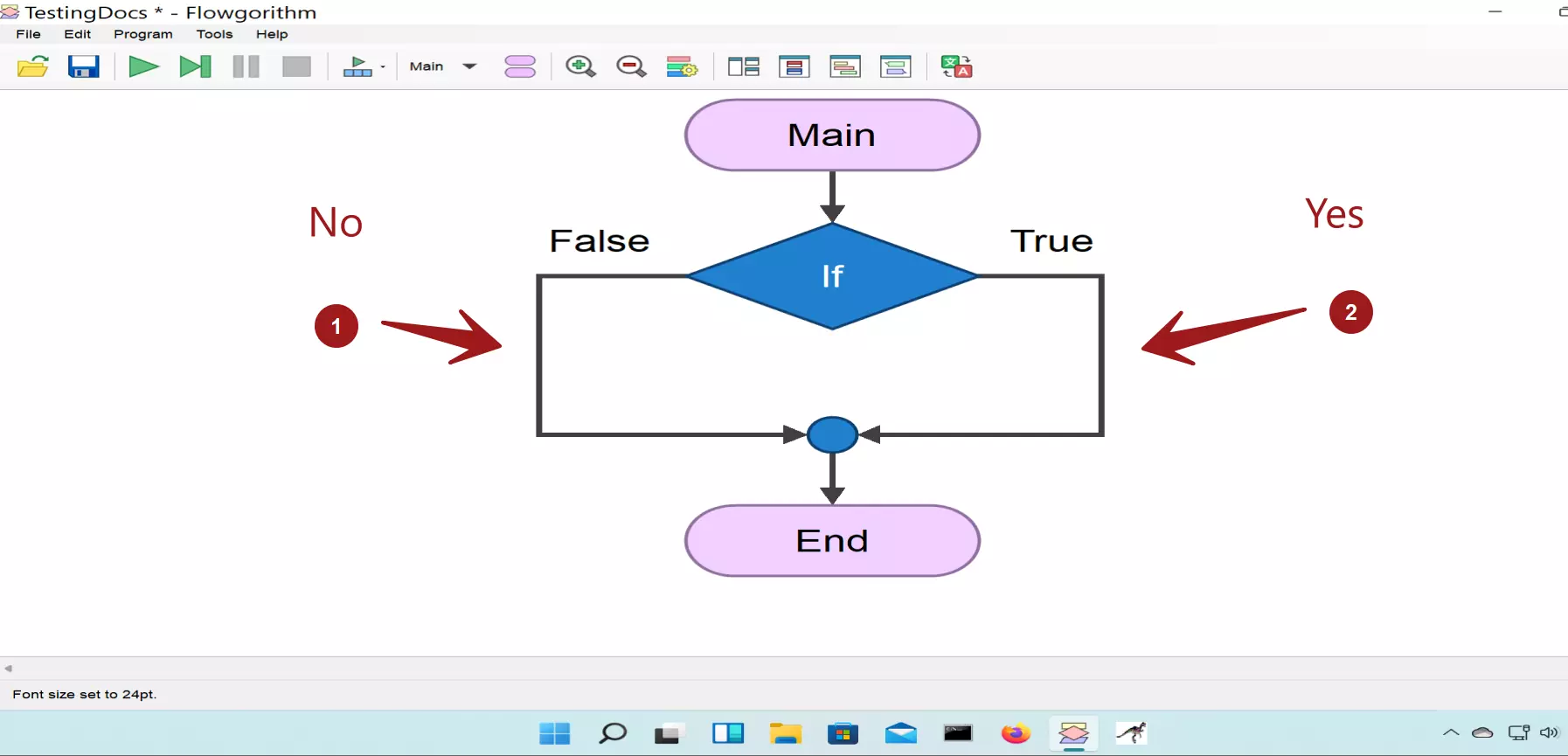
To add the If shape left click or double-click on the flowchart arrow line. Choose the If shape. Double-click on the If shape to provide the boolean expression.
Example
A student is considered to “Pass” if the score in a subject is >= 40. Else the student is considered as “Fail”.
Let’s design a simple flowchart based on the If control structure to ask for the student’s score and print the result. ( For simplicity, assume the input is within the interval [0,100]).
Steps to create:
- Launch Flowgorithm Flowchart tool.
- Declare a variable: score
- Add an Output symbol for the user prompt.
- Add an If Control shape.
- Double-click on the If shape and add the expression :
- score >= 40
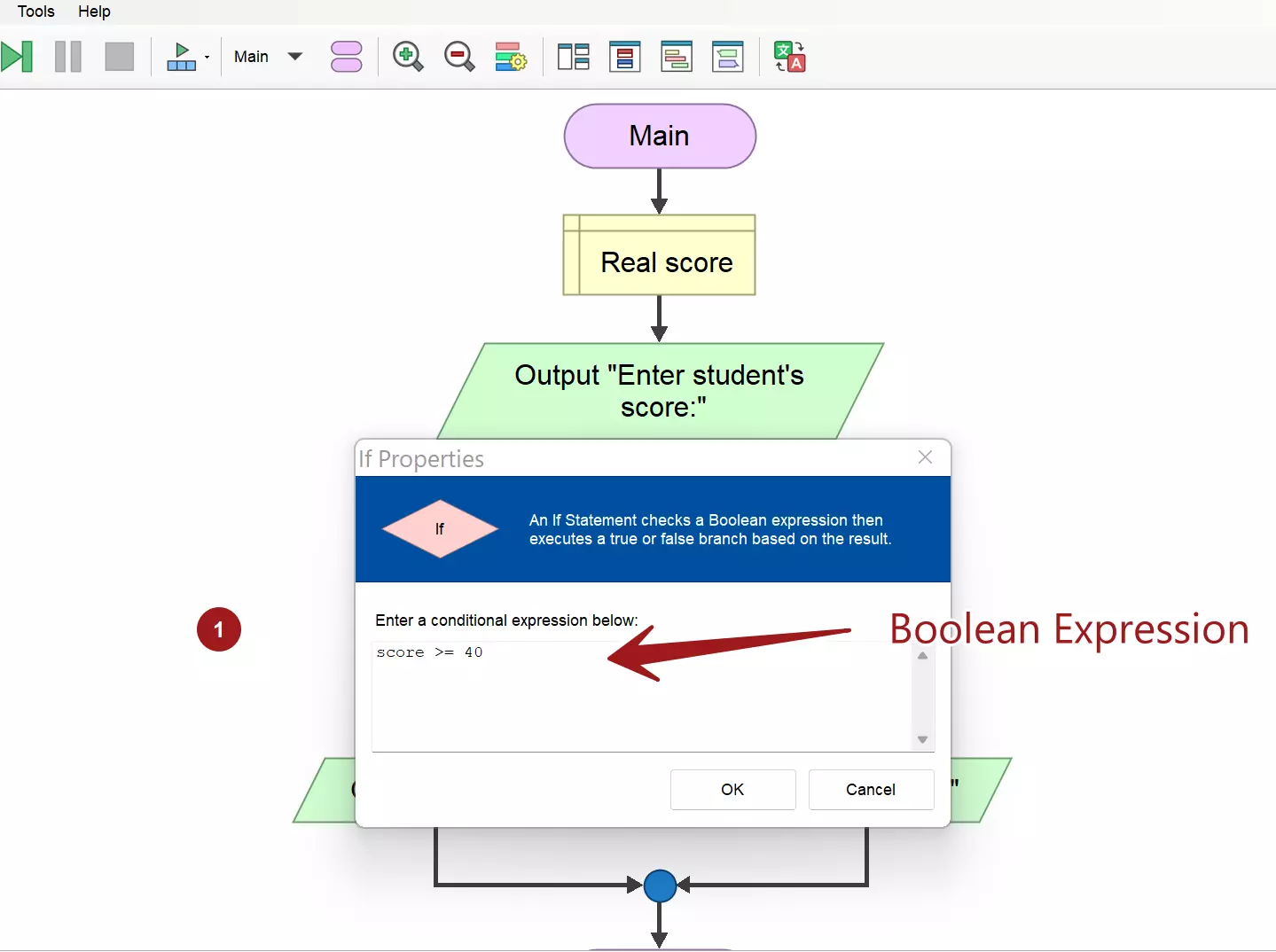
- Add an Output statement to print: PASS in the True branch.
- Add an Output statement to print: FAIL in the False branch.
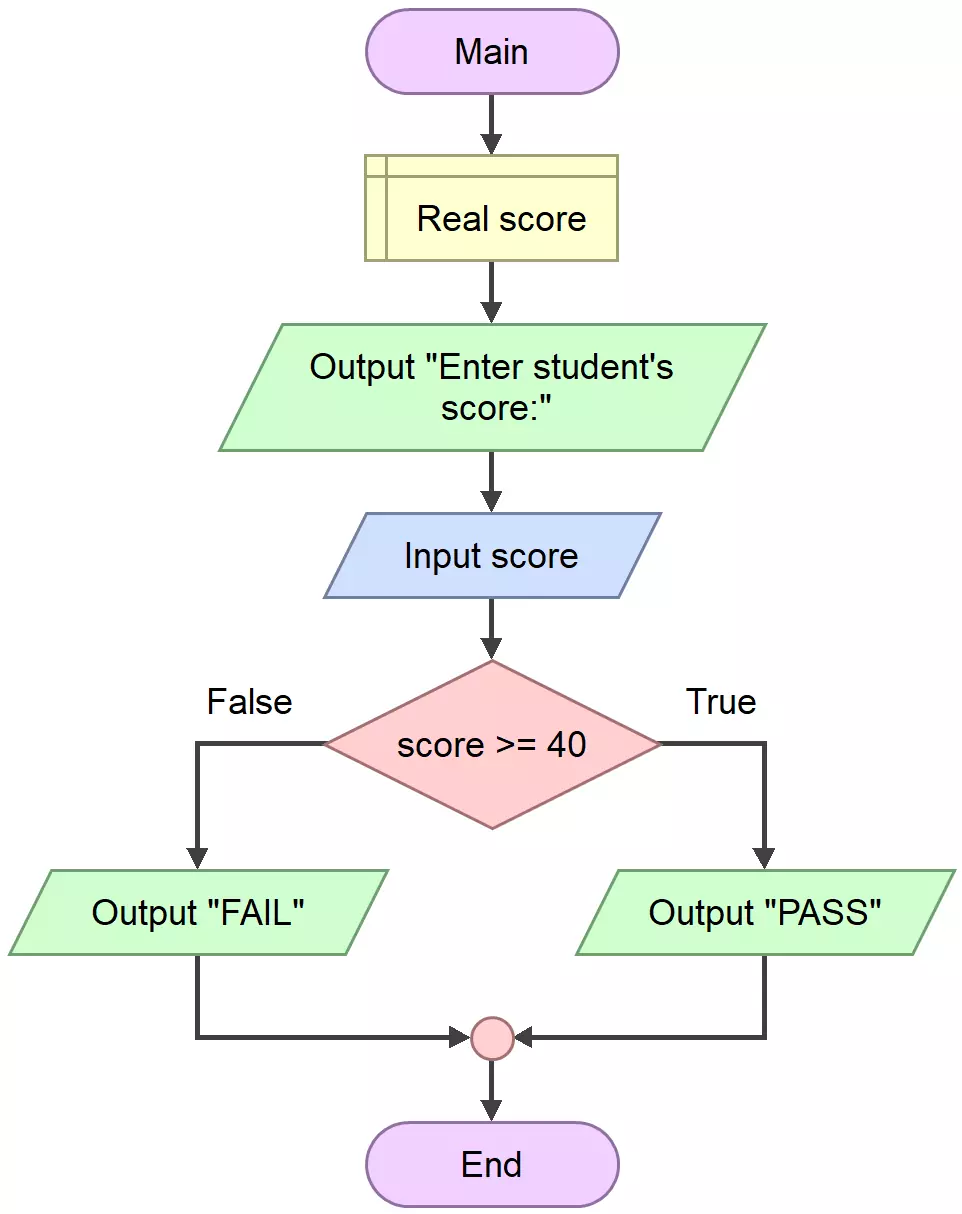
Sample Output
Execute the flowchart. Click on the green play button on the Toolbar.
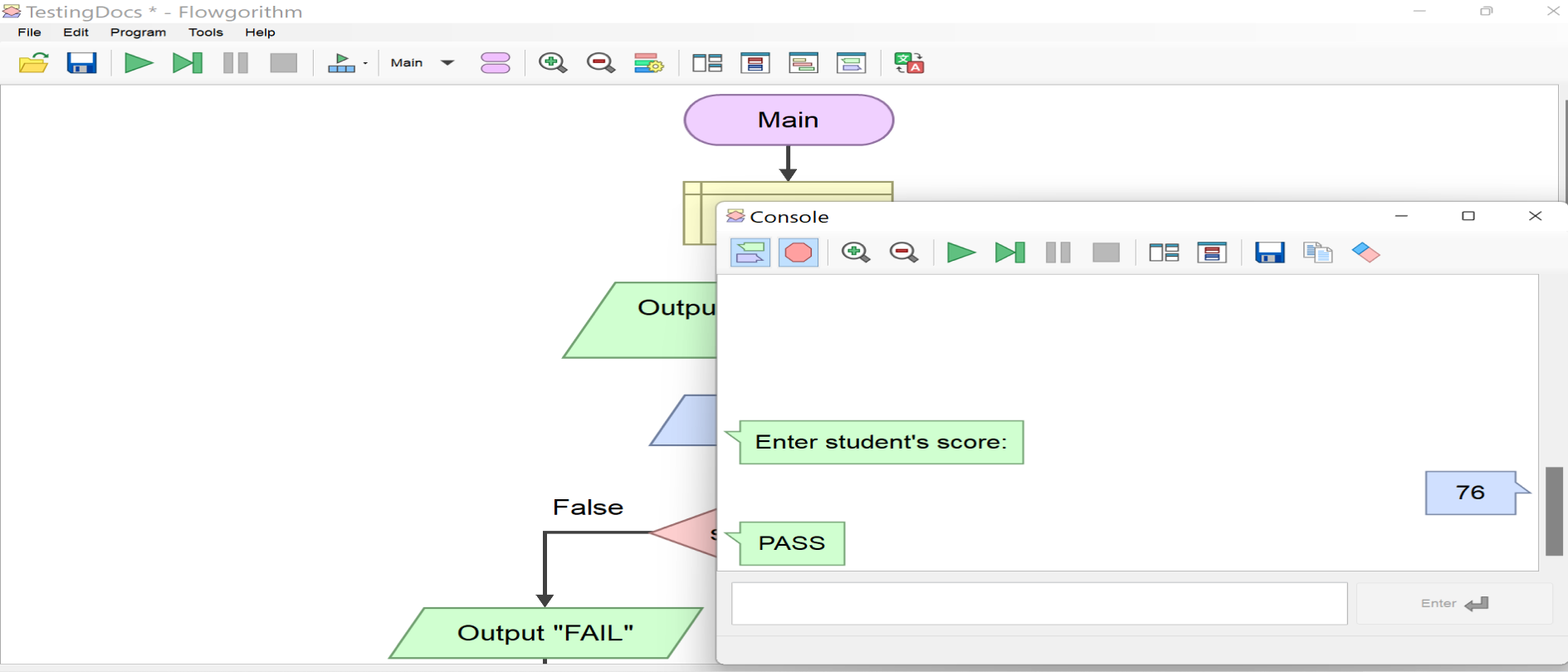
Flowgorithm Tutorials Link:
https://www.testingdocs.com/flowgorithm-flowchart-tutorial/









