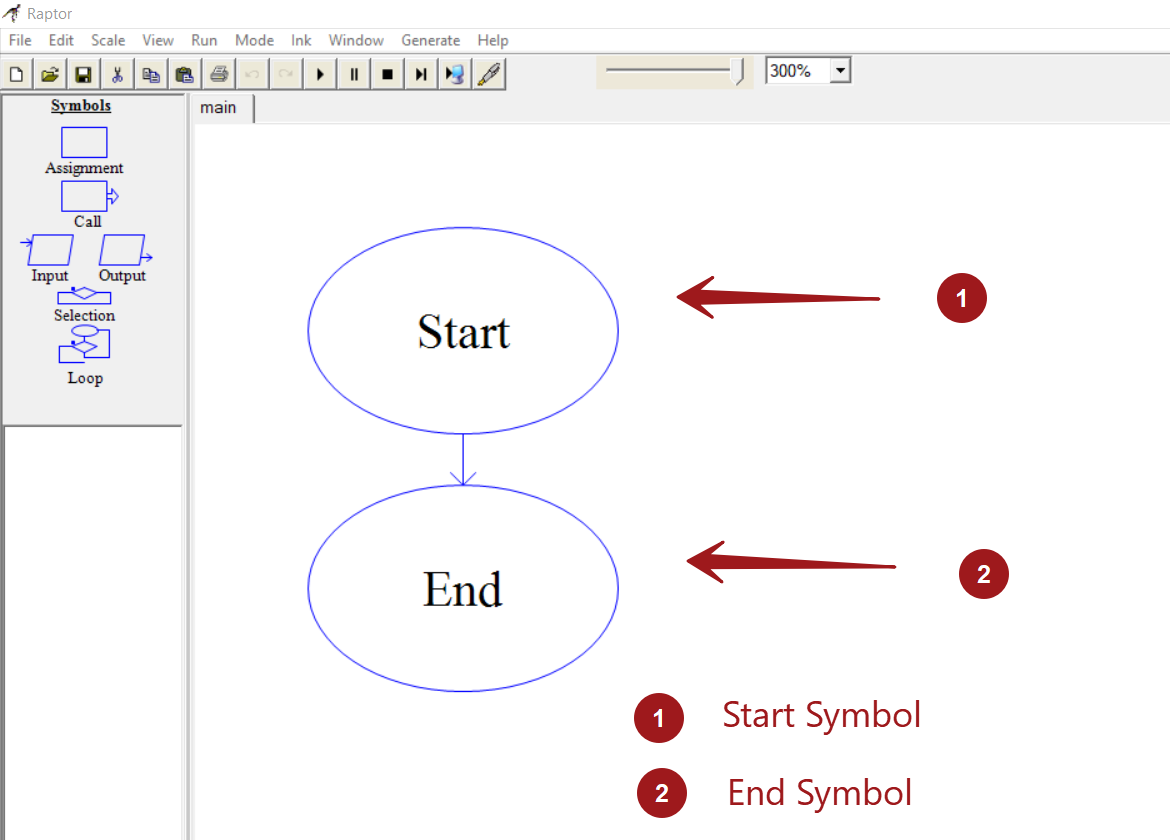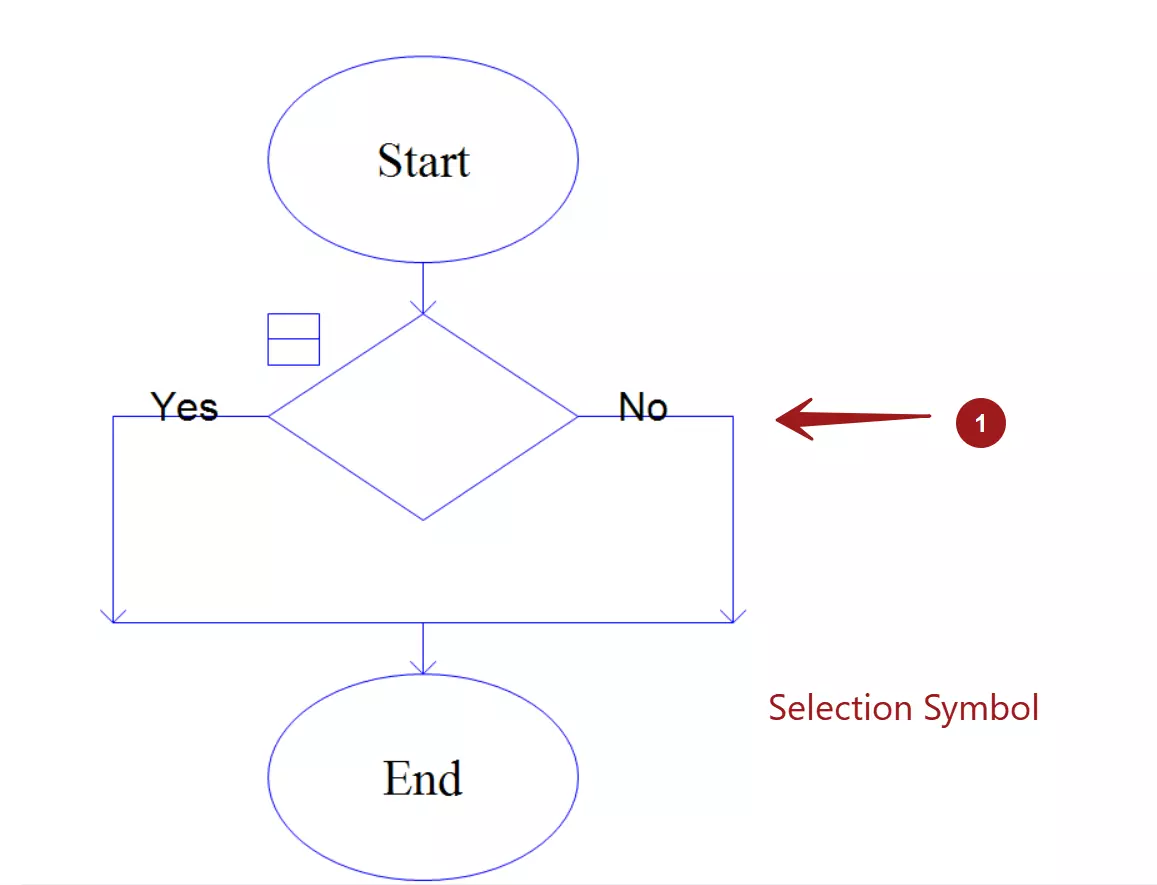RAPTOR Flowchart Symbols
Overview
In this tutorial, let’s discuss the RAPTOR flowchart symbols. A RAPTOR flowchart is a combination of different symbols that can be added to the flowchart from the Symbols area.
RAPTOR Symbols
Different symbols available in RAPTOR are as follows:
| RAPTOR Symbol | Name | Description |
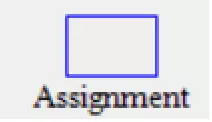 |
Assignment | The Assignment symbol is used to store a value into a RAPTOR variable. |
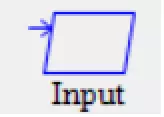 |
Input | The Input symbol is used for getting input from the standard input device. For example from the keyboard device. |
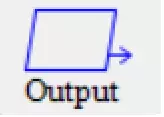 |
Output | The Output symbol is used to display text to the standard output console, For example, Master Console. |
 |
Selection | The Selection structure is used for decision making in the RAPTOR flowchart. |
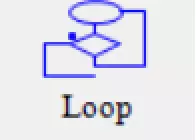 |
Loop | The Loop structure is used for iteration and repetition in the RAPTOR flowchart. |
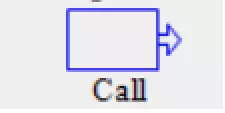 |
Call | The Call symbol is used to invoke procedures and functions. For example, to invoke user-defined procedures, graphics routines, etc. This symbol transfer the control to the procedure or the function. |
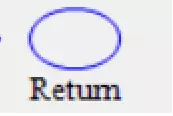 |
Return | The Return symbol is used to return to the caller. This symbol is used in Object-oriented mode. |
Start and End Terminator Symbols.
The oval symbols are used for Start and End Terminator symbols. We can use this symbol for the start and end of the flowchart.Each flowchart has a Start point and an End point.
Input/Output Symbols
A parallelogram is used for input and output data to the flowchart. The Input symbol is used to prompt the user to enter information. The information is stored in variables.
The output symbol is used to print the information to the MasterConsole window or to redirect it to a file.
Assignment Symbol
A rectangle is used for the process symbol. The processing statements and calculations can be done in this block.The assignment symbol is used to assign a variable or to change the value of a variable.
count <- 1
sum <- a + b
The right hand side is evaluated first and then the value is assigned to the left hand side variable.
Selection Symbol
The diamond structure is the Selection symbol. Selection symbol is used for making decisions in the flowchart. The decision expression is entered in the diamond.
Loop Symbol
Loop symbol is a repetitive structure in RAPTOR flowchart. The Loop symbol is used to repeat a set of steps in the flowchart until the loop condition is met.
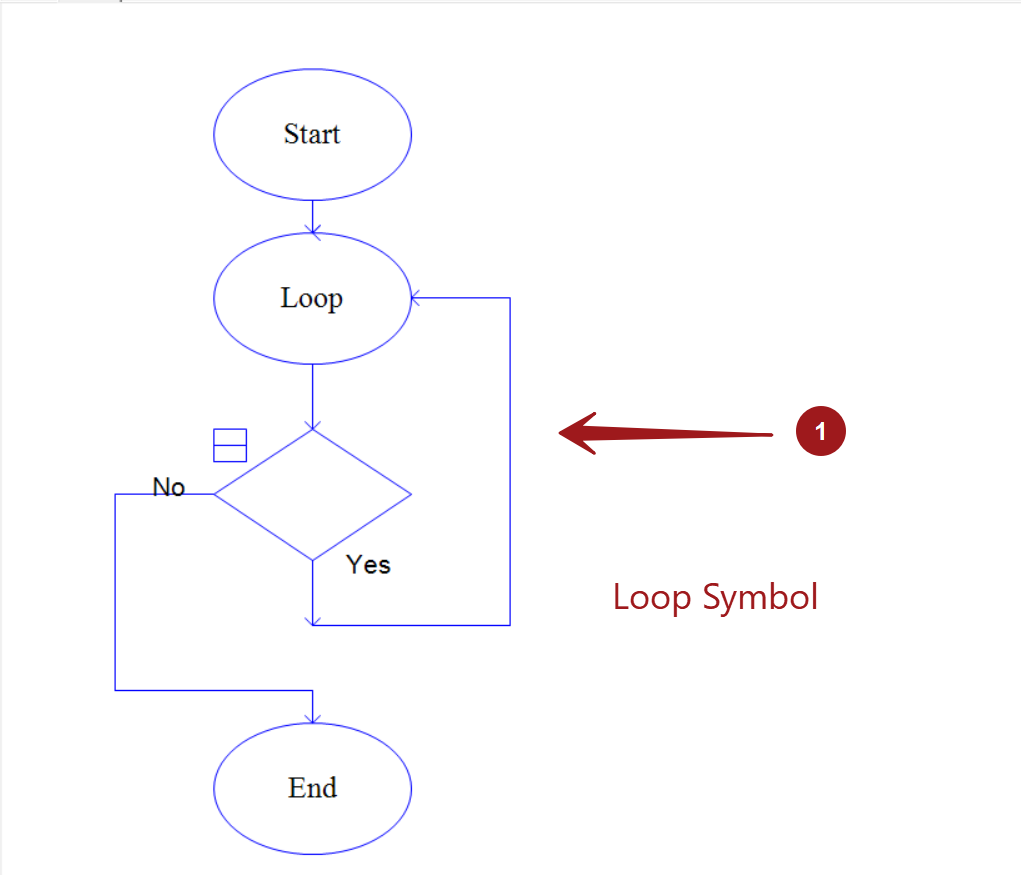
These are the important and basic flowchart symbols that are commonly used in the RAPTOR flowcharts. Note that the symbols are limited w.r.t the RAPTOR flowchart. Apart from these symbols, normal flowcharts might have other symbols that we can use in the flowcharts.
RAPTOR tutorial page: https://www.testingdocs.com/raptor-a-flowchart-tool/
Flowchart examples: https://www.testingdocs.com/raptor-flowchart-examples/
RAPTOR official website: https://raptor.martincarlisle.com/