Test Case Filters in TestLink
Test Case Filters
The Test Case Filters in the left Navigation provide the opportunity to influence the set of test cases shown in the search results. We can apply many filters to the test cases.
We can find the Filters box on pages like the Test Specification page, Execute Tests page, etc.
Test Specification Page
We will discuss some filters on the Test Specification page.
Choose the Test project in the drop-down list.
Click on the Test Specification link in the dashboard.
We can reduce the set of shown test cases by specifying test case filters and clicking the Apply button.
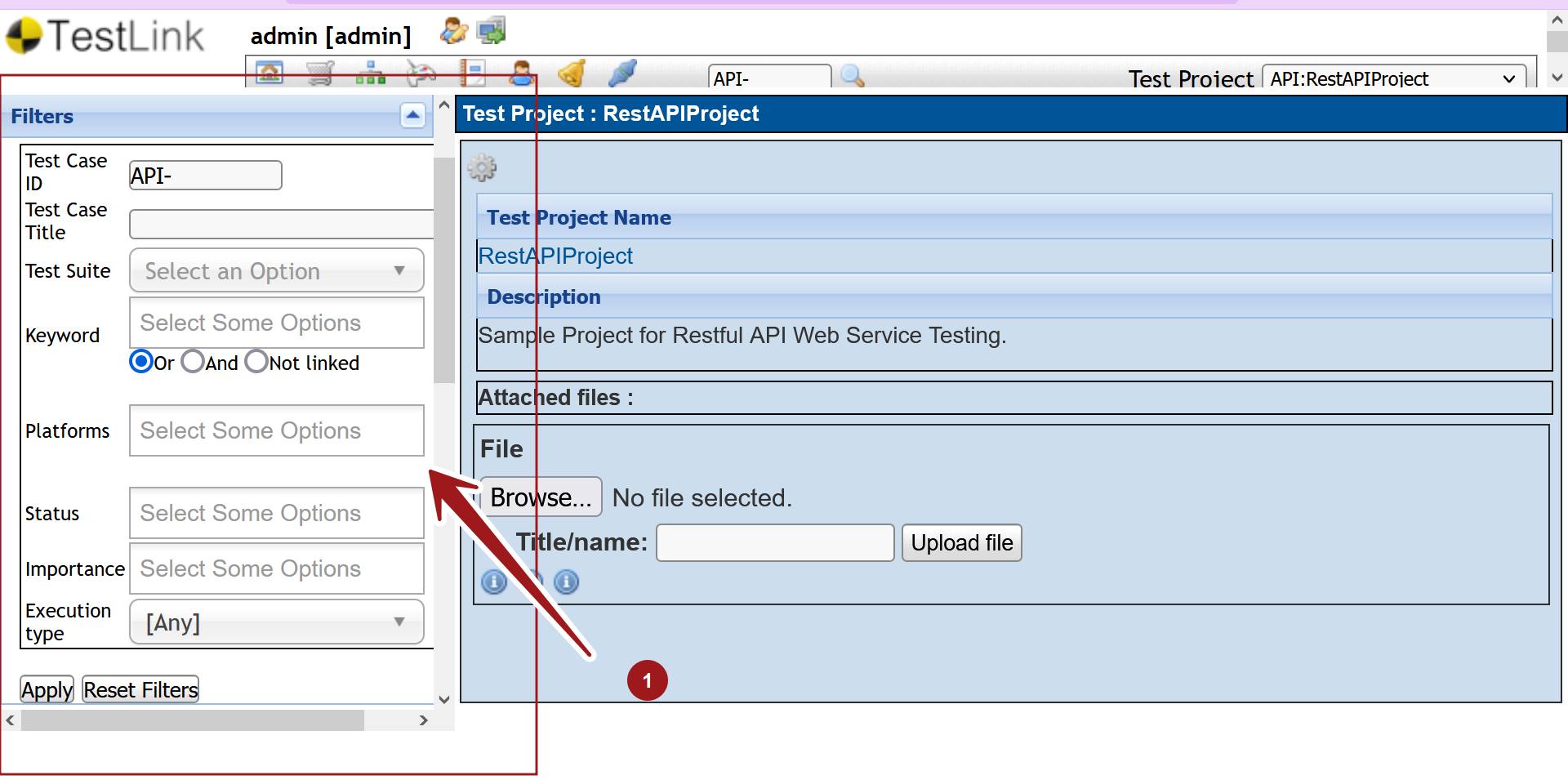
Test Suite Filter
We can apply the Test Suite filter to show the test cases from the selected Test Suite. Choose the suite from the Test Suite drop-down list and click on the Apply button.
Keyword Filter
We can also filter test cases by the keywords that have been assigned. We can choose multiple keywords by using CTRL-Click.
The filter has three radio buttons: Or, And, Not Linked.
If we chose more than one keyword we can decide whether only test cases are shown that have all chosen keywords assigned (And option ) or at least one of the chosen keywords (Or option).
Platform Filter
We can apply the Platform filter to show the test cases from the selected Platform. Choose the platform from the Platforms drop-down list and click on the Apply button.
Status Filter
This filter is based on the test case Status. Choose from the drop-down the test case Status to filter the test cases.
Importance Filter
This filter is based on the test case Importance. Choose from the drop-down the importance: High, Medium, Low or [Any]
Execution type Filter
In this filter, we can choose test cases based on Execution type either Manual or Automated or [Any].
Execute Tests page
We will discuss some filters on the Execute Tests page. Some filters on this page work in with the combination of options in the Settings box.
Choose the Test project in the drop-down list.
Click on the Execute Tests link in the dashboard.
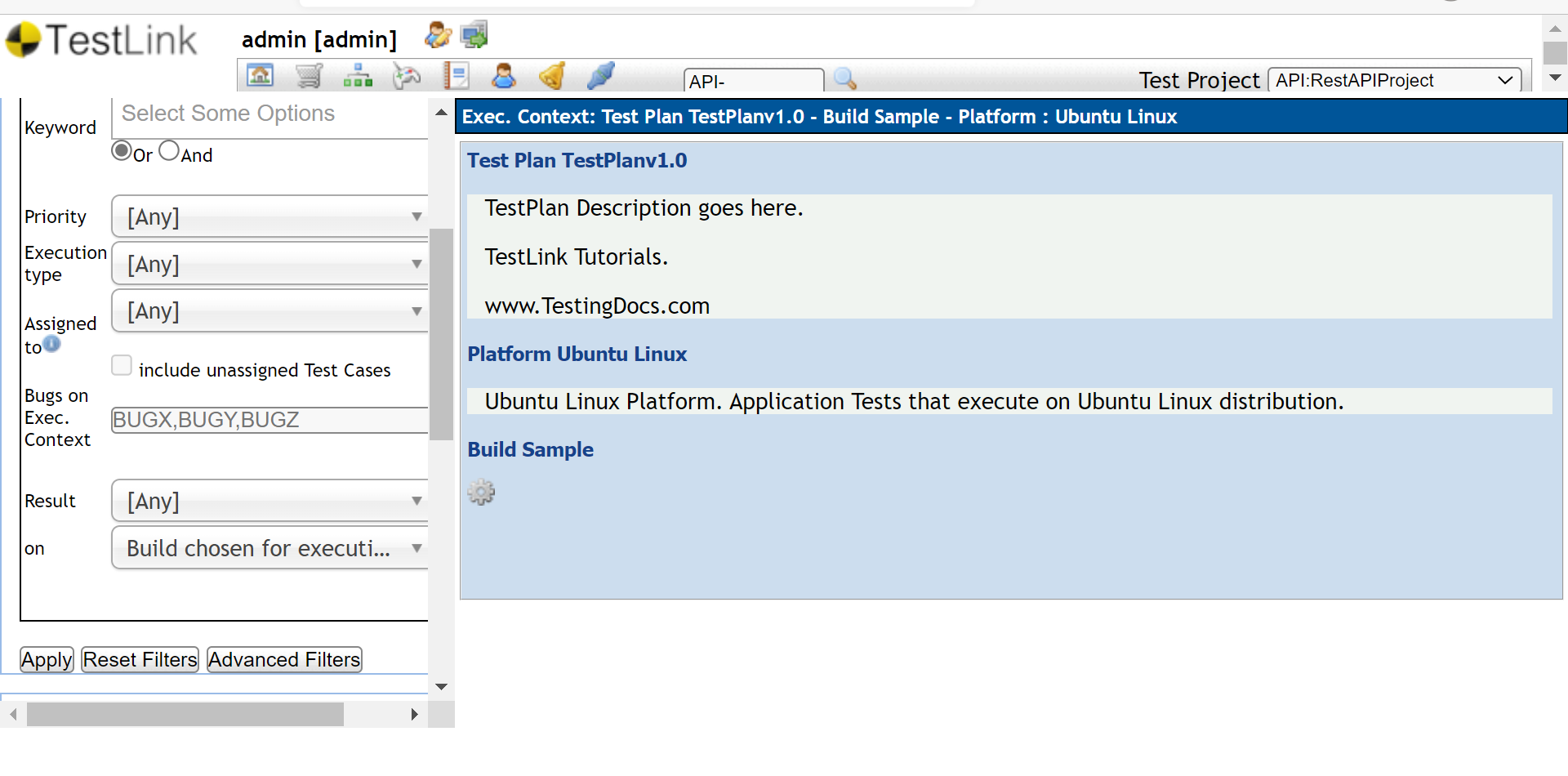
User Filter
We can filter test cases that are not assigned (Nobody) or assigned to Somebody. You can also filter test cases that are assigned to a specific tester. If you chose a specific tester you also have the possibility to show test cases that are unassigned in addition to those test cases (advanced Filters are available).
Result Filter
We can filter test cases by the result. We can filter by the result on Build chosen for execution, on latest execution, on ALL builds, on ANY build, and on specific build by specifying the build.
—
TestLink Tutorials
TestLink Tutorial on this website can be found at:
https://www.testingdocs.com/testlink-tutorials/
For more updates please like our Facebook page:








