Create a New Folder on Windows 11
Overview
In this tutorial, we will learn the steps to create a new folder on the Windows 11 operating system. There are several ways to create a folder on a Windows PC. Let’s see some examples.
Create New Folder
Windows Desktop
In this example, we will create a new folder named ‘MyFolder’ on the Windows Desktop.
To create a new folder on the Desktop, right-click the mouse and choose from the context menu:
New -> Folder
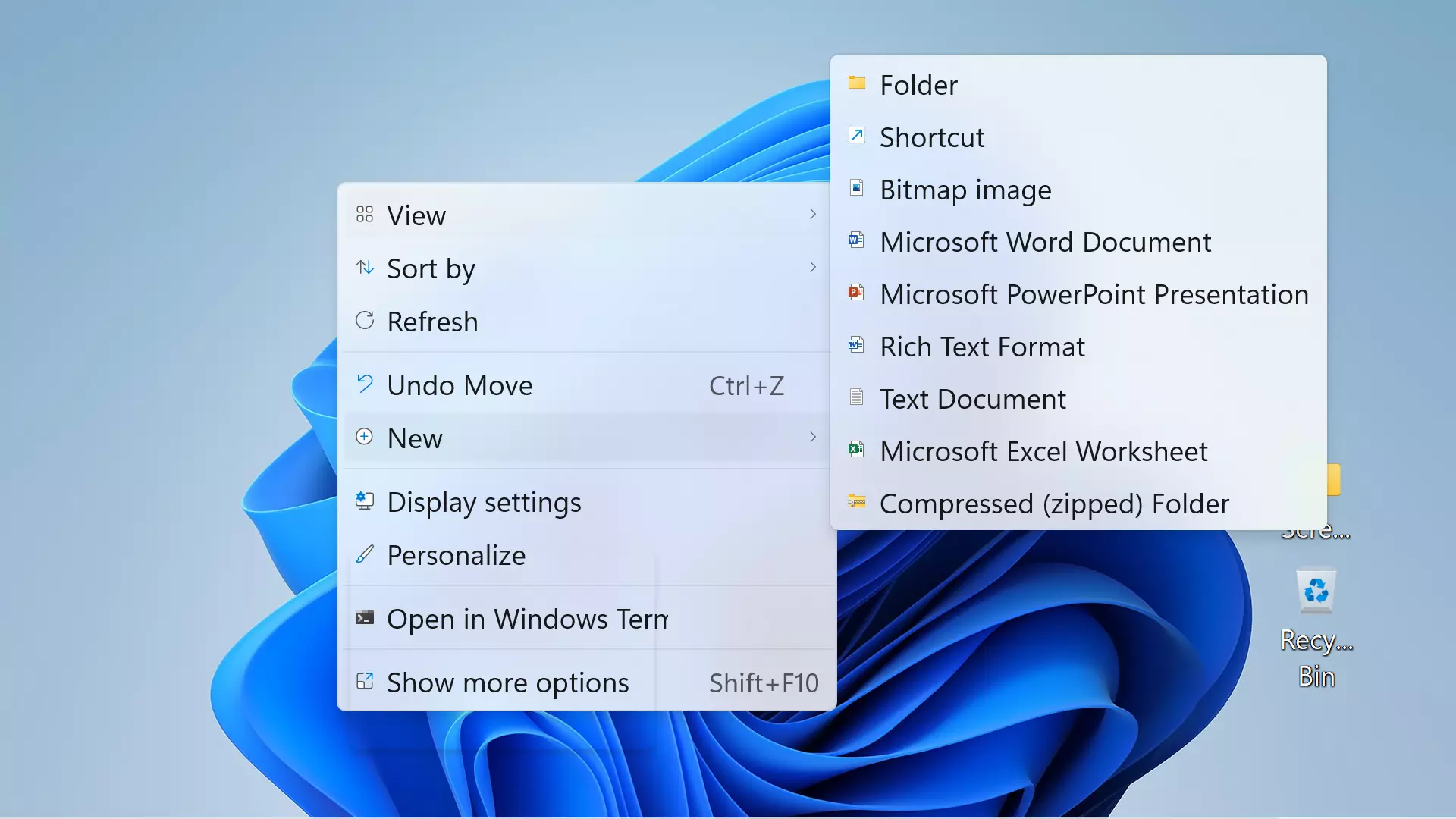
This will create a new folder with the default name ‘New folder’.
Click on the folder and Rename the folder as MyFolder. Hit the Enter button to save the folder name.
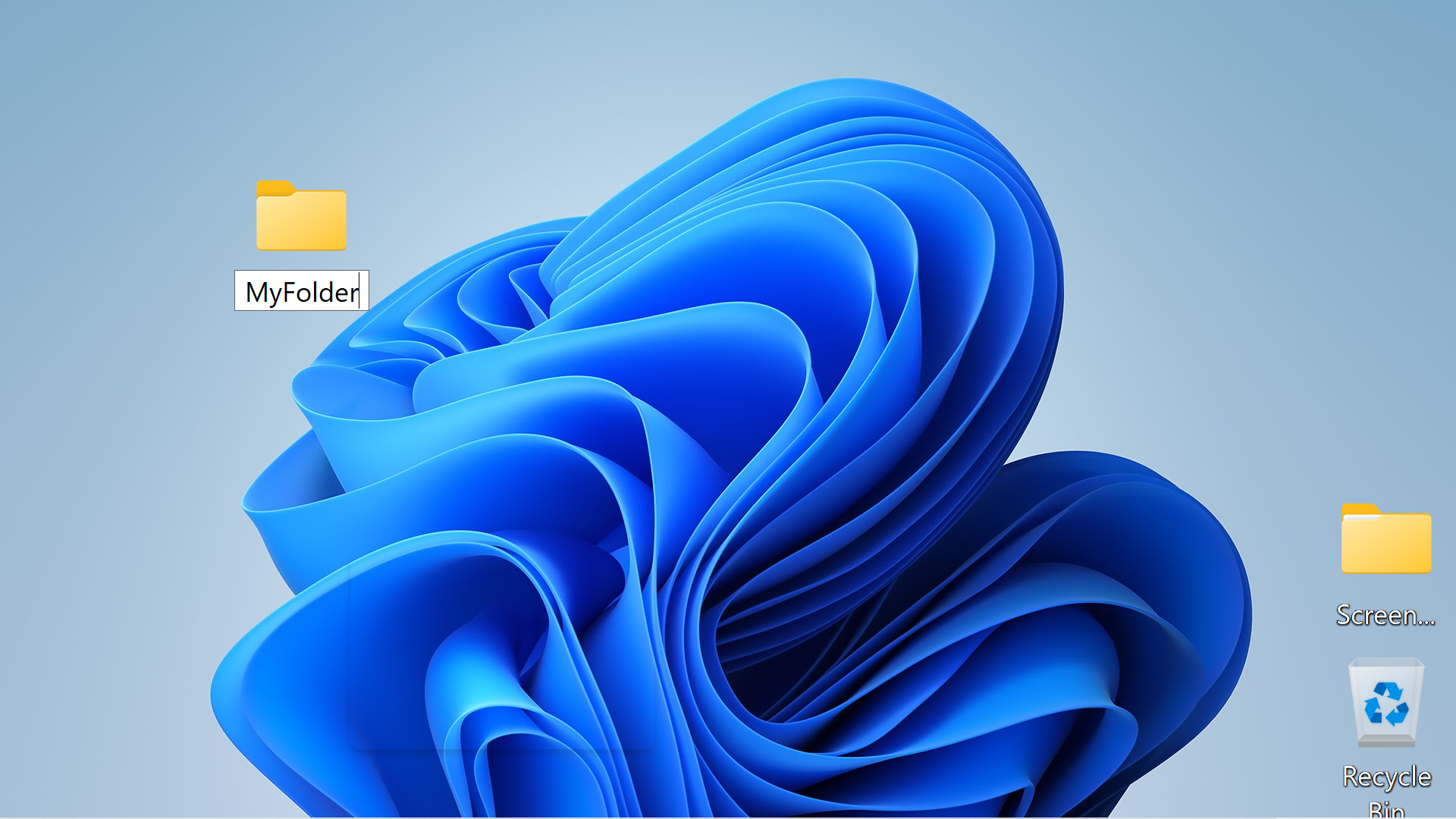
File Explorer
To create a new folder using File explorer, choose the menu option
New -> Folder
Command Prompt
Launch command prompt
Change directory to the path where you want to create a new folder.
Issue the following command.
\> mkdir <FolderName>
For example, to create a new folder named ‘MyNewFolder’ on the desktop
\> cd Desktop
\> mkdir MyNewFolder
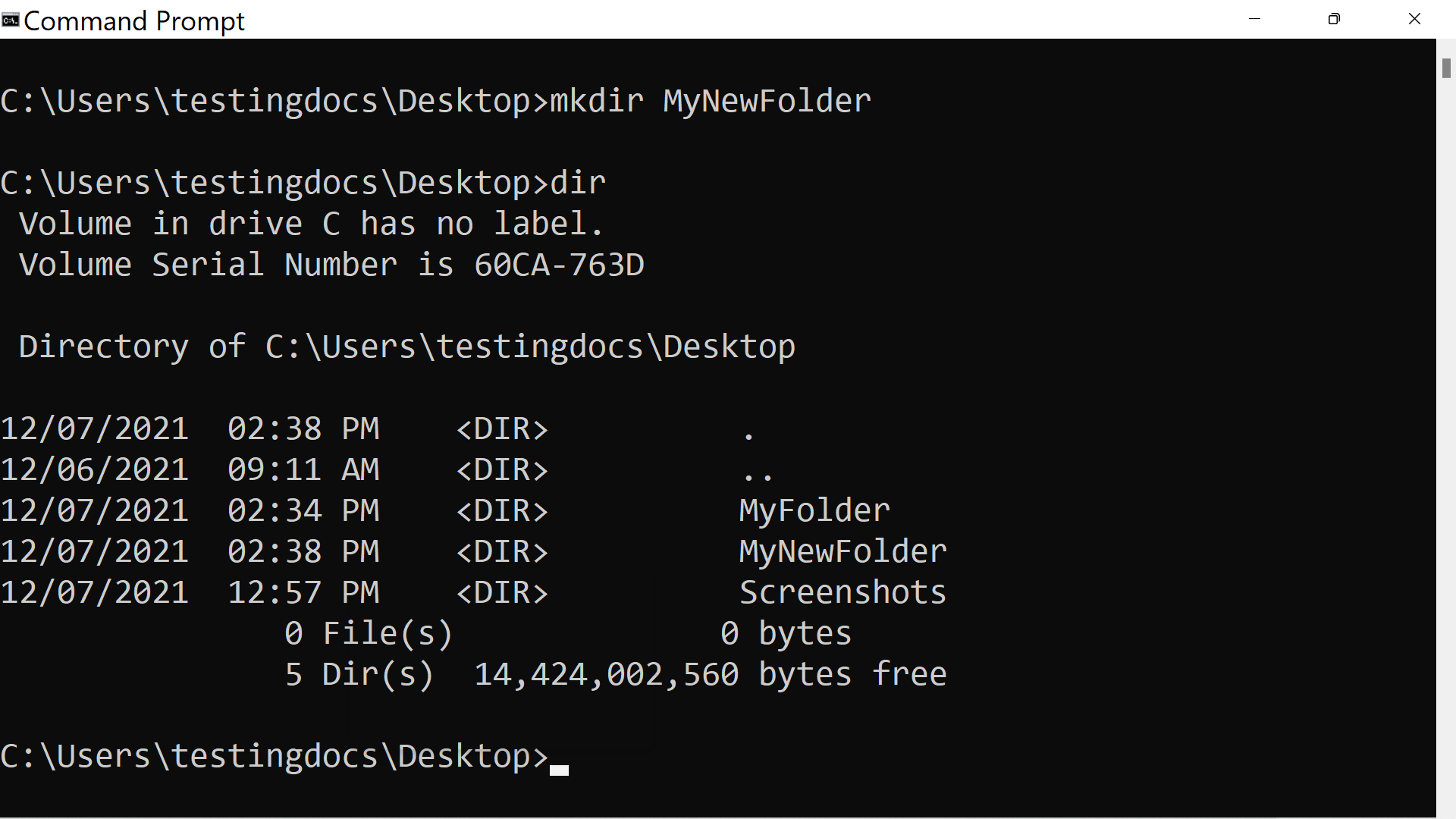
That’s it. We have successfully created new folder in different ways on Windows 11 computer.
—
Windows 11 Tutorials
https://www.testingdocs.com/windows-11-tutorials/
More Information on Windows 11









