Pin Websites to Taskbar on Windows 11
Overview
In this post, we will learn the steps involved to Pin Websites to Taskbar on Windows 11 operating system. This is a handy tool to access your favorite websites with a click of a button from the Windows Taskbar.
Environment
- Windows 11 Operating System
- Microsoft Edge Browser
Pin to taskbar
Launch Microsoft Edge browser. Navigate to the website or URL.
Choose Settings ->> More Tools ->> Pin to taskbar
We will find the Settings button on the top right hand corner with three horizontal dots.
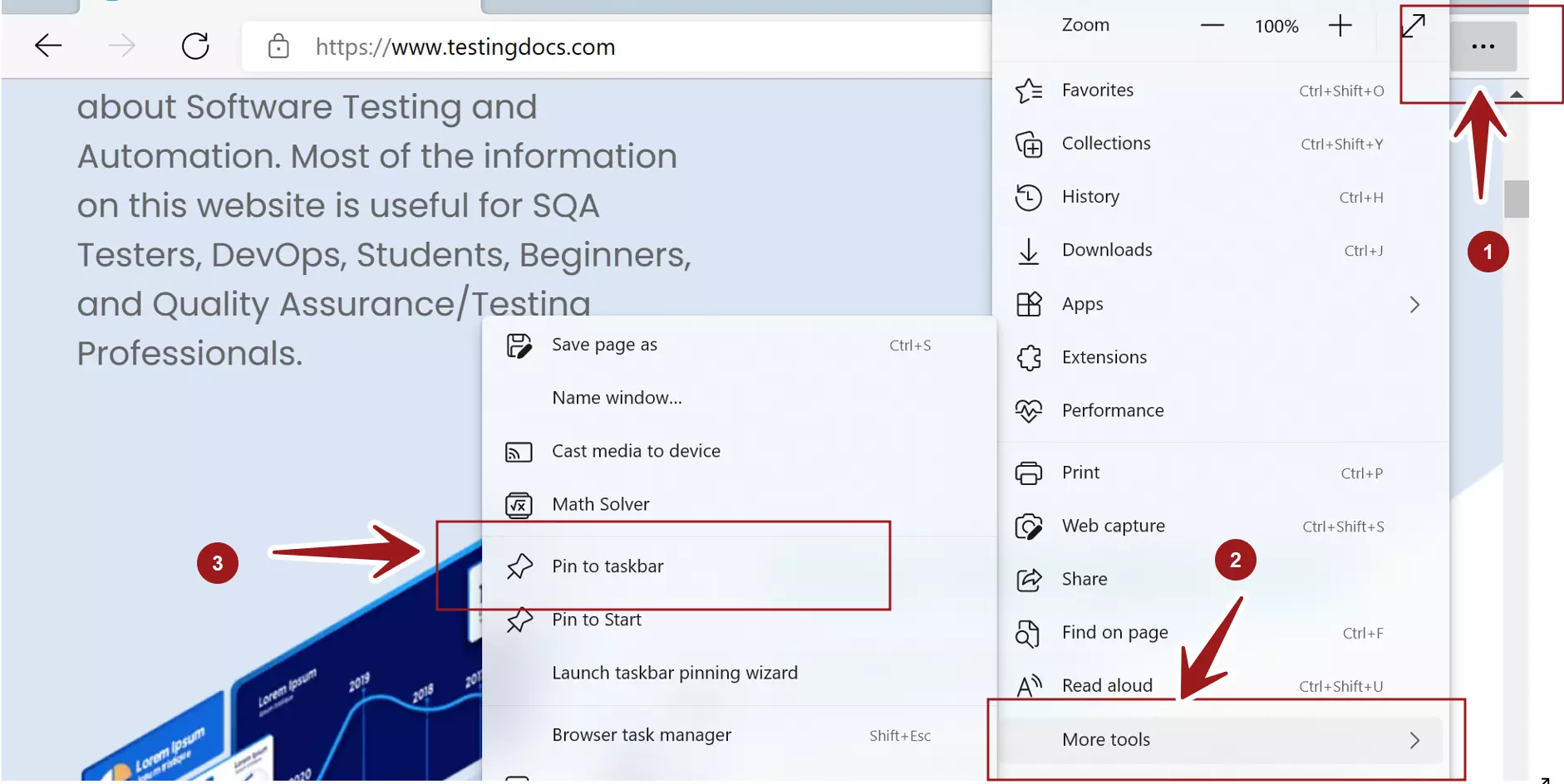
This will add the website icon to the taskbar. To access and navigate to the website, we can simply click on the pinned taskbar icon for the website.
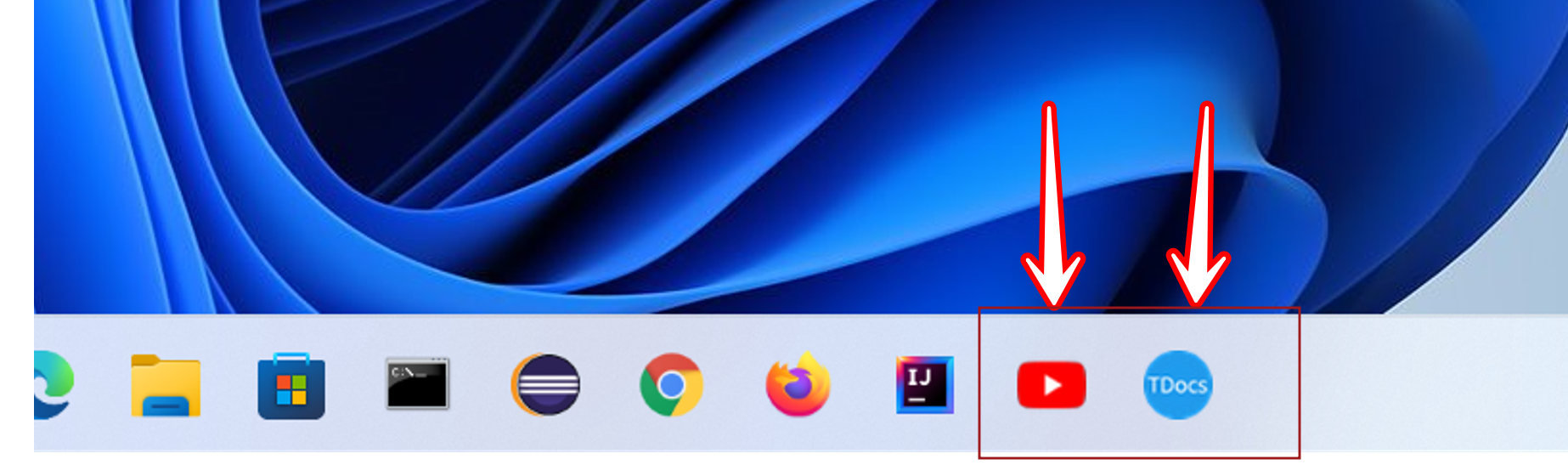
Edge Wizard
Occasionally, Windows 11 notifies the most common and used websites for you to pin. We can also use this wizard screen to pin the most commonly used or popular websites to the Taskbar.
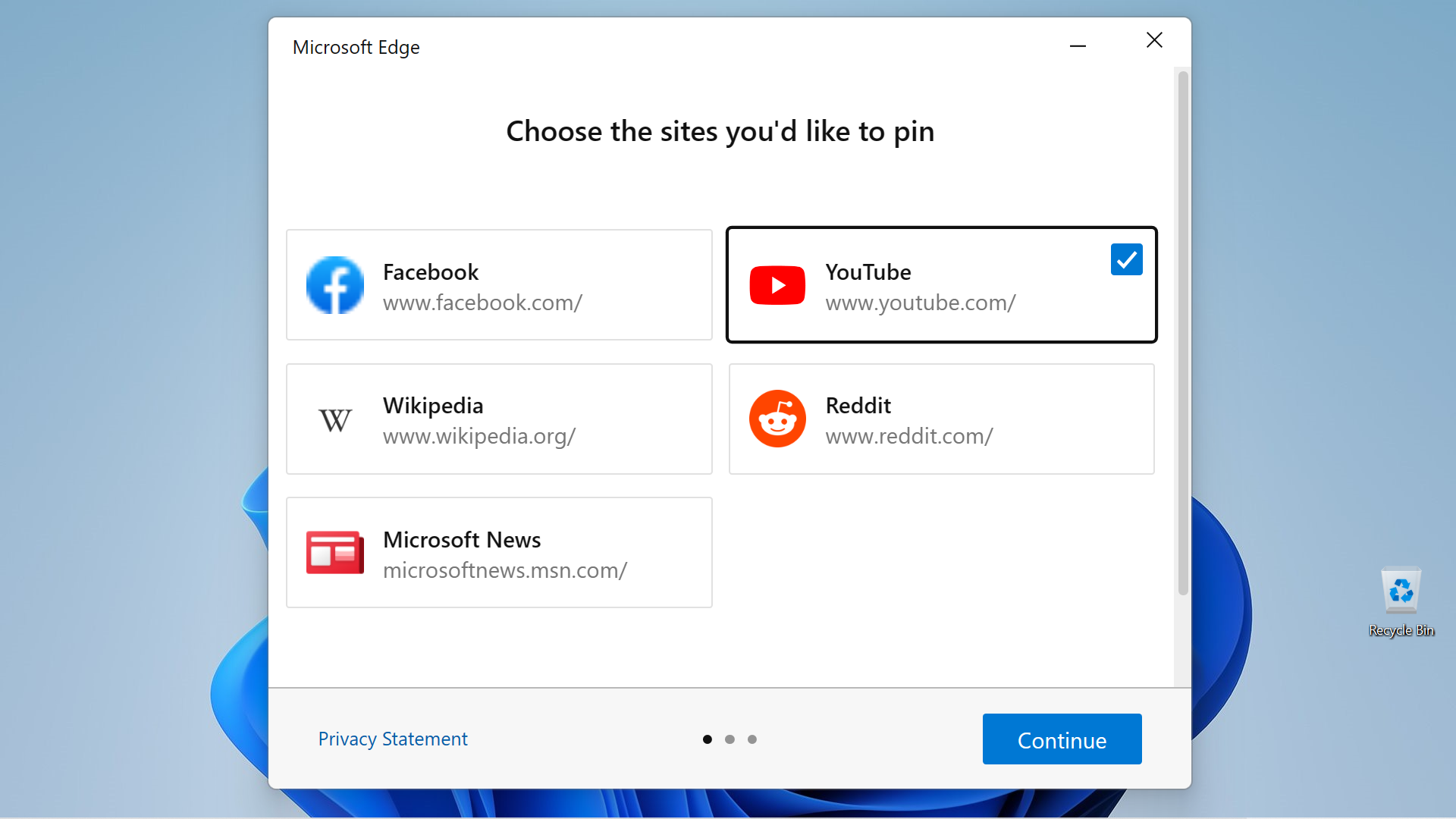
Click on the Continue button and complete the wizard.
That’s it. We have successfully pinned a website to the Windows taskbar. Next time, when you like to visit the website just click on the pinned website button.
Make sure you add only a few frequently visited websites to the taskbar. Do not overload the taskbar with too many entries.
—
Windows 11 Tutorials
https://www.testingdocs.com/windows-11-tutorials/
More Information on Windows 11









