Windows 11 File Explorer
Overview
File Explorer is a tool for browsing and accessing files, folders, and drives on Windows 11 PCs. It is easiest and most quick to launch from the Taskbar. The tool has significant changes in the Windows 11 version.
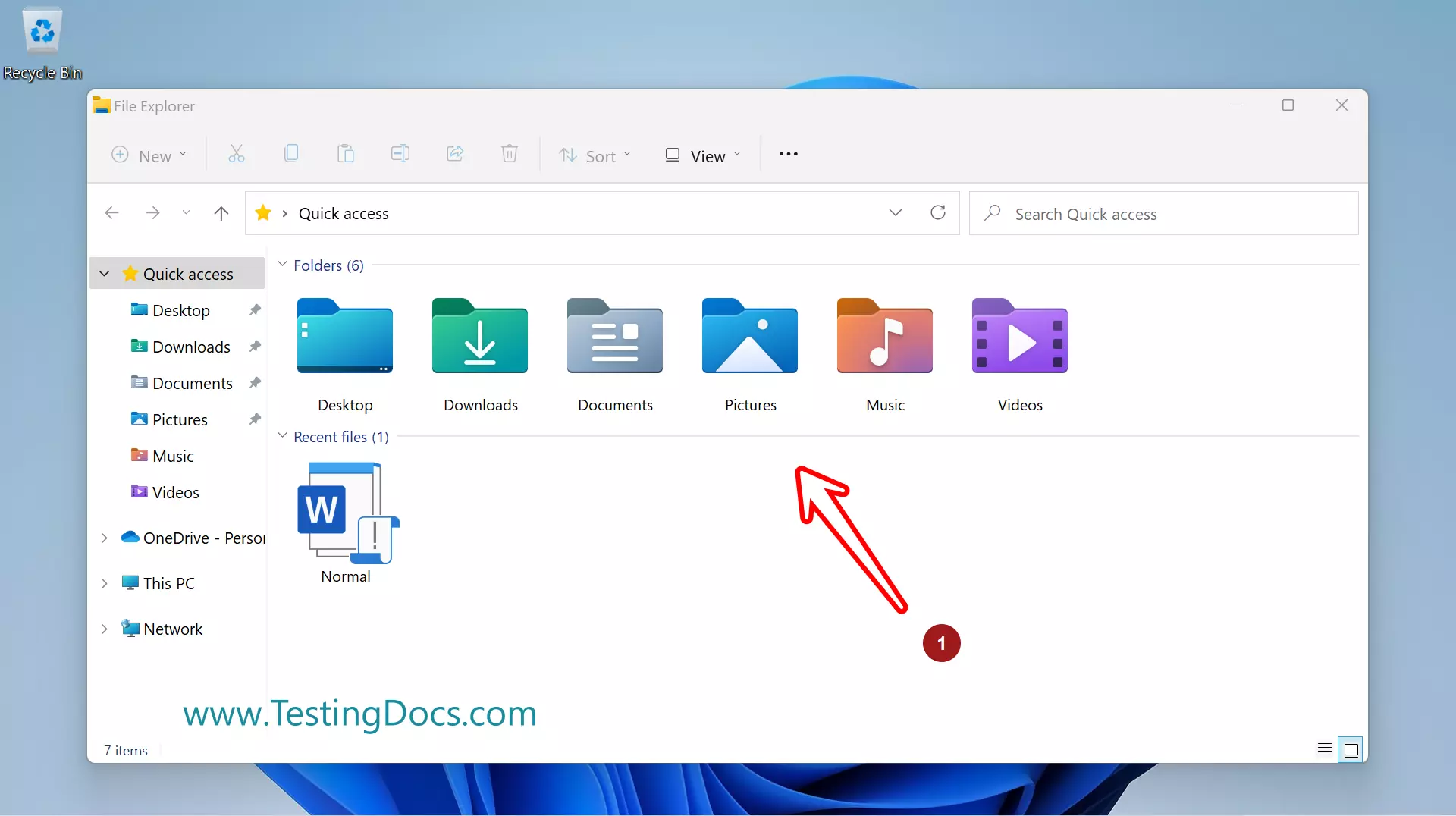
How to Launch?
There are multiple ways to launch File explorer on Windows 11. Click on the Folder icon in the Taskbar.
Alternatively, Search for the application in the Search window. Click on the application search result.
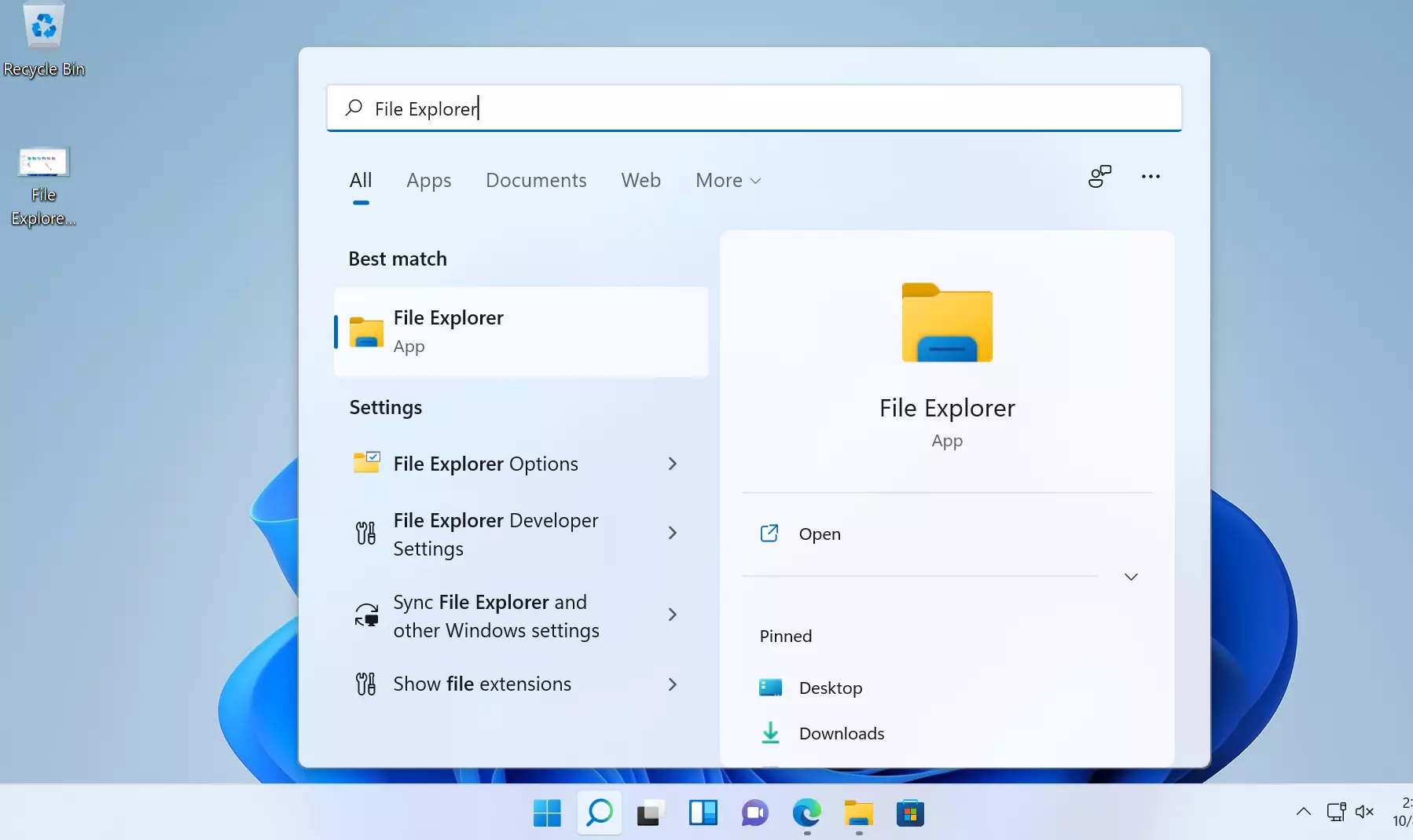
The keyboard shortcut to launch the tool is:
Windows Key + X >> Choose File Explorer from the menu.
Components
The tool is a collection of different Window panes and bars. Let’s see the main components of the explorer.
- Title bar
- Menu bar
- Address bar
- Search Box
- Content Pane
- Navigation Pane
Title bar
Title bar is the standard window bar with Minimize, Maximize and Close button. We can also move the whole window. Mouse click on the Title bar and drag and drop the window.
Menu bar
Menu bar has several options to perform actions on folders and files. We can create a folder, view and resize icons, sort items, show and disable panes etc.
By default the Preview Pane and Details Pane are disabled.
Address bar
The Address bar displays breadcrumb of drive and folders path for the item we are viewing in the Content pane.
Search Box
Search box allows us to search for items in the current view.
Content Pane
Content pane display the contents of the current folder. Windows 11 supports multiple options to view the contents. We can use the View menu to change the content view.
- List
- Tiles
- Details
- Content
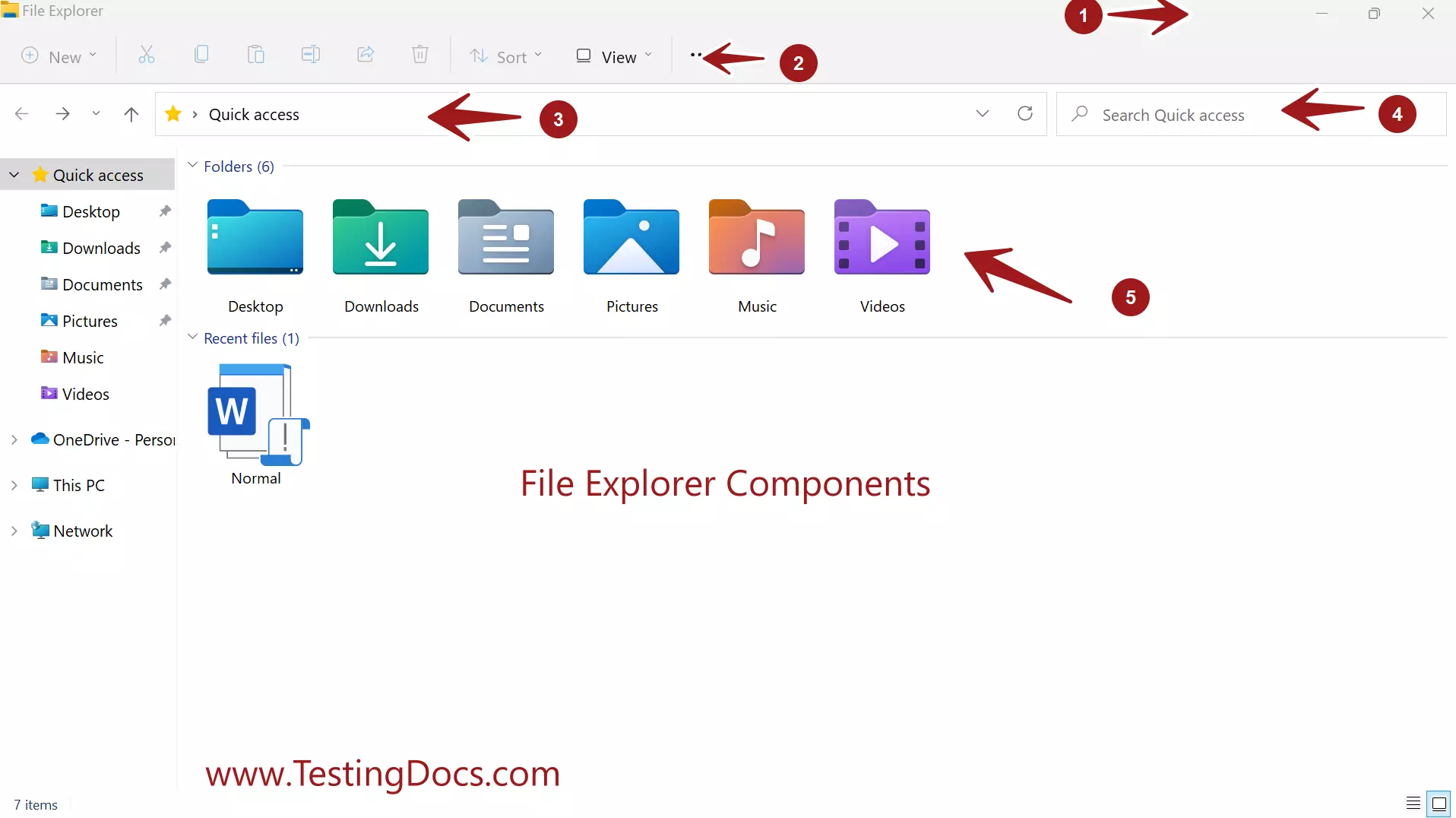
On the left side we can find the Navigation Pane.
—
Windows 11 Tutorials
https://www.testingdocs.com/windows-11-tutorials/
More Information on Windows 11









