Windows 11 Desktop
Windows 11 Desktop
In this tutorial, we will learn about the important GUI components of the Windows 11 Desktop: the welcome screen, Windows Desktop, Start Menu, Taskbar, etc. The default Windows 11 Desktop Look & Feel. Some of the main components of the Desktop are
- Start Menu
- Taskbar
- Systray
- Notifications Area
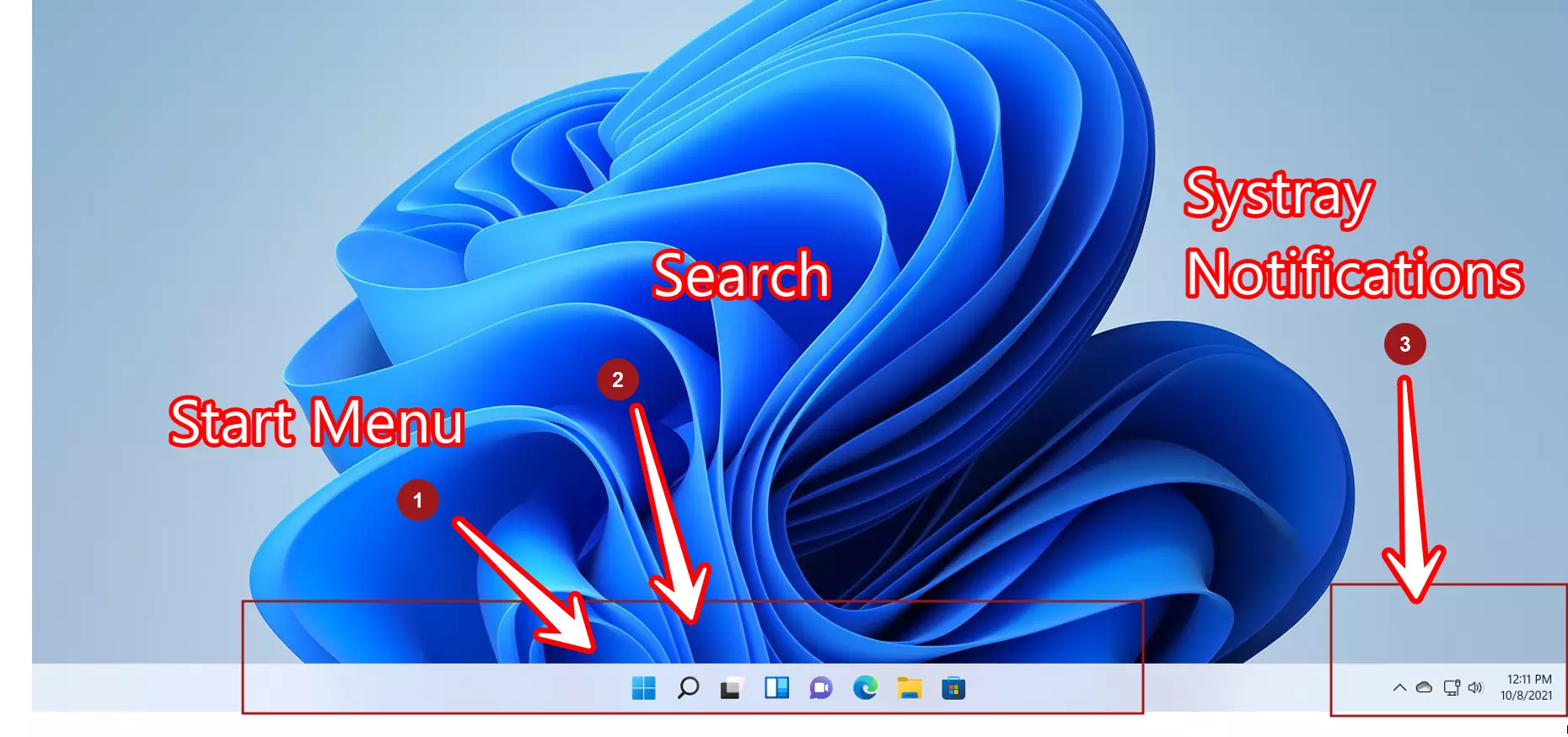
Start Menu
The new Search menu is in the center by default. It consists of the following items:
- Search bar
- Pinned Apps and Items
- All apps button
- Recommended items
- Account Settings
- Power button
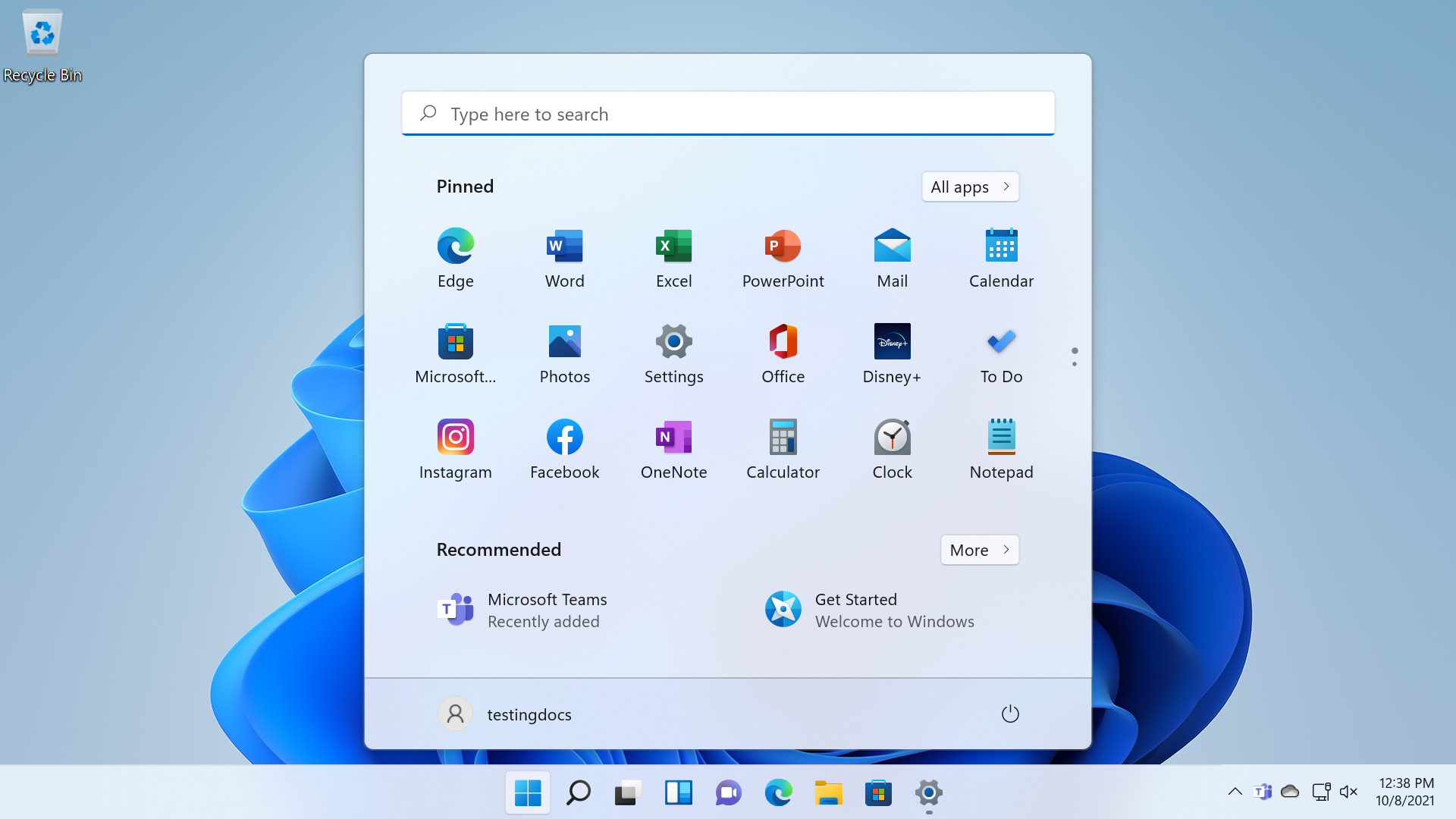
Search
The search window allows us to search for files, documents, applications, etc. Search Filters allow us to narrow down the search.
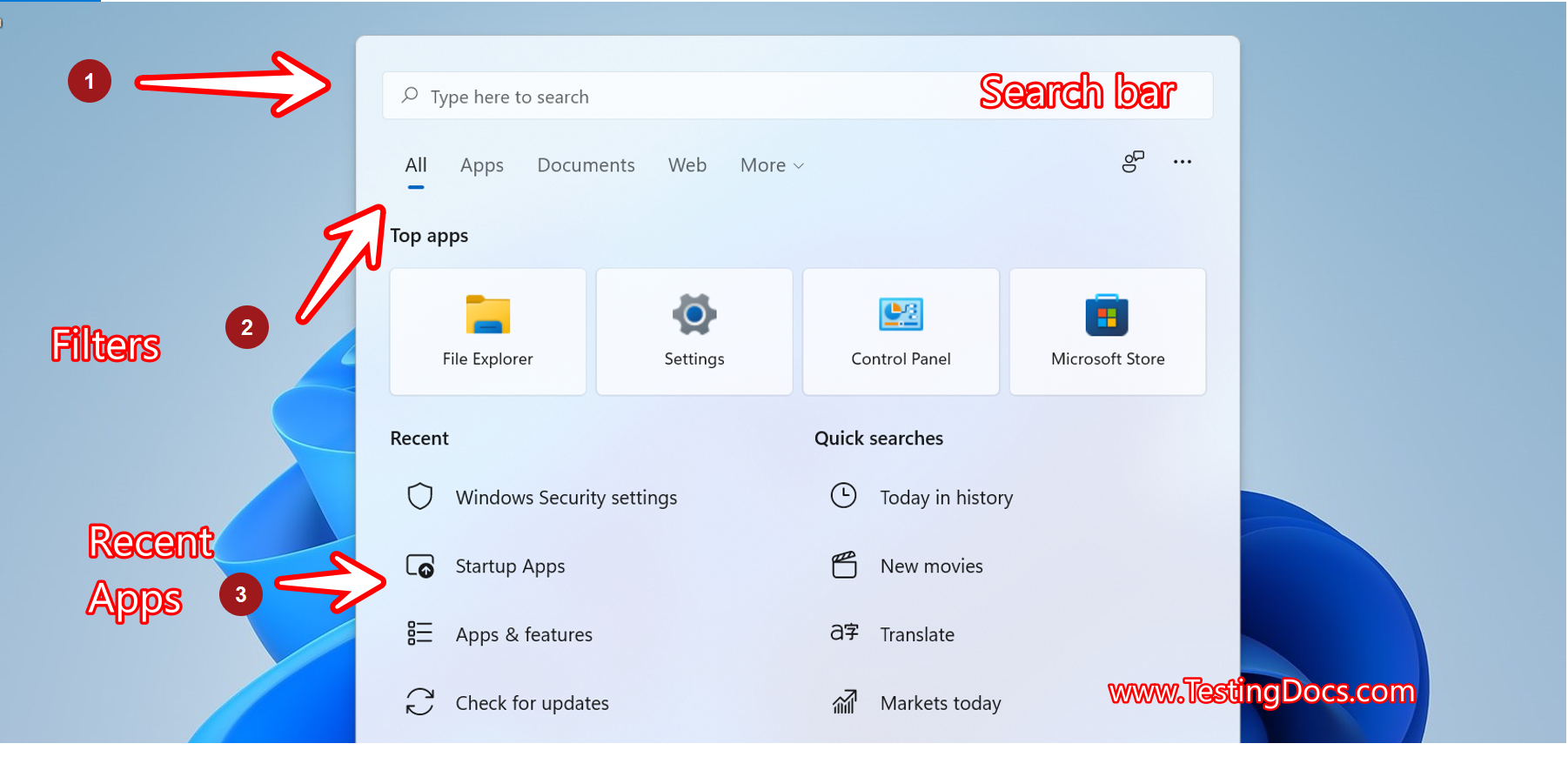
Taskbar
We can Pin the frequently used applications to the Taskbar. For example, we can pin the Web browser application, IDEs like IntelliJ and Eclipse to the Taskbar.
The taskbar includes the following items:
- Start menu
- Search icon
- Taskbar buttons
- Systray Icons
- Notification area
Systray
Systray is the short form of System Tray. Applications place icons in the Systray area to indicate the status for the user. User can click the Systray icons to know the status or control the the operation. For example, Battery status, Audio volume control, Network and Wi-Fi settings, etc.
—
Windows 11 Tutorials
https://www.testingdocs.com/windows-11-tutorials/
More Information on Windows 11









