Windows 11 Free Upgrade
Overview
Windows 11 operating system rollout is around the corner. To check if your existing PC is eligible for Windows 10 -> Windows 11 Free upgrade, follow the steps outlined in this post.
To know Windows 11 PC Requirements, follow this link:
https://www.testingdocs.com/check-windows-11-pc-requirements/
Windows Update
Run Windows Update on your existing Windows 10 operating system.
Steps to Run Windows Update
Select Start Menu >> Settings >> Update & Security
OR
Alternatively, type “Windows Update Settings” in the Search bar.
In the Windows Update screen, click the button “Check for updates” to run Windows update manually. This will screen notification to let you know if the existing PC is eligible for Windows 11 free upgrade. This is just a notification and the specific time of the Windows 11 update rollout would vary on several factors.
Once you get the update you can click Download and Install button to get Windows 11 on your PC.
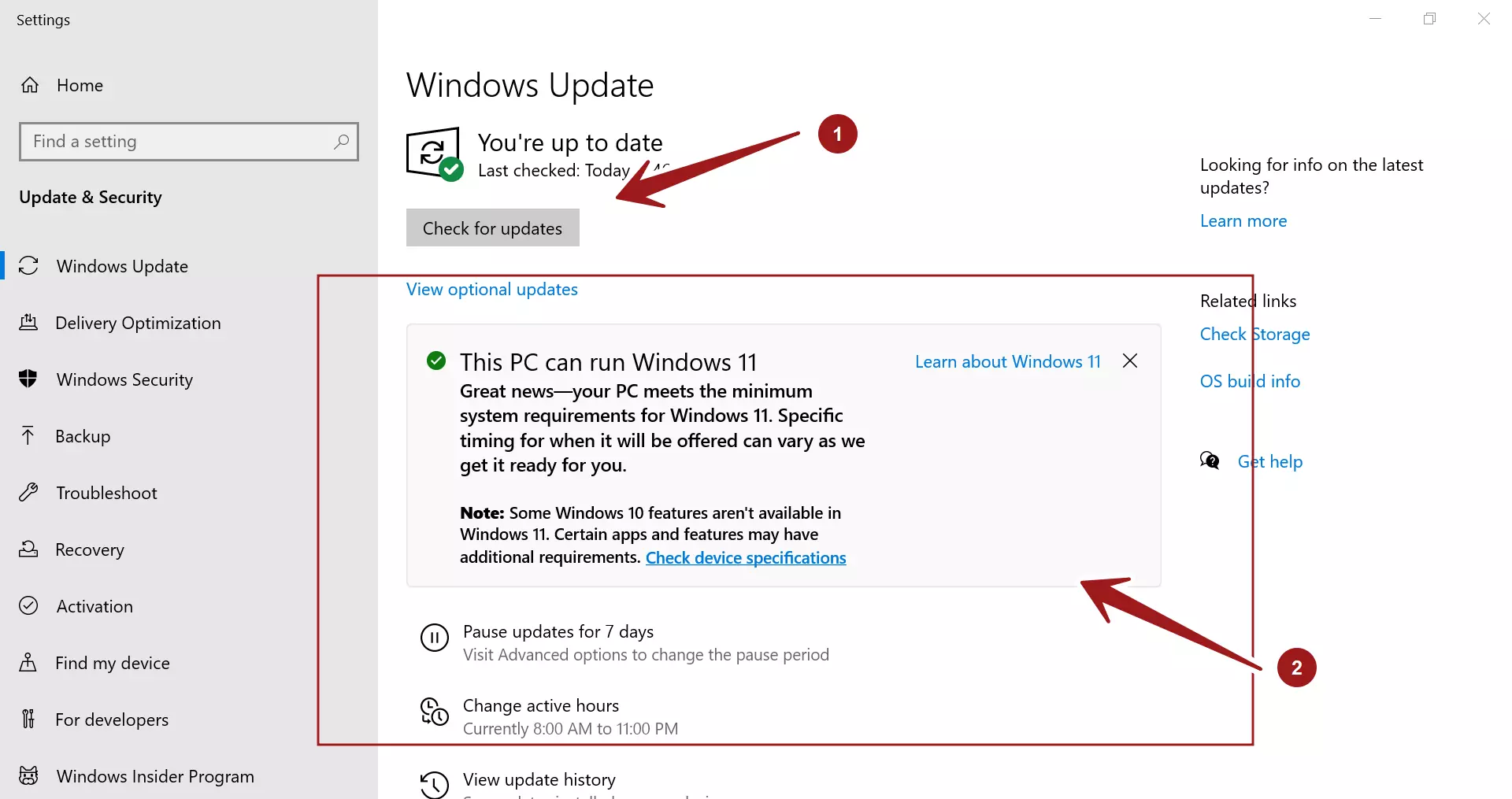
Windows 11 Features
Like all new things, Windows 11 have some exciting new features and a new look & feel. To know some of the Windows 11 Features:
https://www.testingdocs.com/a-sneak-peak-of-windows-11-features/
Note that some apps and features of Windows 10 would be deprecated on Windows 11 OS.
More details on Windows 11
To know more details about Windows 11 operating system:









