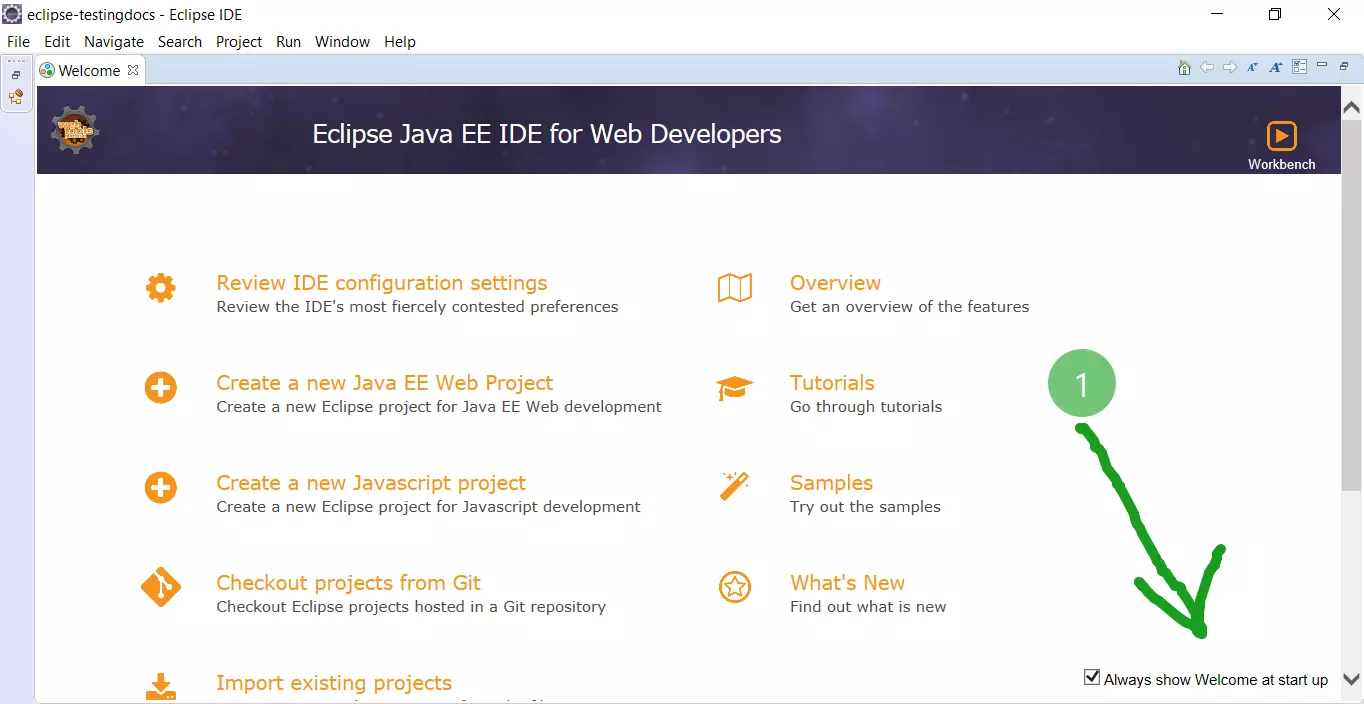Create Java Interface in Eclipse
Create Java Interface
In this tutorial, we will learn the steps to create a Java Interface in Eclipse IDE. Java objects define their behavior and interactions with the outside world through methods, which define the object’s interface.
An interface defines the class’s behavior and interactions. It only contains the methods without implementations.
Steps
Select the Project and the Package.
Select File >> New >> Interface
Alternatively, Right-click on the package in the Package Explorer,
Choose New >> Interface in the context menu.
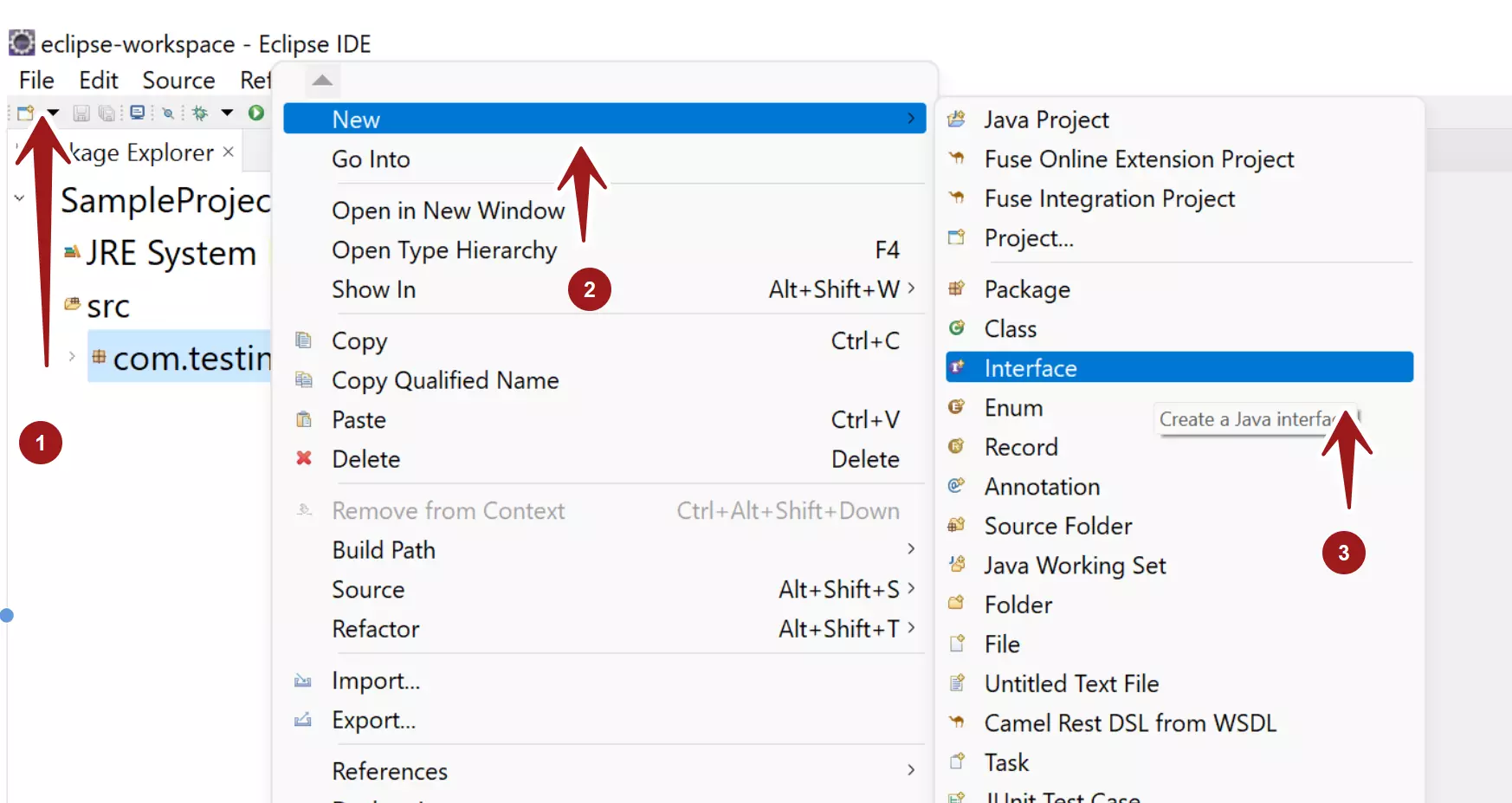
This will launch the New Java Interface window.
Choose the package in the Package: text box.
Enter the name of the Interface in the Name: textbox.
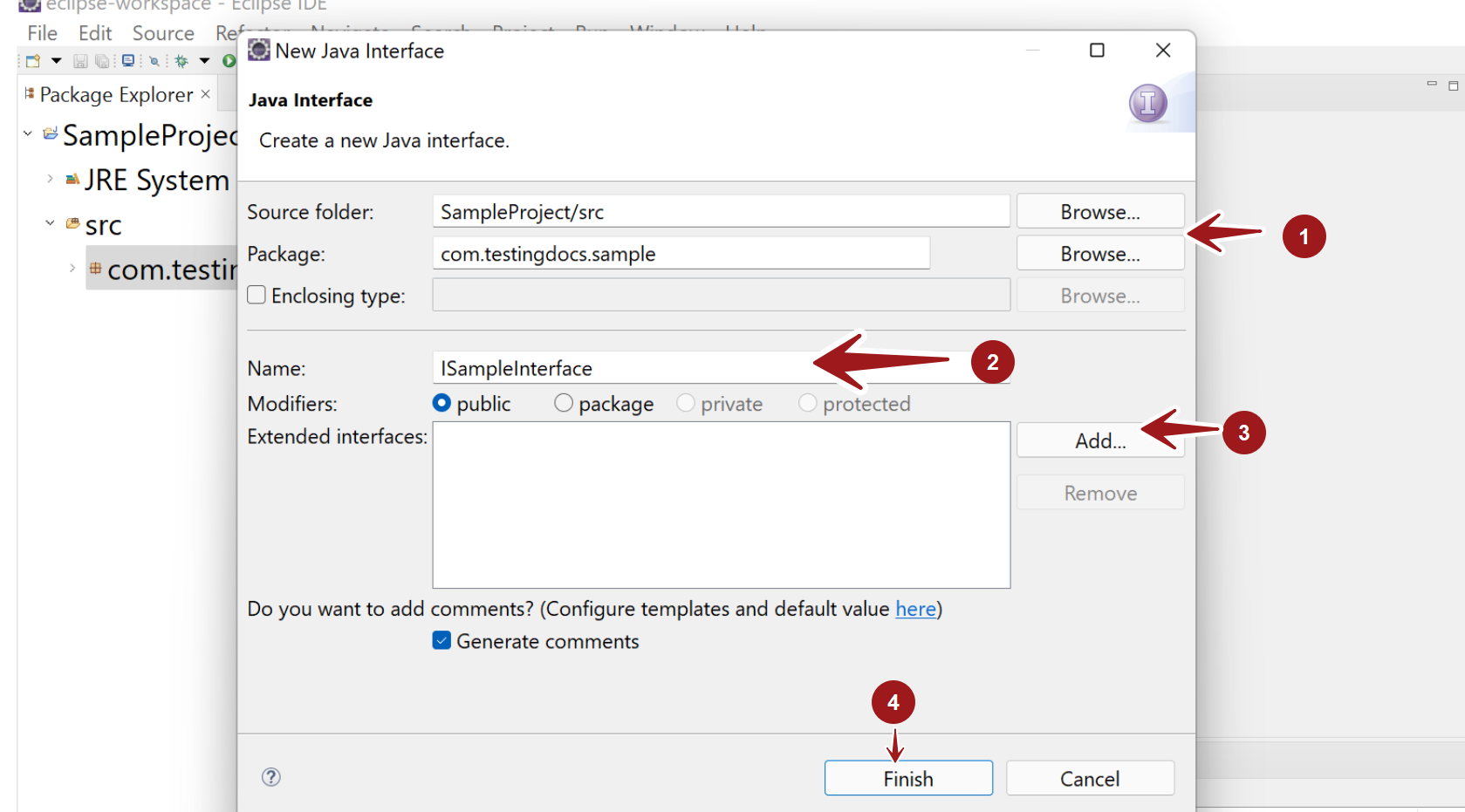
To add any Extended interfaces ( or super interfaces ) click on the Add button.
Once done click on the Finish button.
That’s it. We have successfully created a Java interface in Eclipse IDE.
—
Eclipse Tutorials
Eclipse Tutorials on this website can be found at:
https://www.testingdocs.com/eclipse-tutorials
For more details on the Eclipse IDE, visit the official website