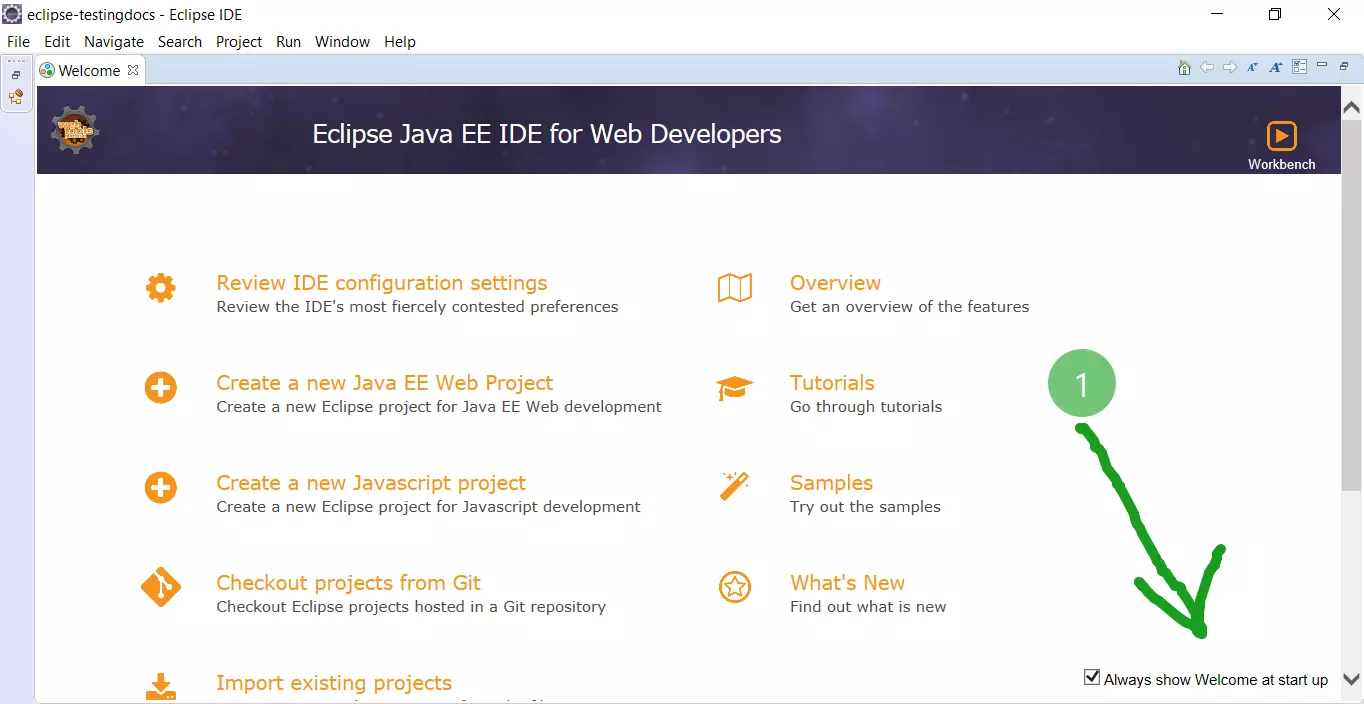Run Java Project in Eclipse
Run Java Project
This tutorial demonstrates the steps to run a Java project in Eclipse IDE. The IDE handles several things needed to run the Java program under the hood.
Steps
To run the standalone Java program, right-click on the Java class that contains the main() method in the Package Explorer or right-click on the
Java class in the editor and select Run As >> Java Application from the context menu.
We can also use the keyboard shortcut: Alt+Shift+X combination.
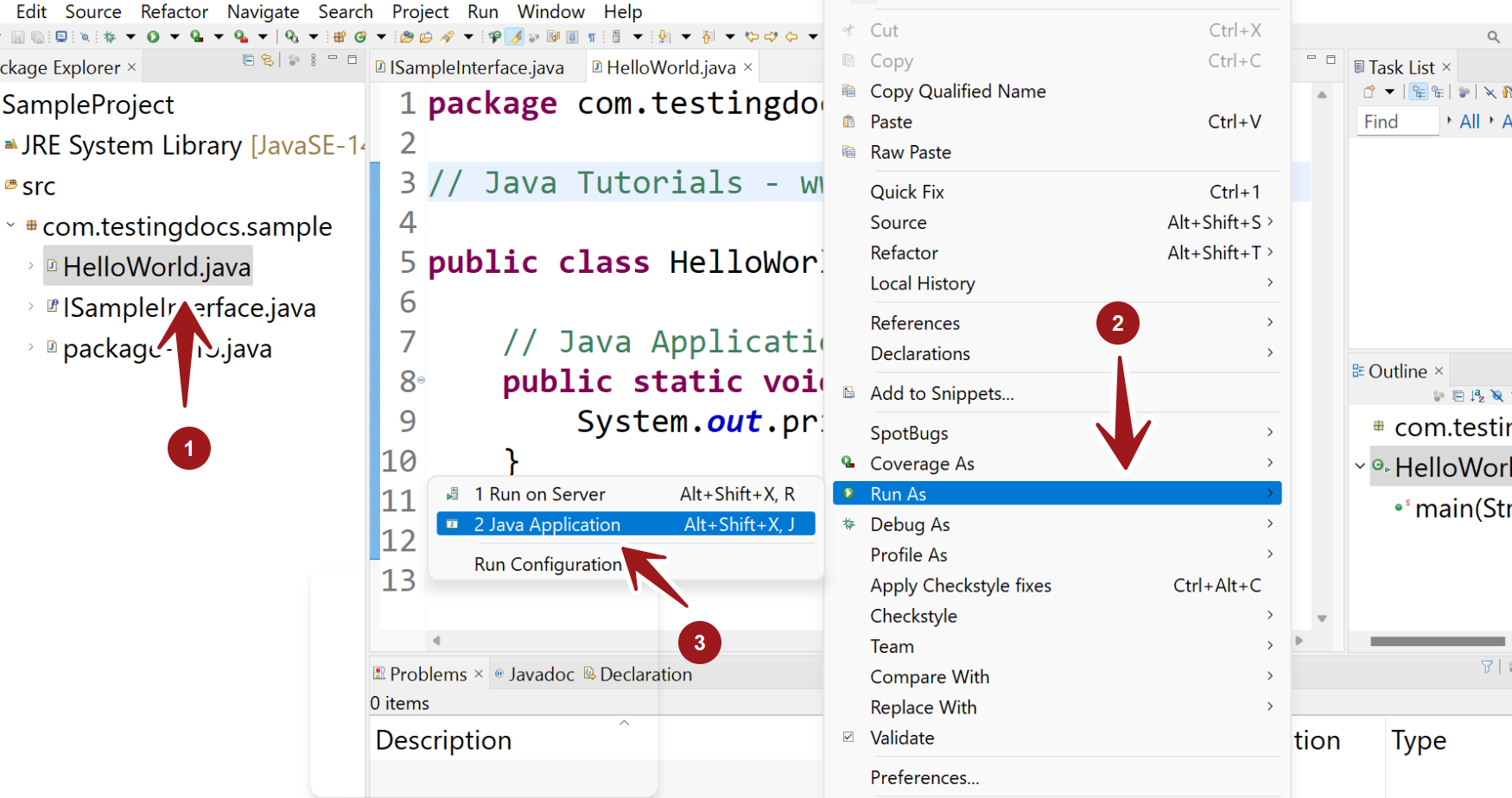
This will run the Java application. Any output of the program should display in the Console view.
Run Configuration
We can create, manage Run Configuration for the Java Application.
For example, to specify the Main class for the Java project, command-line arguments, etc in this window.
—
Eclipse Tutorials
Eclipse Tutorials on this website can be found at:
https://www.testingdocs.com/eclipse-tutorials
For more details on the Eclipse IDE, visit the official website