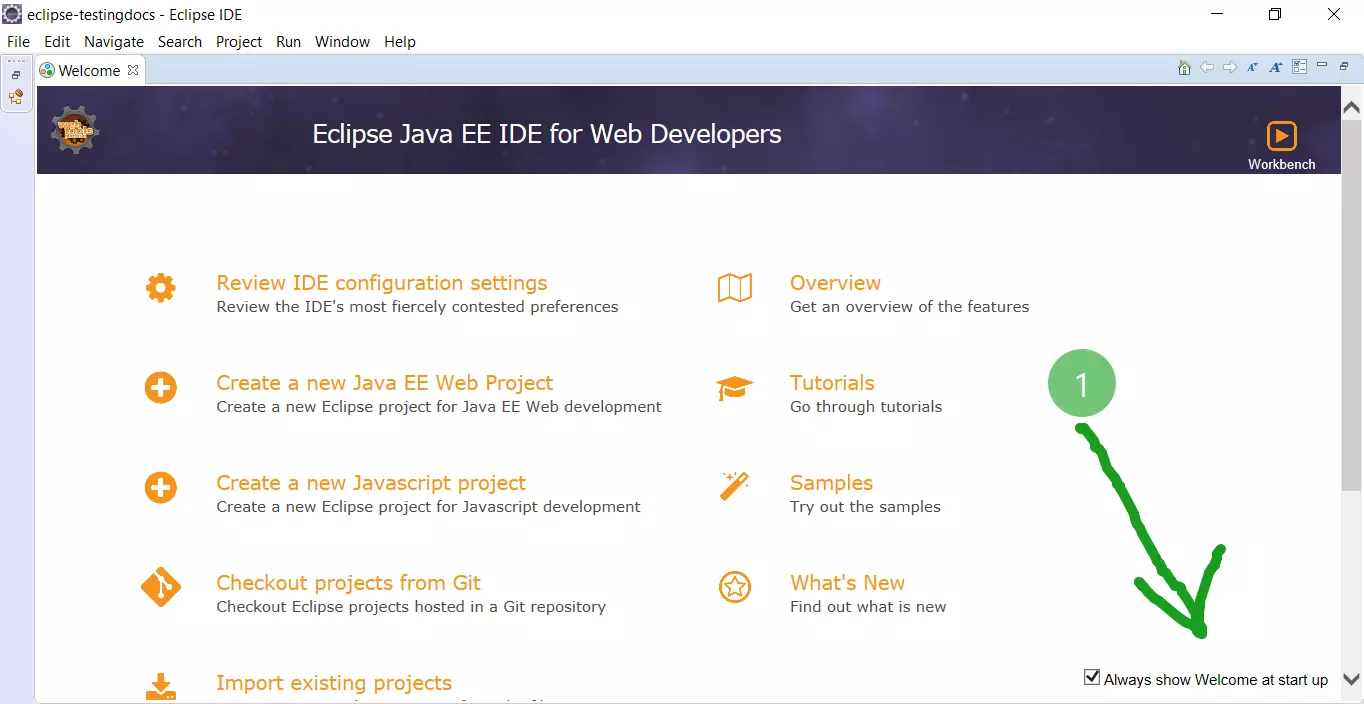Creating Working Sets in Eclipse
Overview
Working sets help you to organize your projects better. When you have many projects, it is recommended to organize your projects into working sets. Lets us see how to create a working set in Eclipse in this tutorial.
Steps:
Launch Eclipse IDE.
In Package Explorer click on the inverted triangle icon.
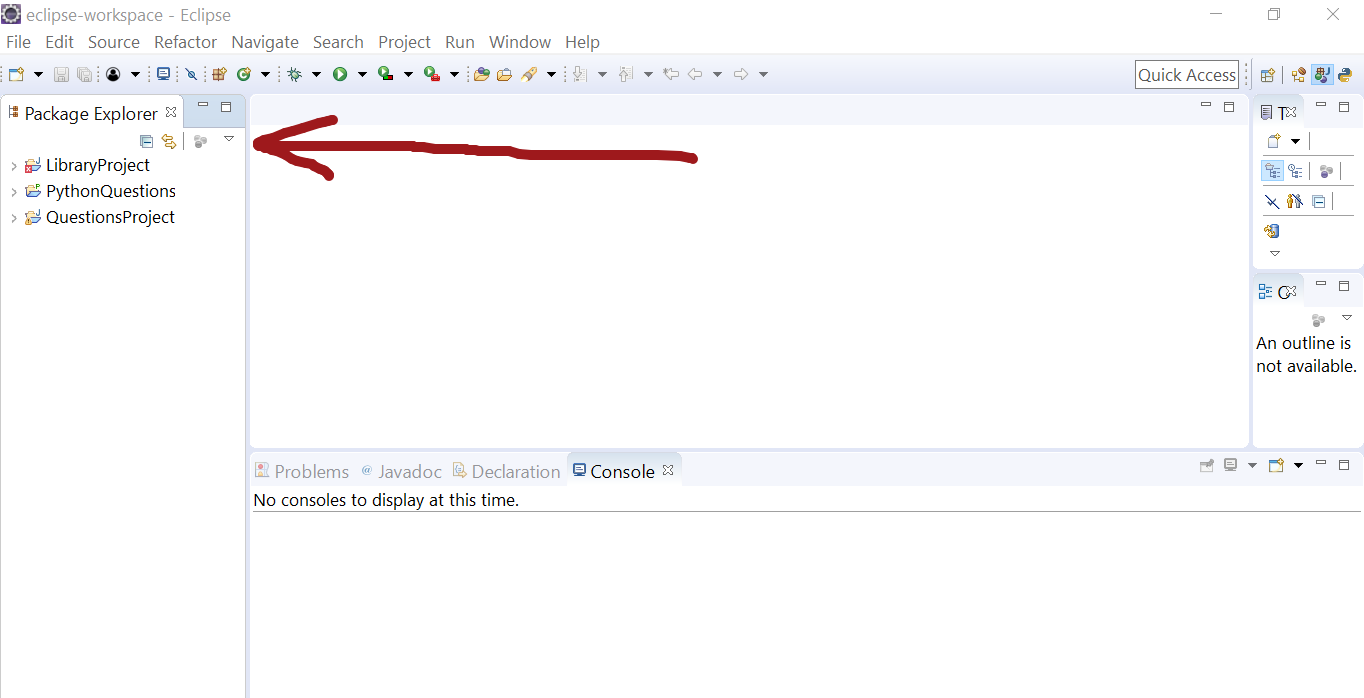
Choose Select Working Set… and click on New button.
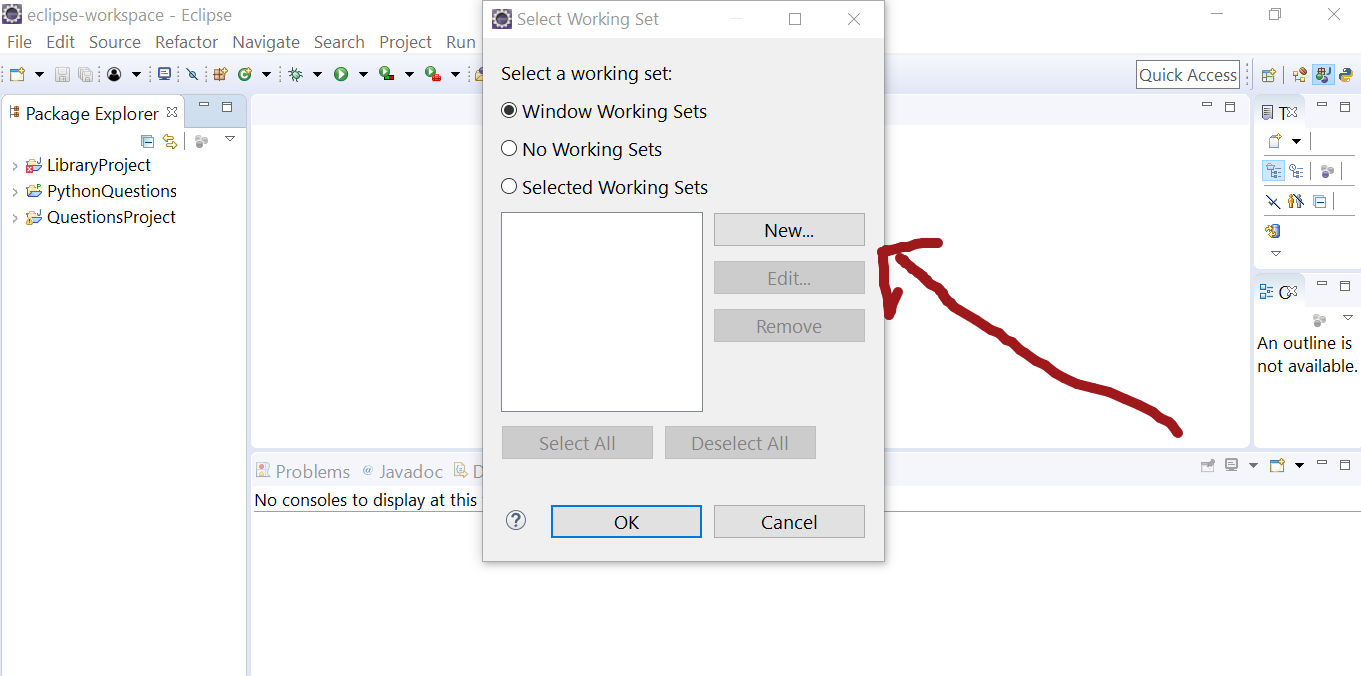
You can select the working set type.
For example if are working on Java projects , select Java.
Enter Name of the Working Set.
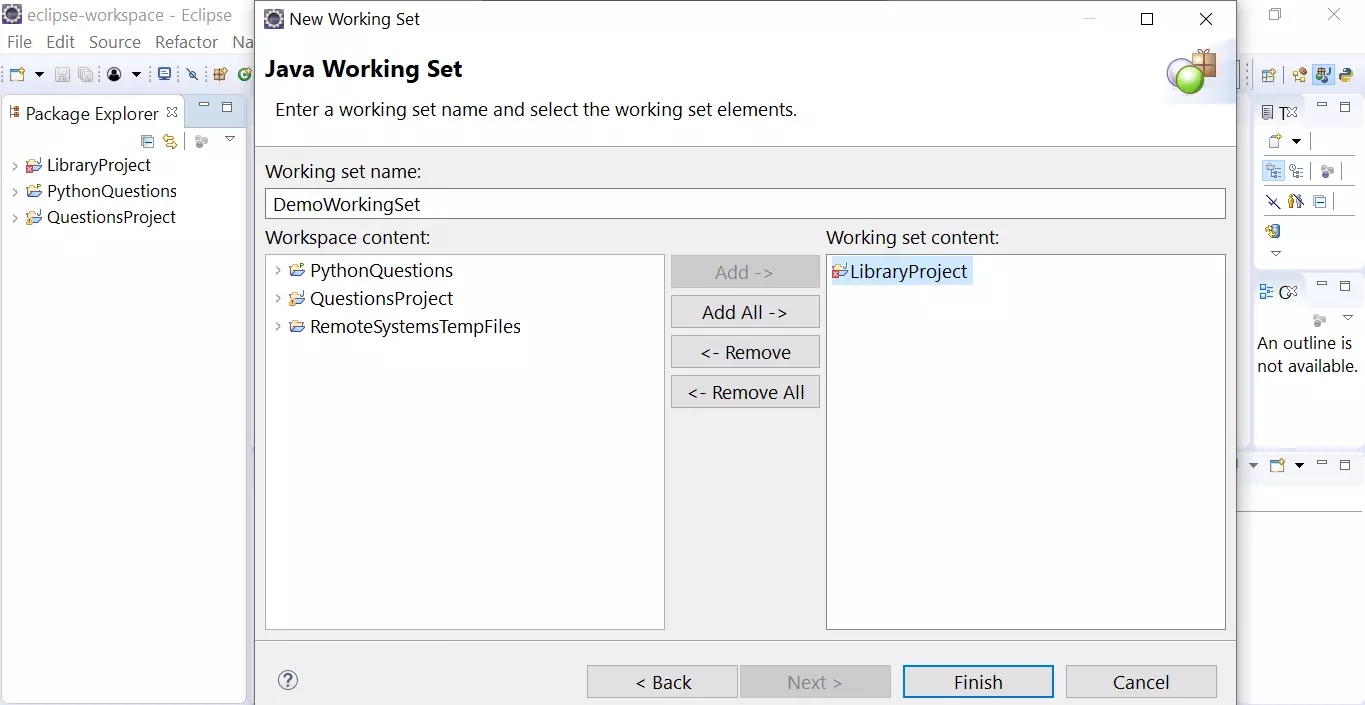
Choose the projects that belongs to the Working set.
Click on Finish button.
Now moving forward if you want to work on only those projects you can select
the working set created. Eclipse will only display the projects that belong to the working set selected.
An alternative approach to manage projects in Eclipse is by creating work-spaces.
—
Eclipse Tutorials on this website can be found at:
https://www.testingdocs.com/eclipse-tutorials
For more details on the Eclipse IDE, visit the official website at:
https://www.eclipse.org