Download TestLink on Windows
Download TestLink
In this tutorial, we will learn how to download the TestLink tool on Windows. TestLink is hosted on SourceForge and GitHub Repository. Over the years, many open-source projects have moved to repository hosting services like GitHub. We can download the TestLink tool either from GitHub or SourceForge.
TestLink License
TestLink is available under the GNU General Public License version 2.0, commonly called GPLv2. This licensing ensures users can distribute and modify the software under specific terms and conditions.
#1 GitHub
Download or clone the TestLink Development Instance or any specific version from the GitHub Repository.
Open a web browser( Google Chrome/ Mozilla Firefox/Microsoft Edge).
Navigate to the TestLink GitHub repository.
https://github.com/TestLinkOpenSourceTRMS/testlink-code
Choose the branch or version tag to download. GitHub is a distributed version control system. Source code can have multiple branches and tags. Many branches and tags are being developed.
Choose the branch or tag that is stable.
Click on the Code button.
Choose the Download ZIP option to download the test code.
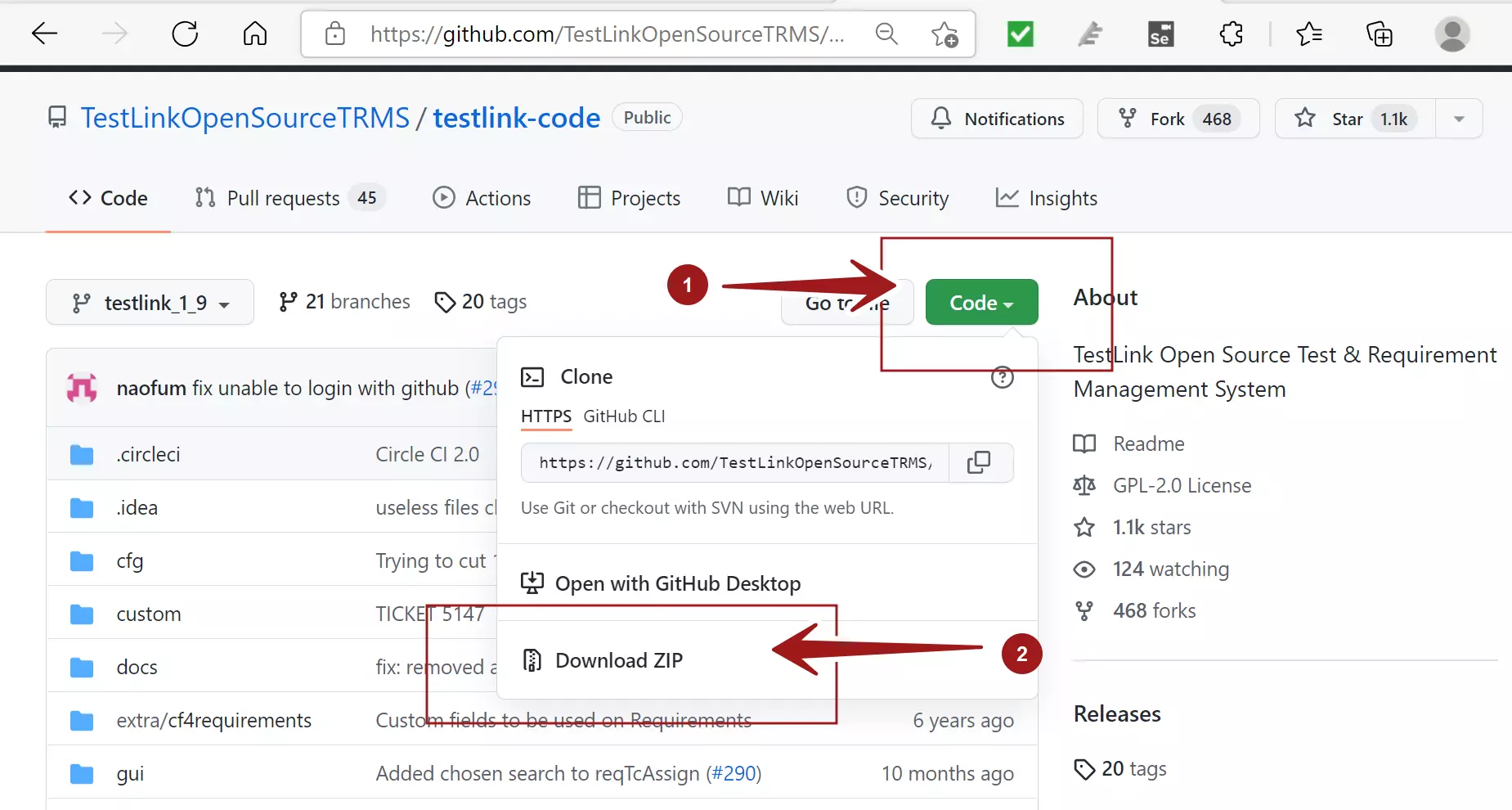
Detailed steps to clone the TestLink from GitHub can be found at:
https://www.testingdocs.com/testlink-dev-instance-from-github/
#2 SourceForge
Alternatively, we can also download TestLink package from SourceForge. SourceForge is an Open Source community. It provides tools and hosting services for open-source development and community engagement.
We can download the tool from the below SourceForge link::
https://sourceforge.net/projects/testlink
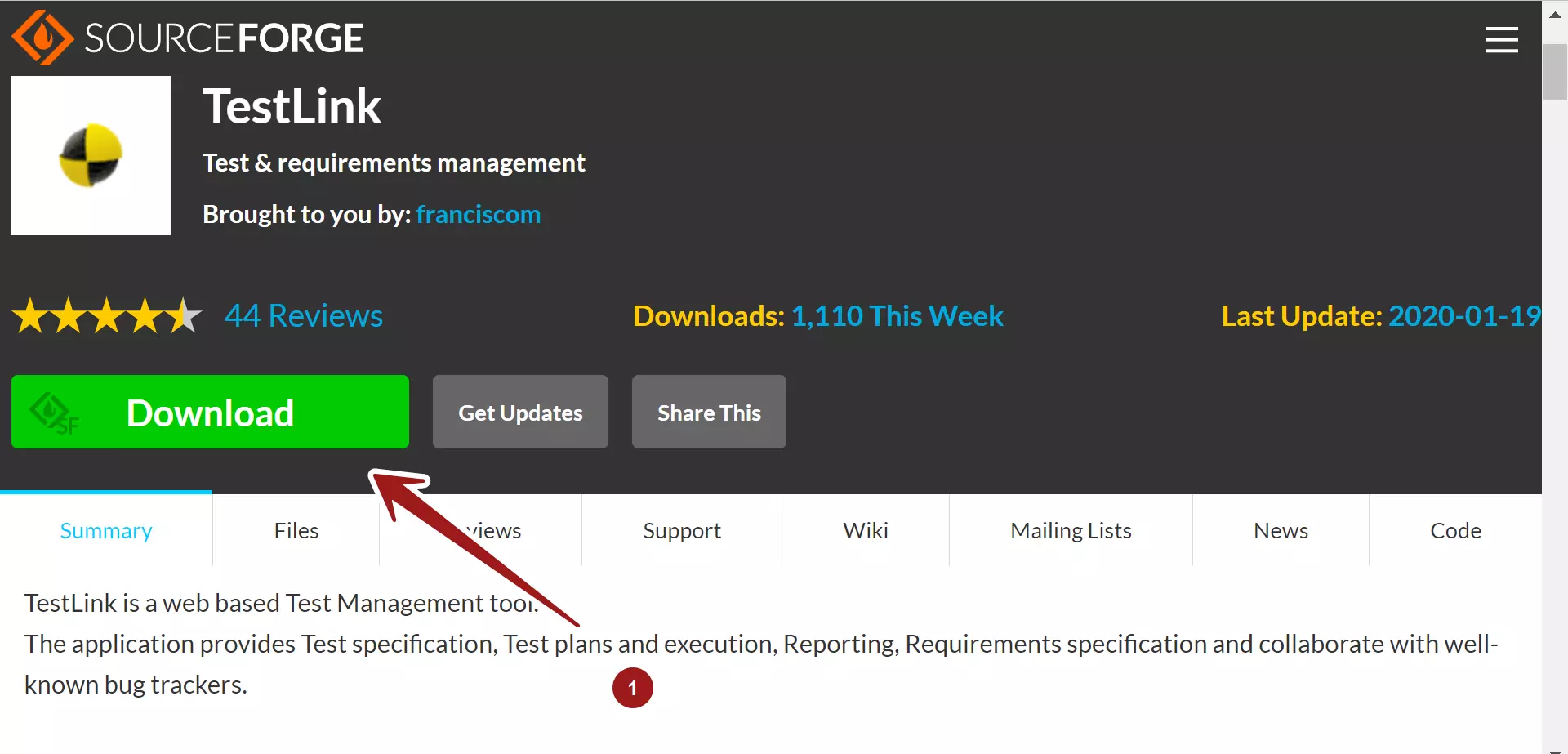
Click on the Download button to download the tool. Save the .zip file on to the computer.
Extract TestLink Contents
Locate the TestLink .zip file on the computer. Extract the TestLink package folder using the Zip utility.
On Linux based machines, we can download the .tar.gz archive file. Use the tar command to extract the contents.
Deploy the TestLink application on the server. Copy the testlink folder contents to the Apache server serving directory:
For example,
<Apache_Install_Dir>\htdocs\testlink
Incase if installing with XAMPP:
<Xampp_Install_Dir>\htdocs\testlink
IIS(Windows)
inetpub\wwwroot\testlink
Install TestLink
Windows
https://www.testingdocs.com/testlink-installation-on-windows/
Ubuntu Linux
https://www.testingdocs.com/testlink-install-on-linux/
—
TestLink Tutorials
TestLink Tutorial on this website can be found at:
https://www.testingdocs.com/testlink-tutorials/








