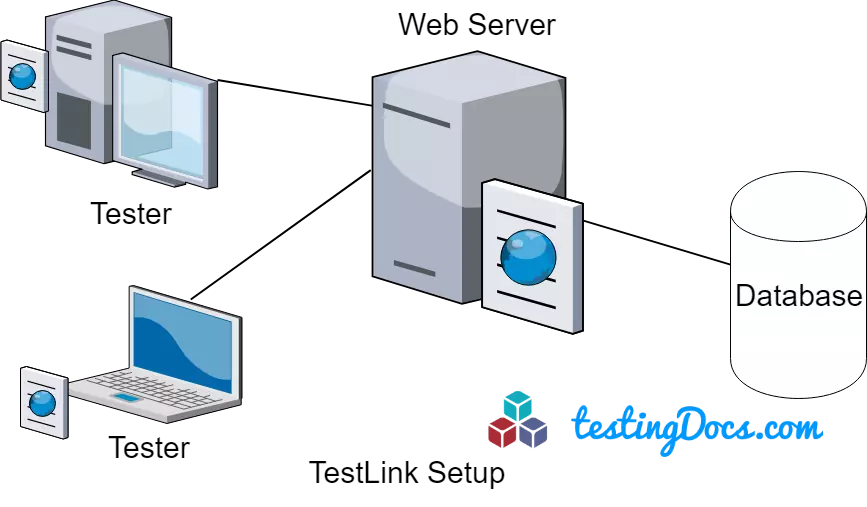TestLink Installation on Windows
Introduction
In this tutorial, we will look at the TestLink installation procedure on the Windows Platform. In this installation process, we will be using the in-built web installer (a step-by-step installation wizard). The web installer is the default and recommended method of installing TestLink.
TestLink Requirements
Install and configure all the TestLink pre-install requirements:
https://www.testingdocs.com/testlink-install-requirements/
There are packages that pack all the necessary dependencies stated above to ease the install process, for example, the XAMPP application package bundle.
https://www.testingdocs.com/xampp-download-and-install/
Download TestLink
https://www.testingdocs.com/download-testlink-on-windows/
Install TestLink
Open the Web browser like Firefox or Chrome or Edge.
Load the Web installer from the browser. Launch the install URL:
http://localhost/testlink/install/index.php
The link is to install the tool on local server instance. Replace the localhost with the actual domain or server address.
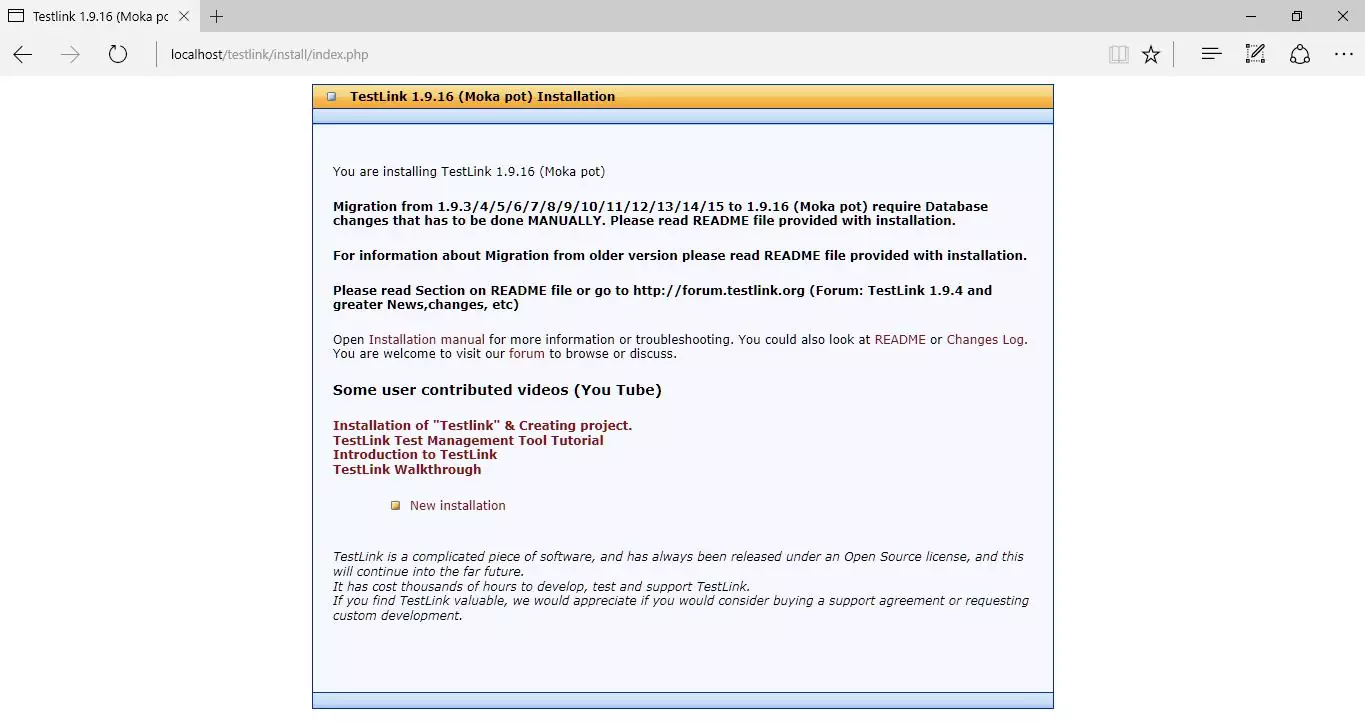
New Installation Steps
- Acceptance of TestLink License
- Verification of System & Configuration Requirements.
- Definition of Database Access.
- Create TestLink Database, TestLink DB User, Tables, and data.
- Create a configuration file.
- Verify and continue TestLink Install.
- TestLink login.
Click on the New Installation link. Read and Accept the License Agreement.
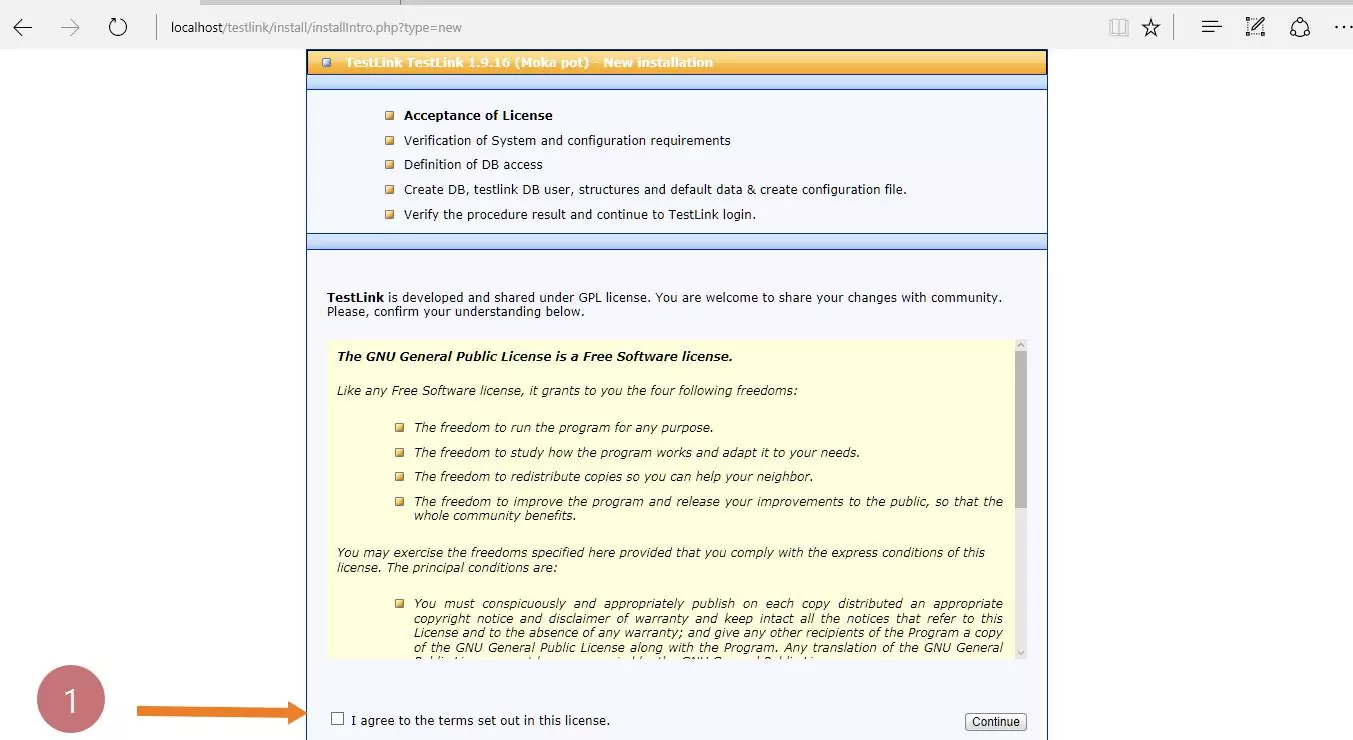
Click Continue to configure the database details. You may need to provide the root credentials and user credentials that have access to the Testlink database.
TestLink setup will setup the database and completes the install procedure.
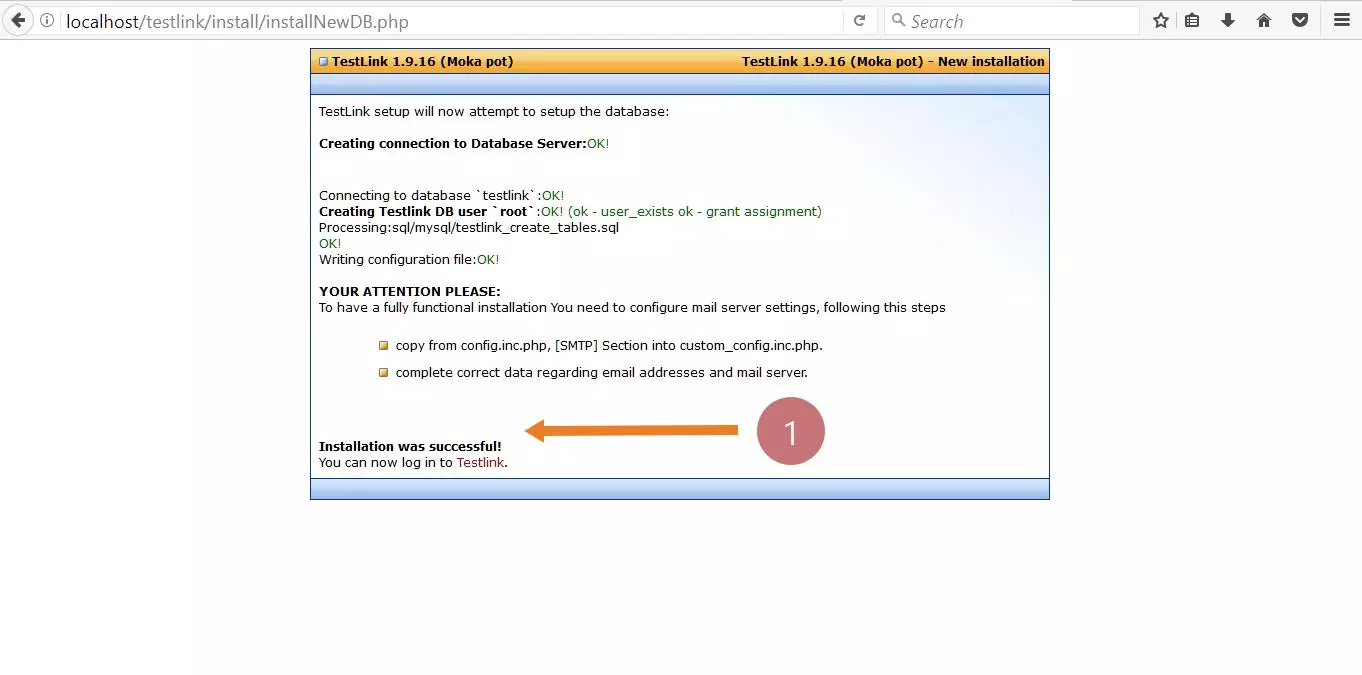
You can start using TestLink by clicking on the TestLink link. That’s it, TestLink installation was successful.
Next Steps
Create a TestLink project
https://www.testingdocs.com/creating-a-testlink-project/
Fix Common Install Errors
Logs and Upload_area Failed! Error fix on Windows:
How-to-fix-blank-page-testlink
https://www.testingdocs.com/how-to-fix-fatal-error-call-to-undefined-function-mb_split/
—
TestLink Tutorials
TestLink Tutorial on this website can be found at:
https://www.testingdocs.com/testlink-tutorials/
For more updates please like our Facebook page: