Flowgorithm Appearance Menu
Overview
Flowgorithm allows us to change the Look & Feel of the flowchart. There are several options in the Appearance Menu.
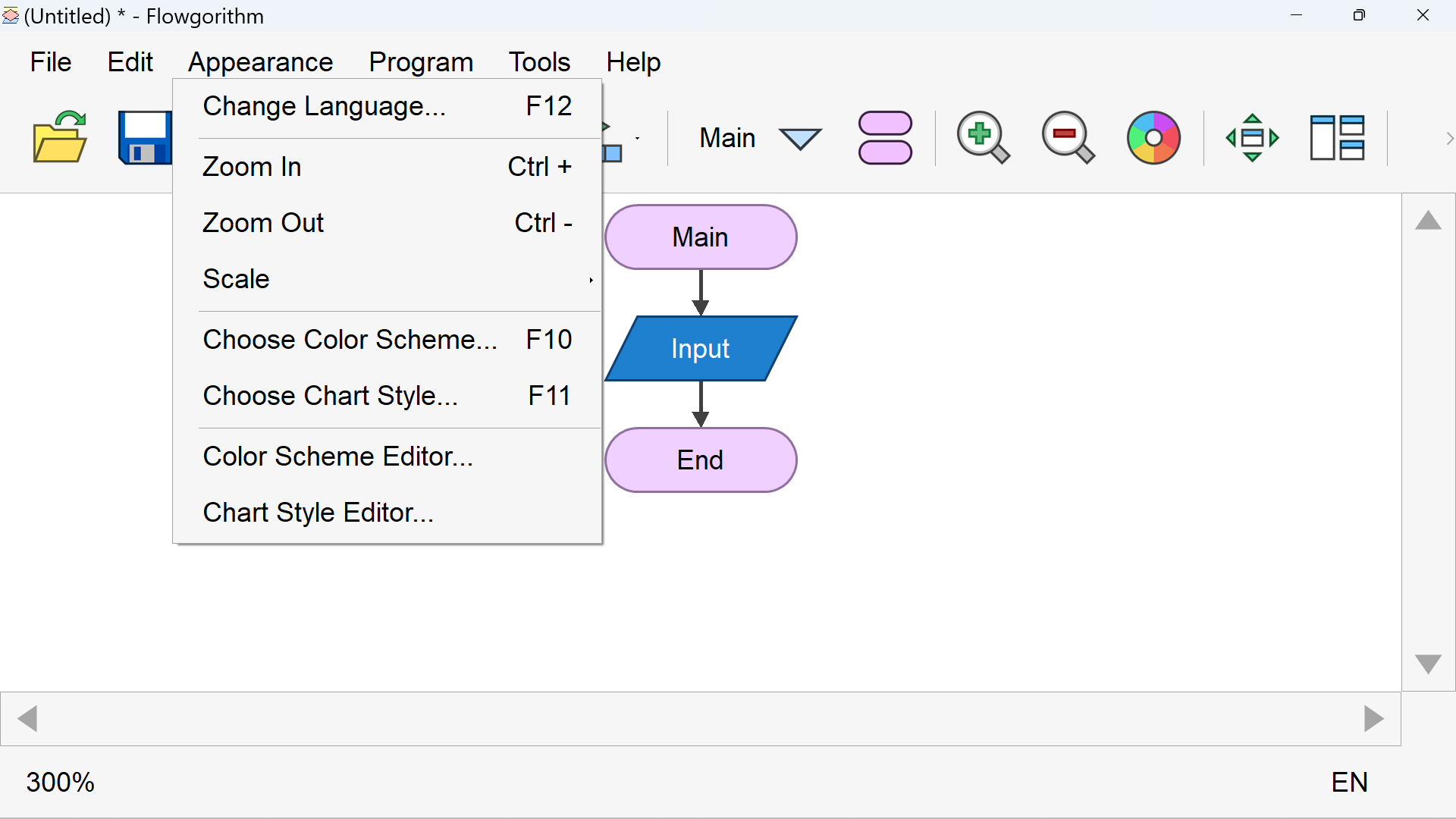
Appearance Menu Options
The menu options are as follows:
| Menu Item | Keyboard Shortcut | Menu Item Description |
| Change Language | F12 | This option allows us to change the flowchart language |
| Zoom In | Ctrl + | Increase magnification. Enlarges the flowchart area |
| Zoom Out | Ctrl – | Zoom out the flowchart area |
| Scale | Different Scale factors ranging from 100% -> 300% | |
| Choose Color Scheme… | F10 | Select the color scheme for the flowchart |
| Choose Chart Style… | F11 | Select the style of the flowchart diagram |
| Color Scheme Editor… | This option allows us to change the flowchart color theme. For example, Fill Color, Text Color, etc of flowchart symbols | |
| Chart Style Editor… | This option allows us to change the flowchart diagram styles. |
—
Flowgorithm Tutorials
Flowgorithm flowchart tutorials on this website:
https://www.testingdocs.com/flowgorithm-flowchart-tutorial/
Flowgorithm Website
For more information on the Flowgorithm tool, please visit the official website at:









