Flowgorithm Tools Menu
Overview
In this tutorial, we will learn the Flowgorithm Tools Menu options. Flowgorithm windows, Source Code Viewer and flowchart export options can be found in this menu.
Flowgorithm Tools Menu
The Tools menu has the following menu options:
- Auto Layout
- Layout Windows
- Variable Watch Window…
- Console Window…
- Turtle Graphics Window…
- Source Code Viewer…
- Copy Image to Clipboard
- Export to an Image File…
- Export to a Vector Graphics File…
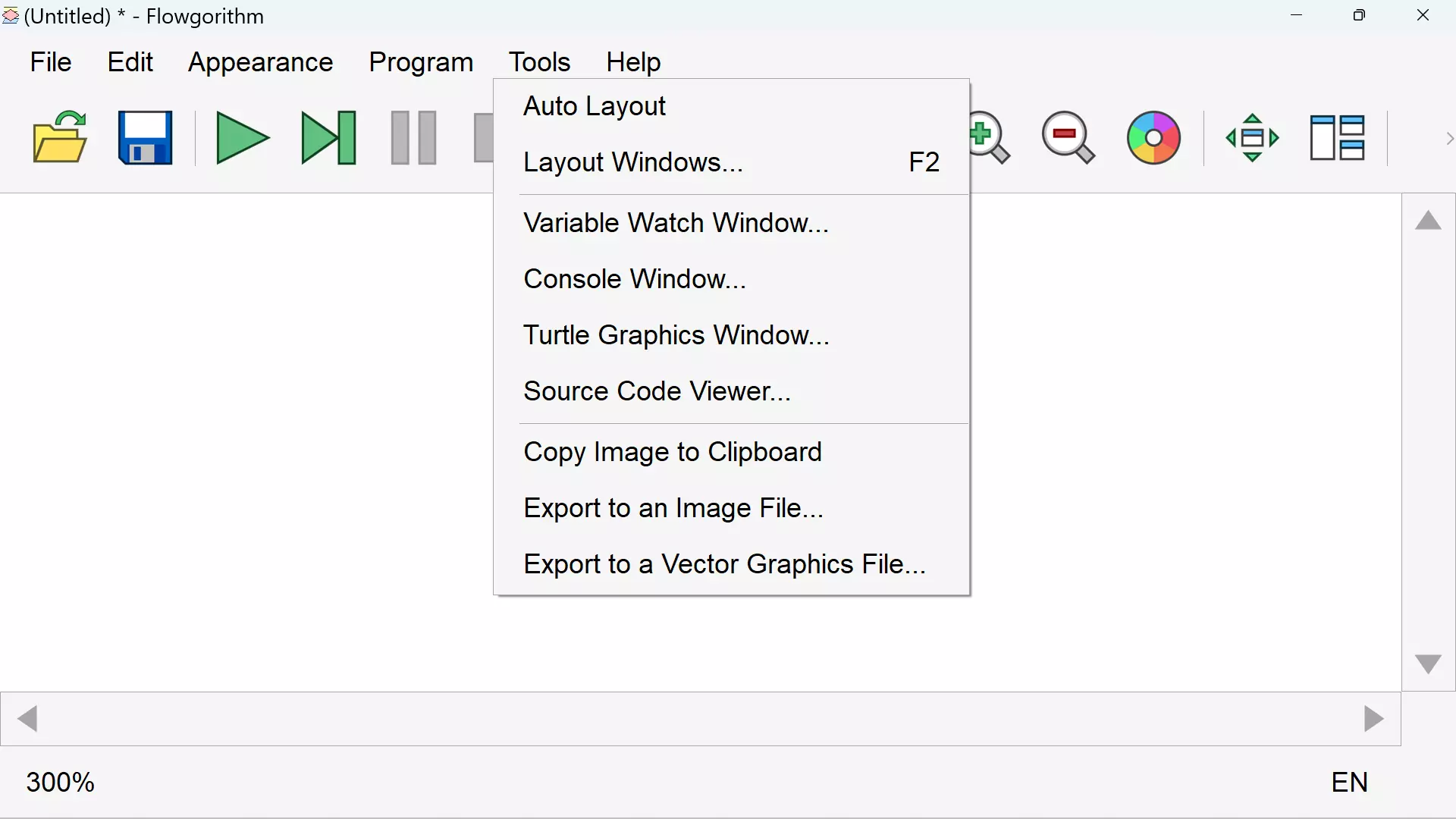
Auto Layout
Automatic arrangement of Flowgorithm windows. To customize the window layouts choose the Layout Windows option.
Layout Windows
We can choose the different arrangement of windows on the desktop. Flowgorithm supports many layouts. To know more:
https://www.testingdocs.com/flowgorithm-layout-windows/
Variable Watch Window
Enables the window for viewing the variables used in the program.
Console Window
Enables the window for monitoring the execution of the program and for entering input values from the keyboard.
Turtle Graphics Window
Displays the Turtle graphics window using the Turtle programming (LOGO style) coding window.
Source Code Viewer
Enables the window to view the source code in the programming languages supported by Flowgorithm. We can change the language from the drop-down list on this window.
Copy Image to Clipboard
This option enables to copy the flowchart to the clipboard memory
Export to an Image File
Export the image of the active area in a PNG file.
Export to a Vector Graphics File…
Export the image of the active area in a .SVG vector format file. SVG stands for Scalable Vector Graphics.
—
Flowgorithm Tutorials
Flowgorithm flowchart tutorials on this website:
https://www.testingdocs.com/flowgorithm-flowchart-tutorial/
Flowgorithm Website
For more information on the Flowgorithm tool, please visit the official website at:









