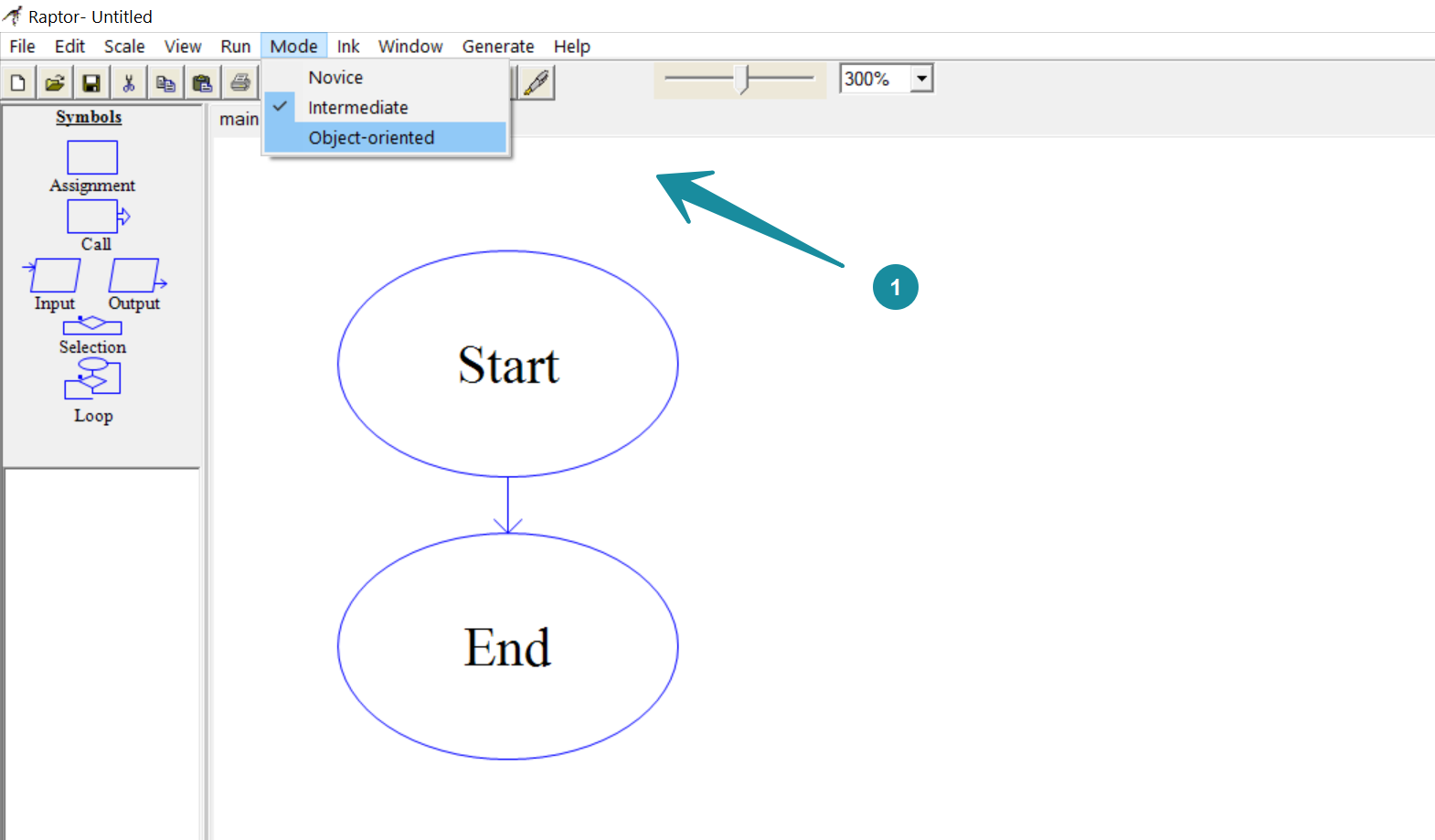Modes in RAPTOR Flowchart
Introduction
RAPTOR flowchart has three modes with different features added or enabled for each progressive mode. The three modes in the RAPTOR flowchart tool are:
- Novice mode
- Intermediate mode
- Object-Oriented mode
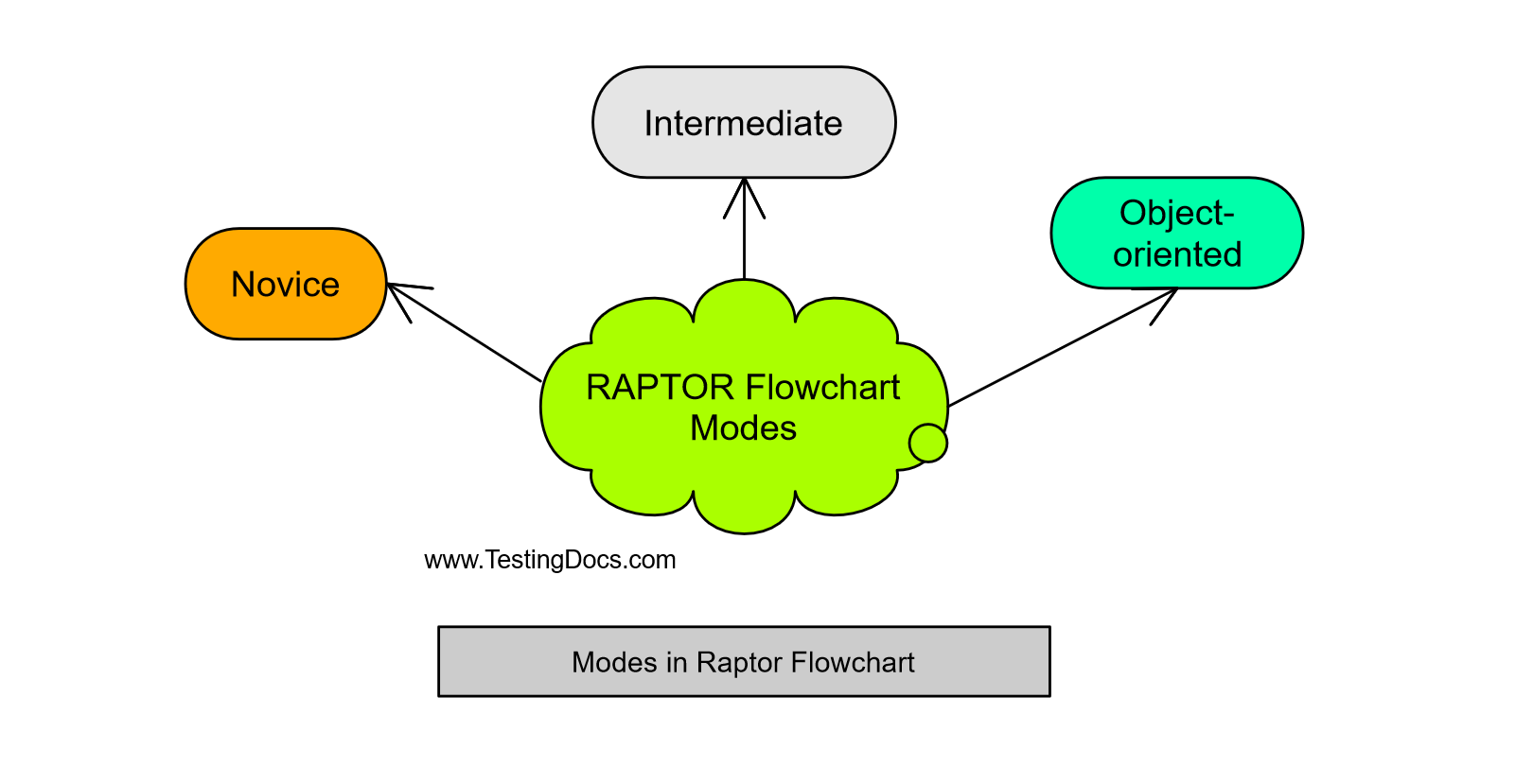
Novice Mode
Novice mode is suitable for beginners and students who are new to flowcharts. This mode has basic features like flowcharts symbols and sub-charts.
Intermediate Mode
This mode is suited once you get some exposure to the RAPTOR flowchart tool. This mode enables the creation of user-defined procedures and functions in flowcharts. Procedure and functions have their own scope for variables. We can pass variables to procedures and functions as parameters. Functions can also return values to the main flowchart.
Object-oriented Mode
This mode is suited for experts for creating object-oriented flowcharts. OO Mode is a visual programming aid for assisting in object-oriented programming(OOP). Object-oriented programs are complex and consist of a number of classes and objects.
Classes and objects are OOPS paradigm that resembles the real-world entities. This flowchart mode has a new tab called UML. We can create UML diagrams and object-oriented programs using this mode.
Some of the artifacts that can be created in OO Mode are:
- Class
- Interface
- Enum
Various relationships between the classes like Inheritance( IS-A ), Composition (HAS-A), Nesting, etc.
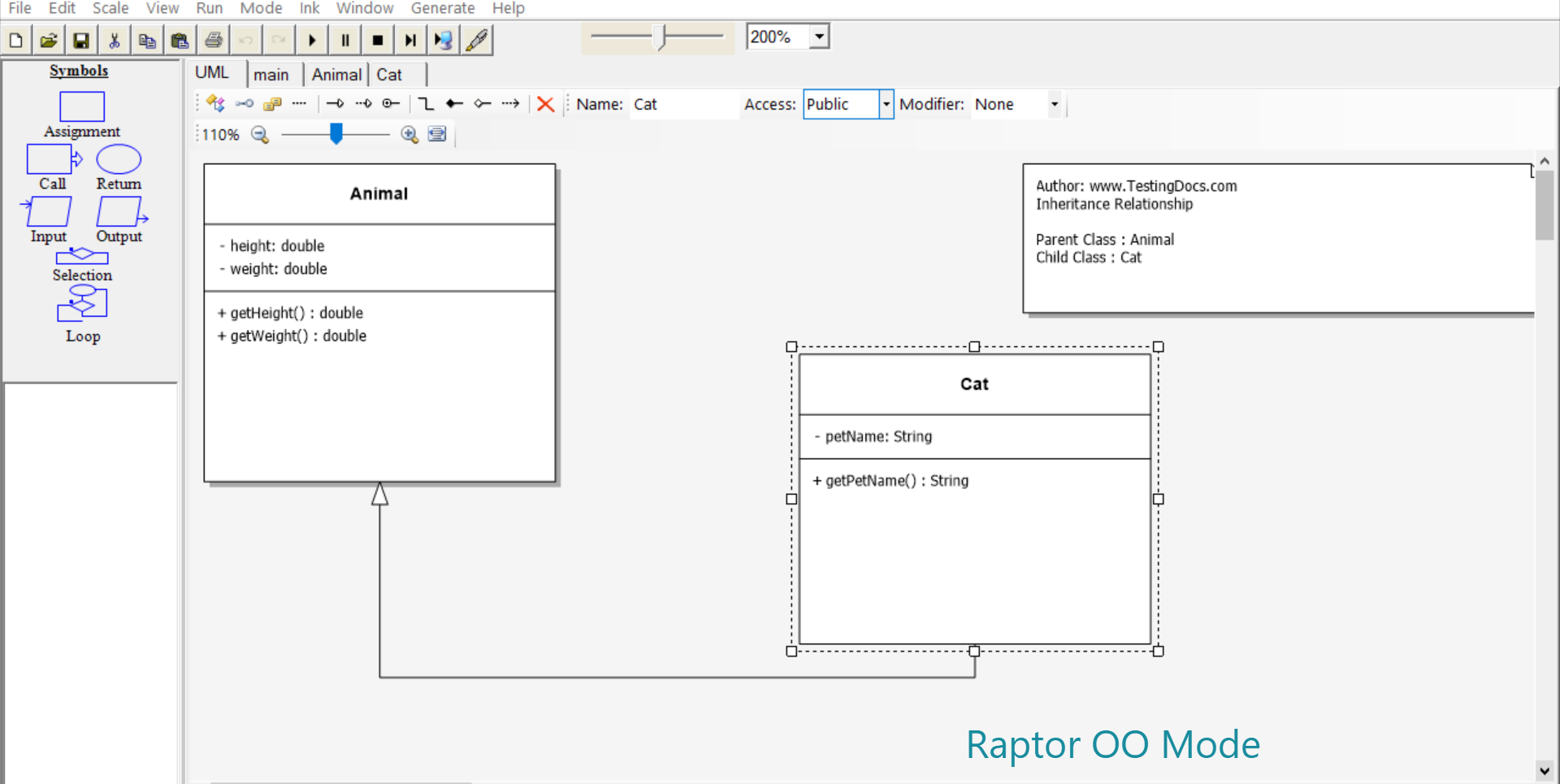
Switching Modes
We can switch from one mode to another using the Mode menu option.
For example, to switch the RAPTOR to Object-oriented mode choose Mode >> Object-oriented.