Add Bluetooth Device on Windows 11
Overview
We can manage Bluetooth devices in the Bluetooth & devices settings screen. Search for Bluetooth in the search bar. Open Bluetooth and other devices settings screen.
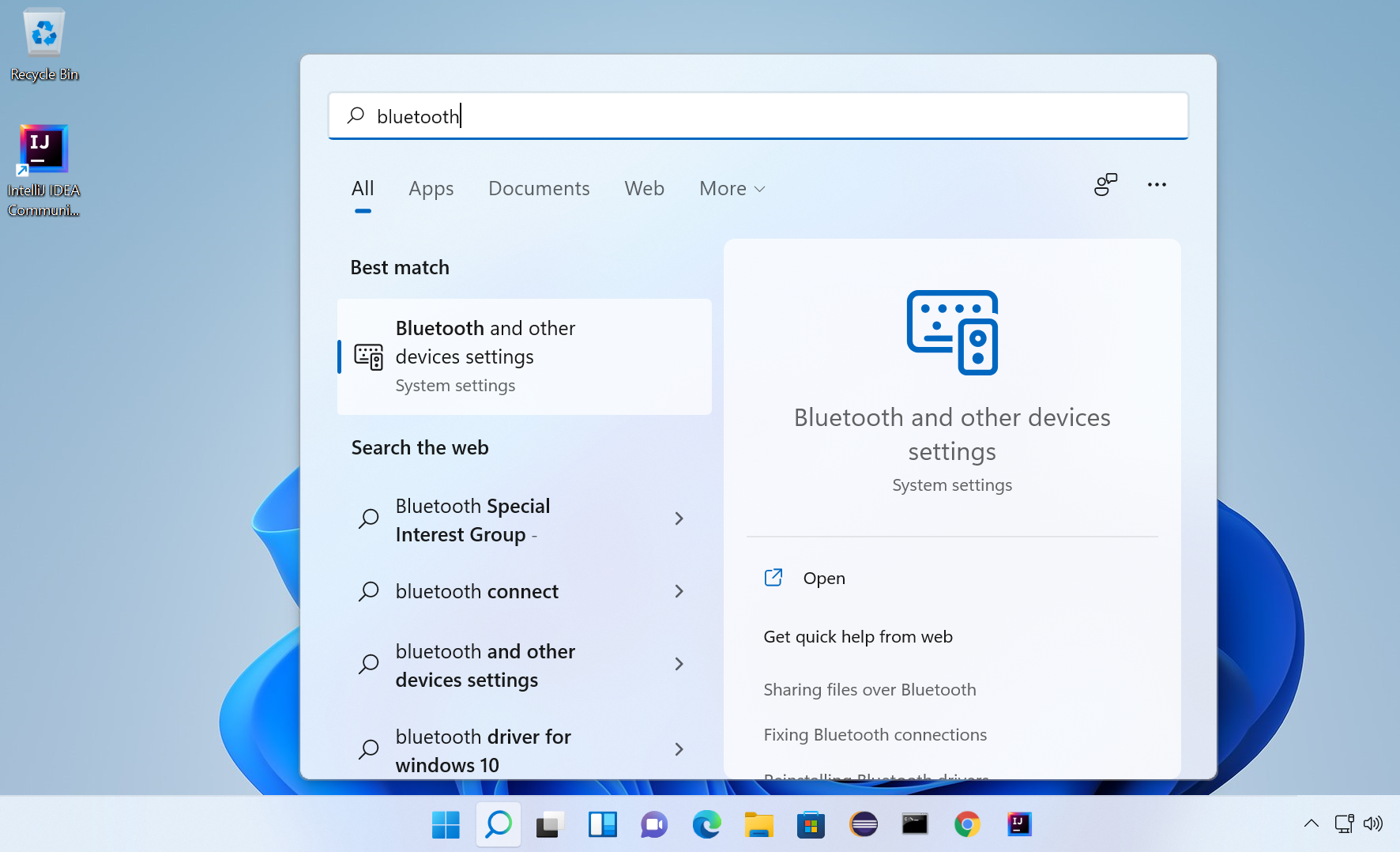
Alternatively, we can open this screen
Settings > Bluetooth & other devices >> Turn on Bluetooth.
Steps to add device
Turn on Bluetooth on the Windows 11 device.
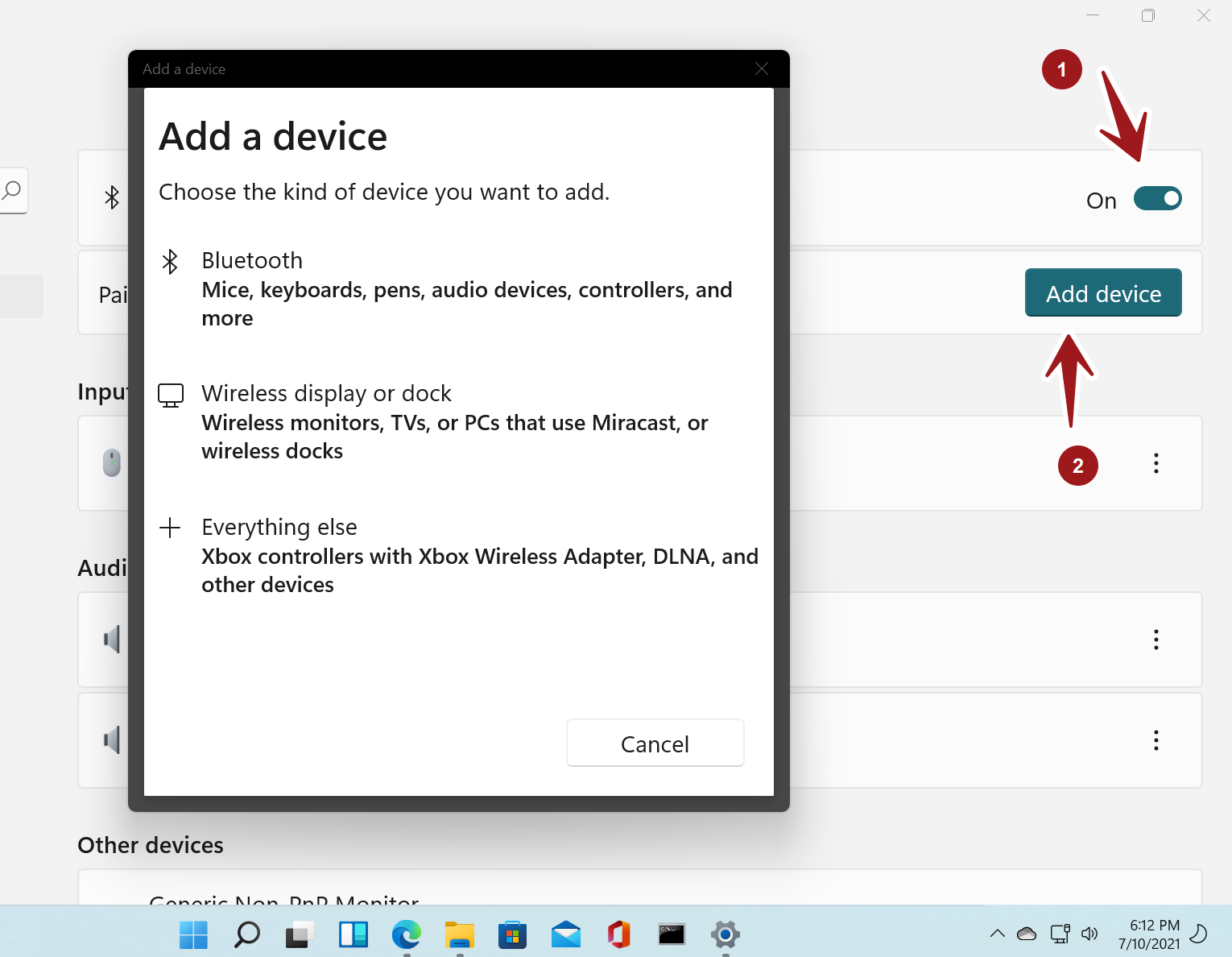
Power on the Bluetooth device. When the device is ready to pair and discoverable, Click on the Add device button.
This will open Add a device wizard. Choose the device type. For example, to add wireless audio device select the first option.
Select the device to connect to it.
That’s it.
—
Windows 11 Tutorials
https://www.testingdocs.com/windows-11-tutorials/
More Information on Windows 11









