Check Windows System Type
Overview
To know if you’re running a 32-bit or 64-bit version of Windows, check the Windows System Type. In this tutorial, we will learn the steps to know Windows operating system information.
32-bit or 64-bit
To check the machine type, Search About PC in the search bar.
Open the About your PC screen in the System settings.
Check the System type on this screen.
Alternatively, open the settings following the path:
Select Start > All Apps > Settings > System > About
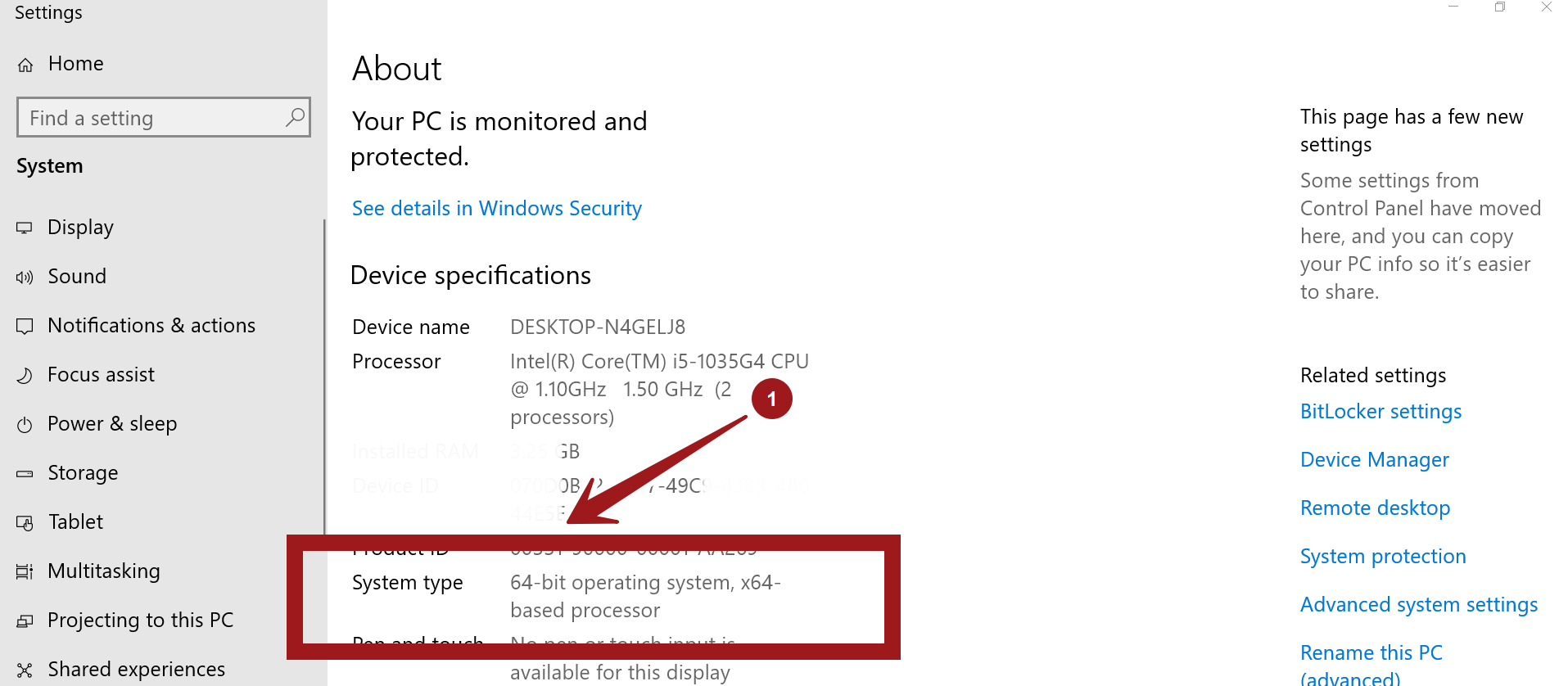
Windows Information
Under the Windows specifications tab, we check which Edition, Version, Install date, OS build, and Serial number of Windows.
—
Windows 11 Tutorials
https://www.testingdocs.com/windows-11-tutorials/
More Information on Windows 11









