Display data from Oracle Database
Overview
In this tutorial, we will learn to retrieve and display data from an Oracle Database table using JDBC API in Java programming language.
Steps
There are several configuration steps that need to be done for the JDBC program to work.
- JDK should be installed
- Java Code editor – Eclipse IDE/IntelliJ/NetBeans is required for seamless Java development. The tutorial uses Eclipse IDE.
- Oracle Database
- SCOTT schema setup – The tutorial uses dept Oracle database table from the starter SCOTT schema.
- JDBC Driver Configuration in the IDE.
JDK Install
https://www.testingdocs.com/download-and-installing-java-jdk/
Eclipse Install
https://www.testingdocs.com/install-eclipse-ide-on-windows-11/
Oracle Install
https://www.testingdocs.com/install-oracle-19c-database-on-windows-10/
Scott Schema Setup
https://www.testingdocs.com/setting-up-sample-schema-in-oracle/
JDBC Driver Setup
https://www.testingdocs.com/configure-jdbc-driver-in-java-project/
Java JDBC Program
Sample JDBC program that connects to an Oracle database and retrieves all the rows in SCOTT.dept table.
import java.sql.Connection;
import java.sql.DriverManager;
import java.sql.ResultSet;
import java.sql.Statement;
/*********************************************
* Display Oracle Database Table
* Java Tutorials - www.TestingDocs.com
*
*********************************************/
public class DisplayOracleTable {
public static void main (String args[]) {
//Connection descriptor variables
String driverName = "oracle.jdbc.driver.OracleDriver";
String hostName = "localhost";
String portNumber = "1521";
String serviceName = "orclpdb.localdomain";
String username="scott";
String password="tiger";
String url = "jdbc:oracle:thin:@//" + hostName + ":" +
portNumber + "/" + serviceName ;
//Oracle SQL SELECT query
String sqlSelectQuery = "SELECT * FROM dept";
Connection connection =null;
try {
// Load the Oracle JDBC Thin driver
Class.forName(driverName);
// Connection to the Oracle Database
connection = DriverManager.getConnection(url, username, password);
Statement stmt = connection.createStatement();
ResultSet rs = stmt.executeQuery(sqlSelectQuery);
//Print Table Header
System.out.println(String.format("%-20s", "DEPTNO")
+ String.format("%-20s", "DNAME")
+ String.format("%-20s", "LOC"));
//Print Database Table rows in while Loop
while (rs.next()) {
int deptno = rs.getInt(1);
String dname= rs.getString(2);
String loc = rs.getString(3);
System.out.println(String.format("%-20s", deptno)
+ String.format("%-20s", dname)
+ String.format("%-20s", loc));
}
//Close Database Connection
stmt.close();
} catch (Exception exp) {
System.out.println("Exception : "
+exp.getMessage());
}
}
}
Screenshot
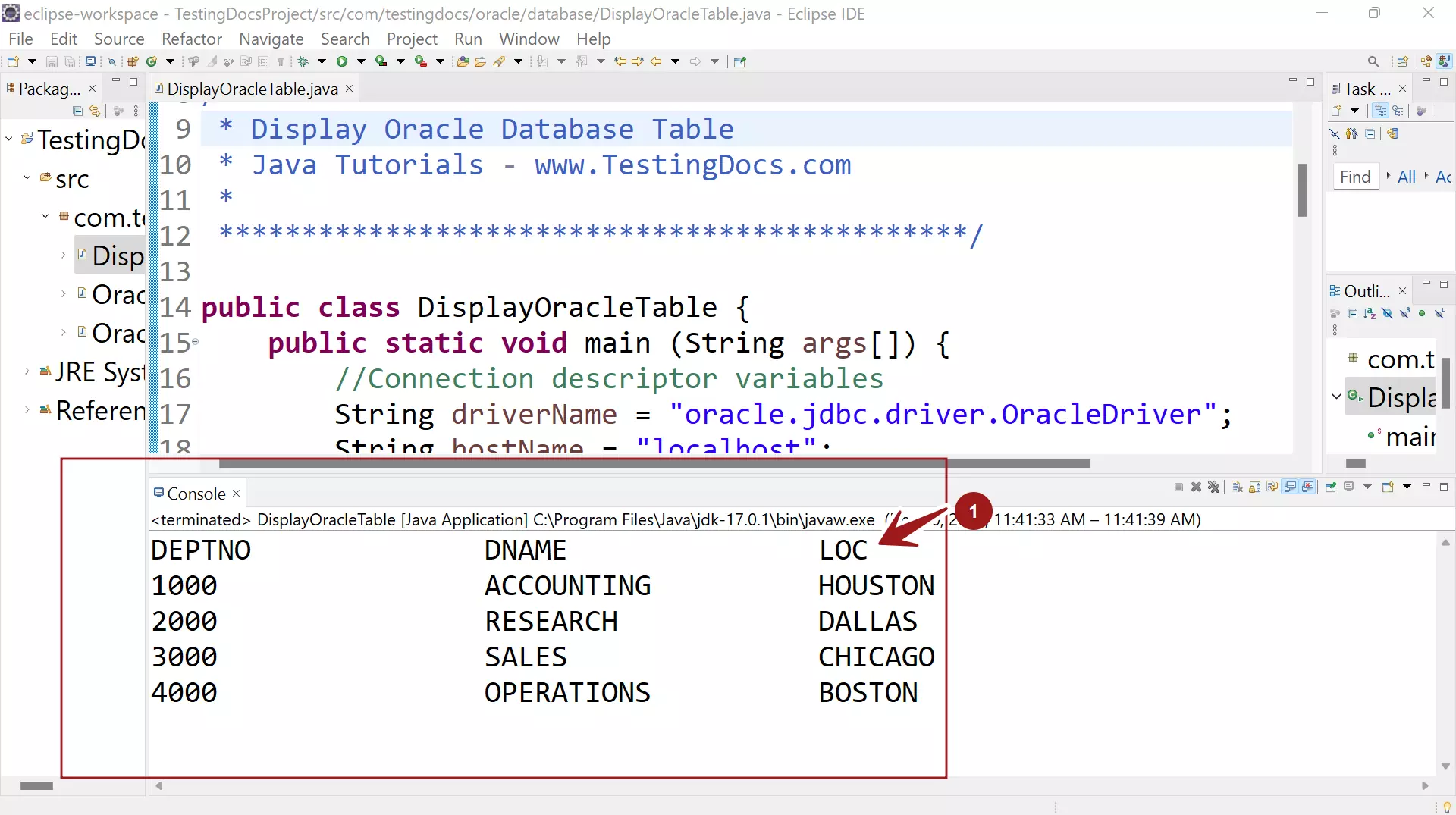
Sample Output
Run the program from the IDE. Run as ->> Java Application
Sample program output.
DEPTNO DNAME LOC 1000 ACCOUNTING HOUSTON 2000 RESEARCH DALLAS 3000 SALES CHICAGO 4000 OPERATIONS BOSTON
That’s it. We have successfully connected to the database, executed SELECT SQL query, retrieved the table and displayed the table rows on the console output window.
—
Java Tutorials
Java Tutorial on this website:
https://www.testingdocs.com/java-tutorial/
For more information on Java, visit the official website :
More information about Oracle Database:






