Download Apps from Microsoft Store
Overview
This tutorial will show you how to Download Apps from the Windows 11 Store. The Windows Store on the Windows 11 operating system has been revamped and now offers a wide range of applications, including popular Android apps.
Steps to Download Apps
All you need is to search for the application, sign in and you’ll be on your way.
Click the Windows Store icon on the Task bar.
Sign in to your Microsoft account.
Apps on the Store are categorized into several categories. Apps can Free or Paid. We can browse the categories and choose the app to download.
Alternatively, we can search for the app in the search bar.
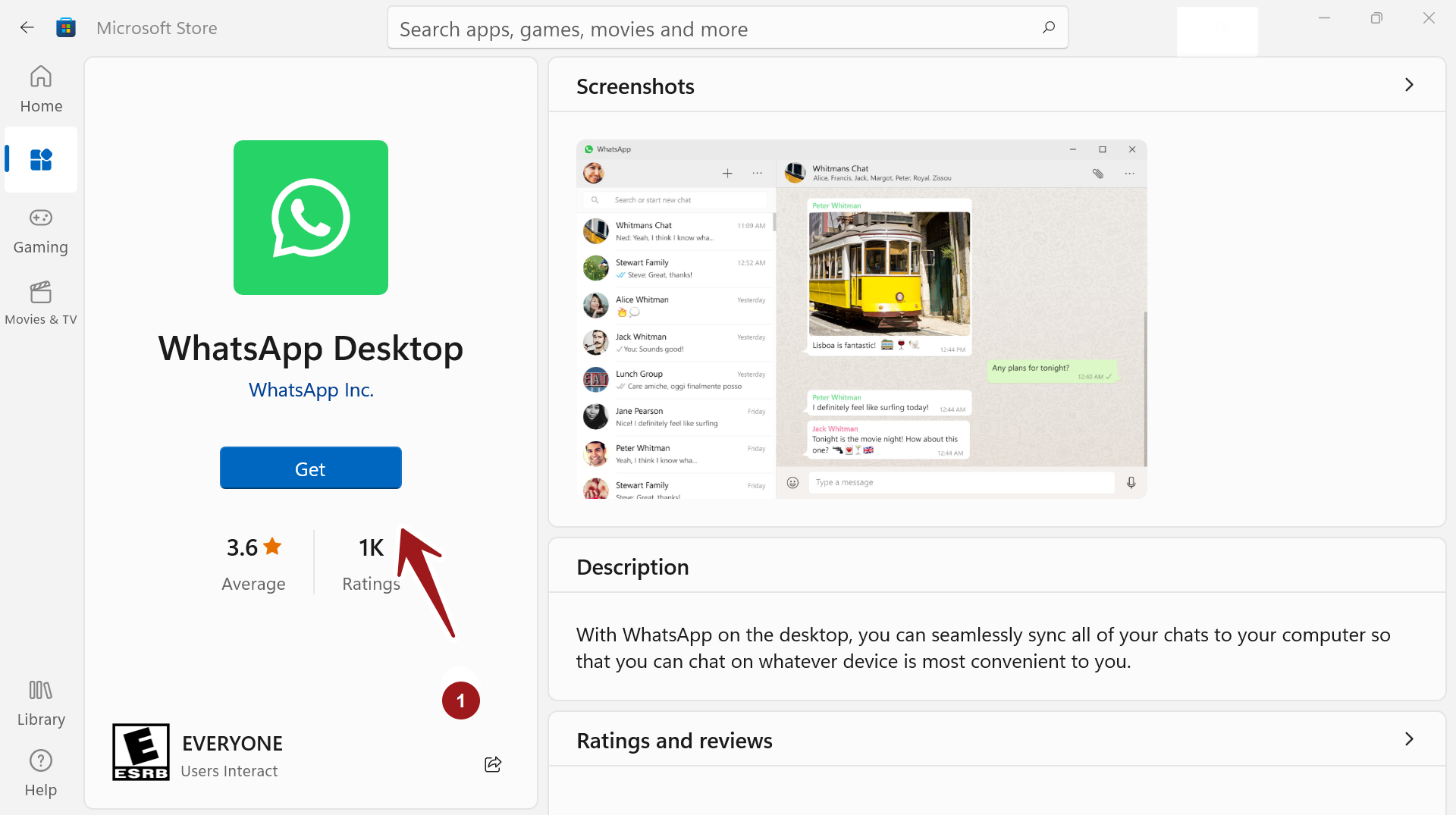
Install
For example, to Install WhatsApp Windows App, search for WhatsApp in the search bar. WhatsApp Desktop allows us to seamlessly sync all of your chats to your Windows PC. We can chat and send messages on Windows 11 PC.
Click on the Get button to download and install the app. The app would be downloaded and installed on the PC.
Once installed click on the Open button to launch the application.
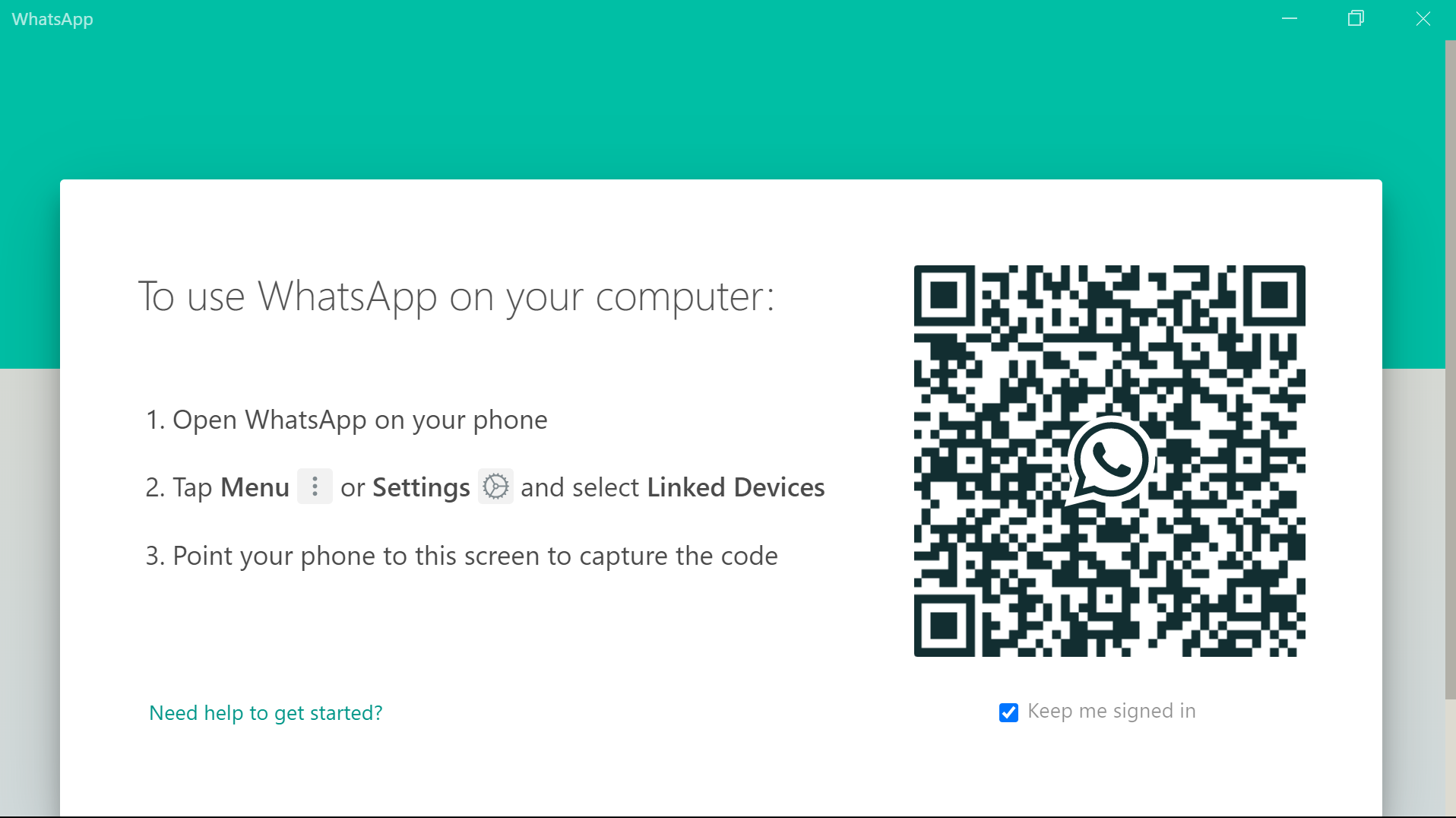
That’s it. The app has installed successfully on Windows 11 PC.
—
Windows 11 Tutorials
https://www.testingdocs.com/windows-11-tutorials/
More Information on Windows 11









