Draw Parallel Lines using Flowgorithm Graphics
Overview
In this tutorial, we will draw parallel lines using the Flowgorithm Graphics. We will apply the concepts learned in the previous post about Turtle Graphics and the introduction to the new Turtle Graphics symbols. Flowgorithm 3.0 introduced three new flowchart symbols to support Turtle graphics drawings.
https://www.testingdocs.com/flowgorithm-turtle-graphics/
Parallel Lines
Parallel lines are the lines that are non-intersecting lines. They are always parallel and equidistant from each other.
We will draw two lines that are equidistant to each other in the flowchart. Each line would be 200 units in length and be separated by 50 units of distance.
Pseudocode
// Parallel Lines using Flowgorithm Graphics
Draw 200
Turn Right 90 // 90 degrees
Move 50
Turn Right 90
Draw 200
Send Turtle Home
Description
Initially, the Turle will be placed at the center and the head turned up. We can draw the line using the Forward symbol. Specify the units to draw in the textbox.
The turtle will only draw on the window when the option ‘Pen Down’ is marked or checked.
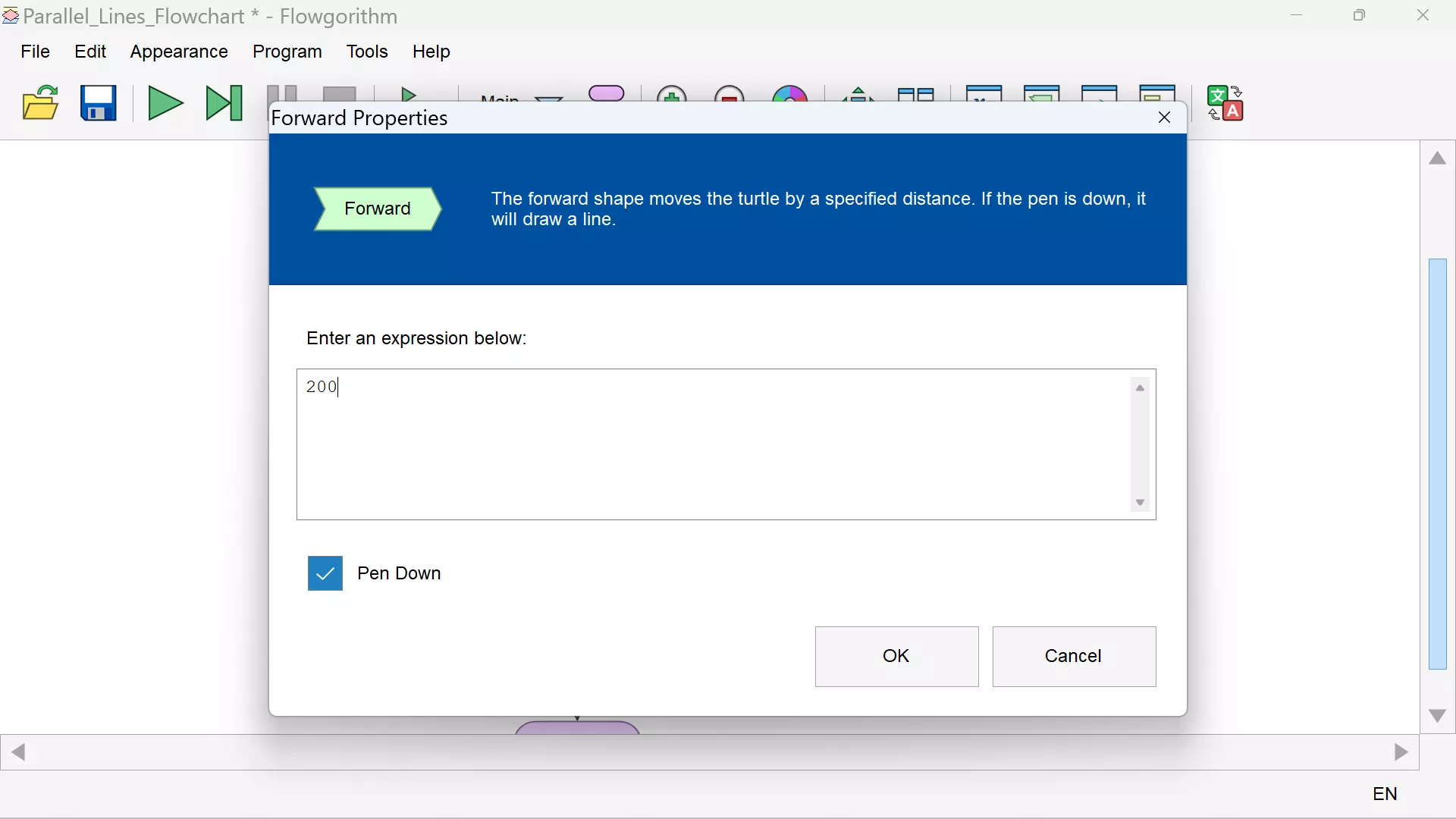
Now move the turtle head 90 degrees to the right. Move the turtle 50 units of distance. To make the turtle move instead, uncheck the ‘Pen Down’ option.
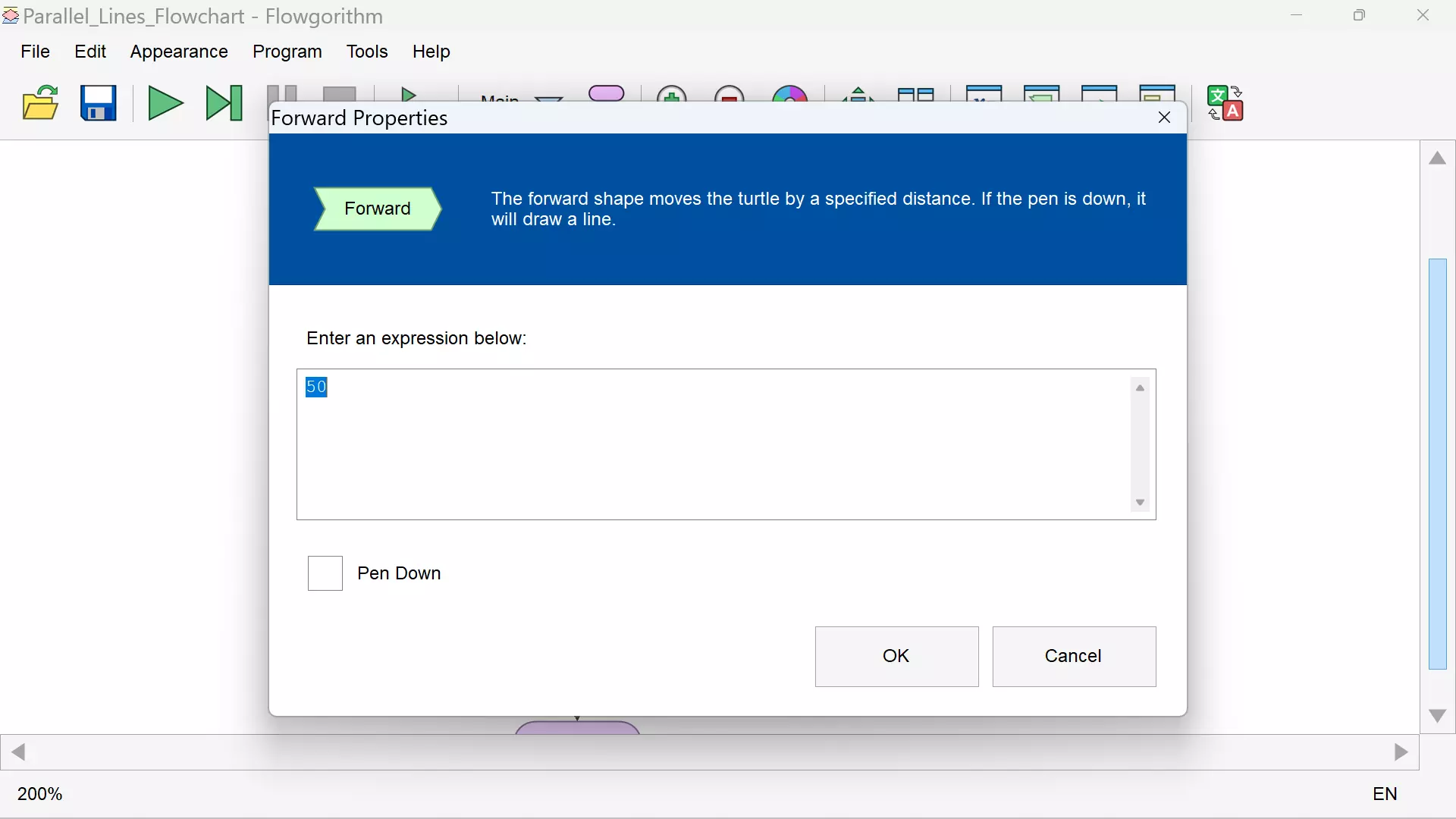
Turn the turtle head again 90 degrees to the right and draw another line. We can send the turtle to the center by using the Home flowchart symbol.
Flowchart
The flowchart and the Turtle drawing:
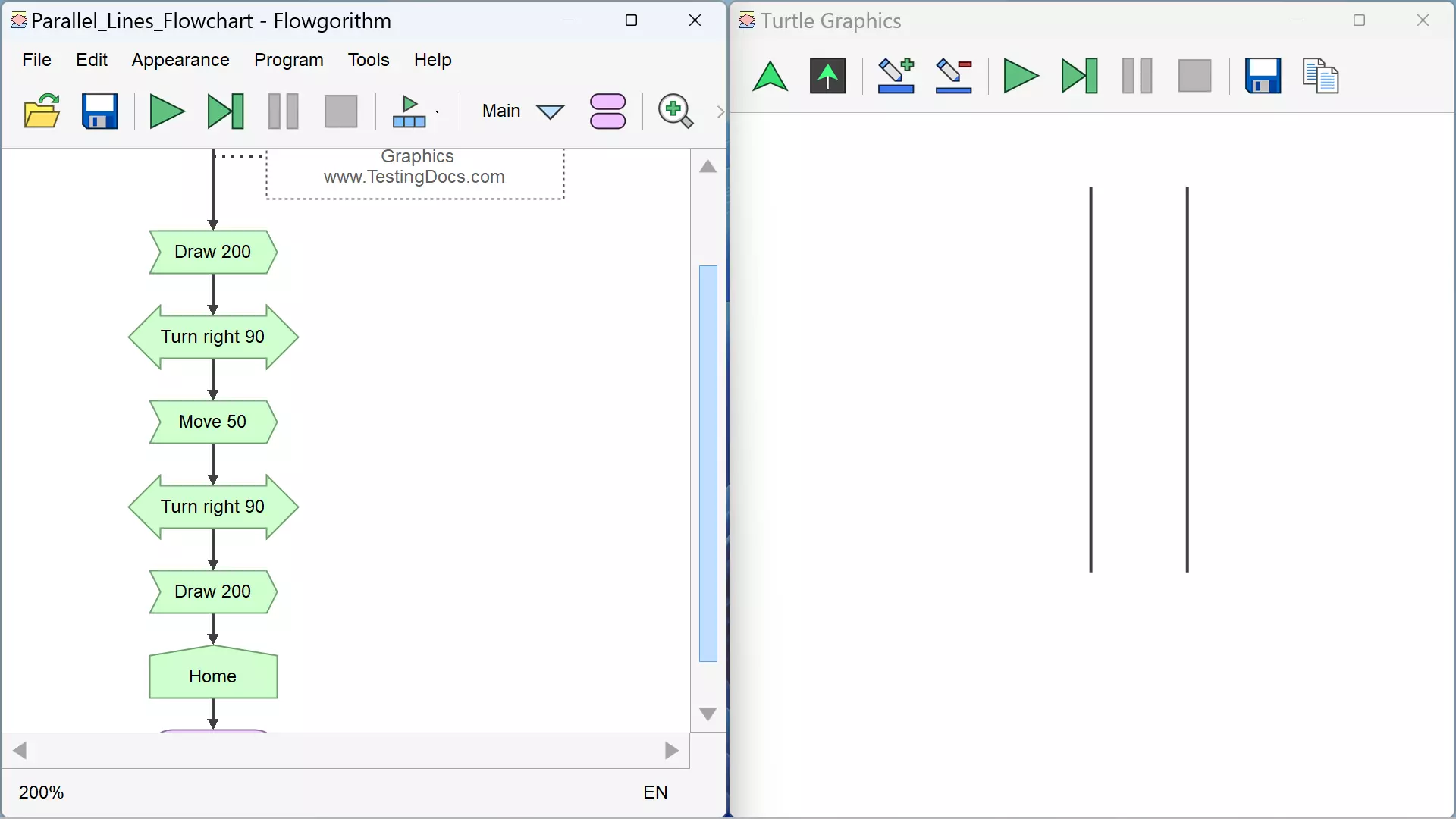
That’s it.
—
Flowgorithm Tutorials
Flowgorithm flowchart tutorials on this website:
https://www.testingdocs.com/flowgorithm-flowchart-tutorial/
For more updates please like our Facebook page:









