Flowgorithm Download on Windows
Flowgorithm Download on Windows
Flowgorithm is a popular flowchart tool. In this tutorial, we will download and install the Flowgorithm flowchart tool on the Windows operating system. This is a step-by-step guide to downloading and installing the tool on a Windows machine.
Let’s get started.
Flowgorithm Download
Open a web browser.
Navigate to the Flowgorithm official website.
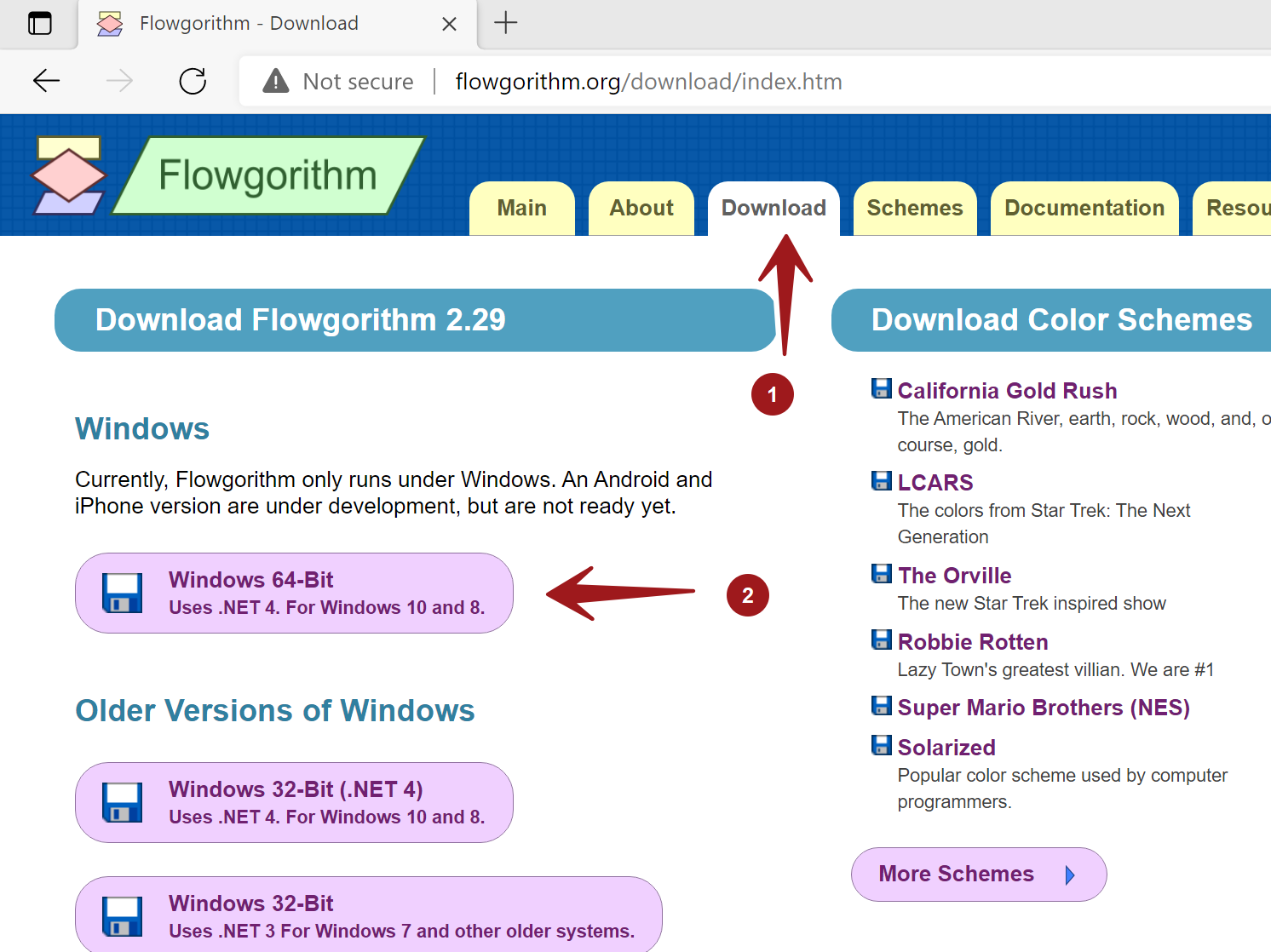
Click on the Download tab.
Check the architecture type of the machine to download 32-bit or 64-bit installers. To download the installer for 64-bit architecture, choose the 64-bit installer and download the file.
The filename would be Flowgorithm-<version>-Setup.
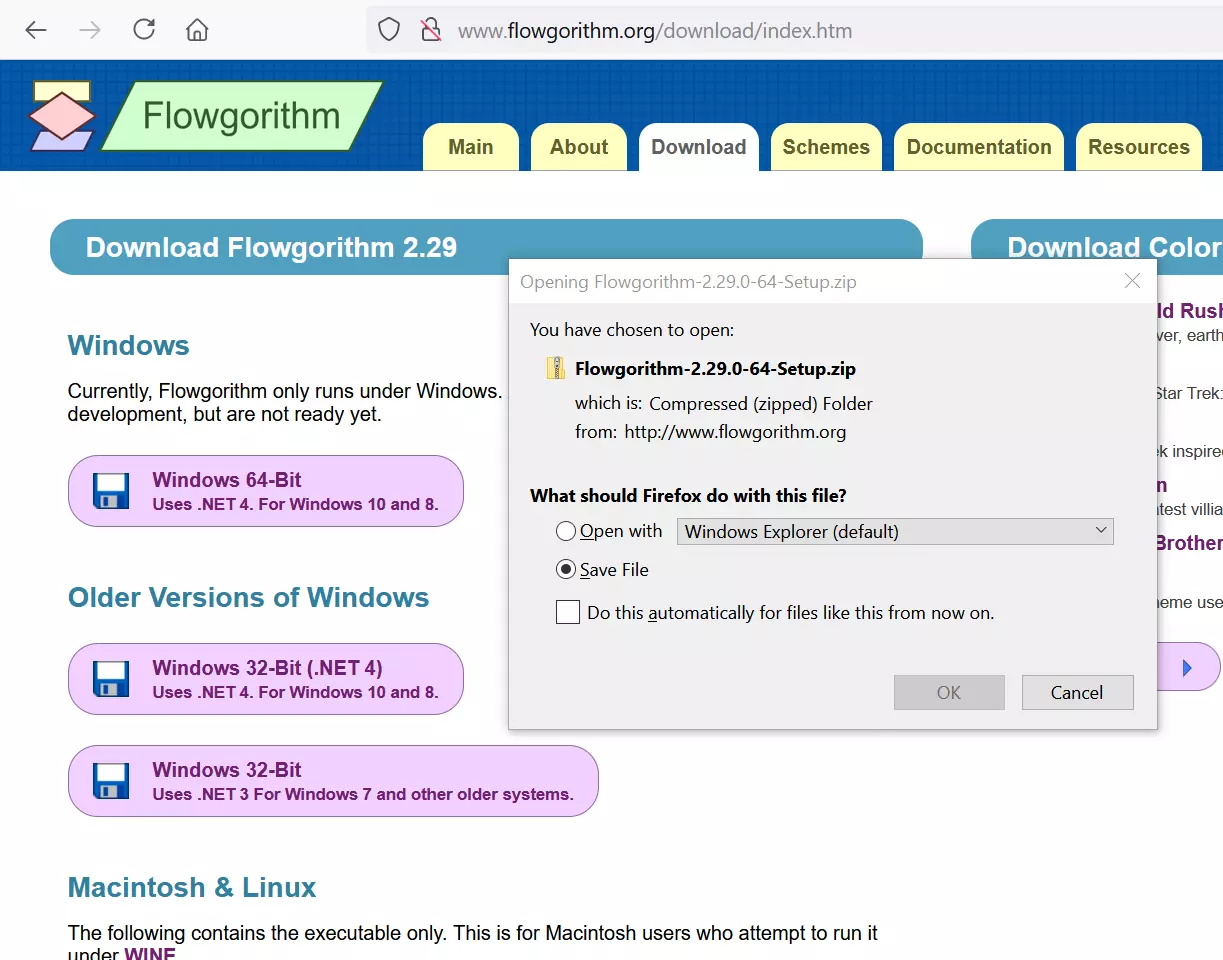
Extract the contents of the folder. Right-click on the folder and choose the Extract All… option.
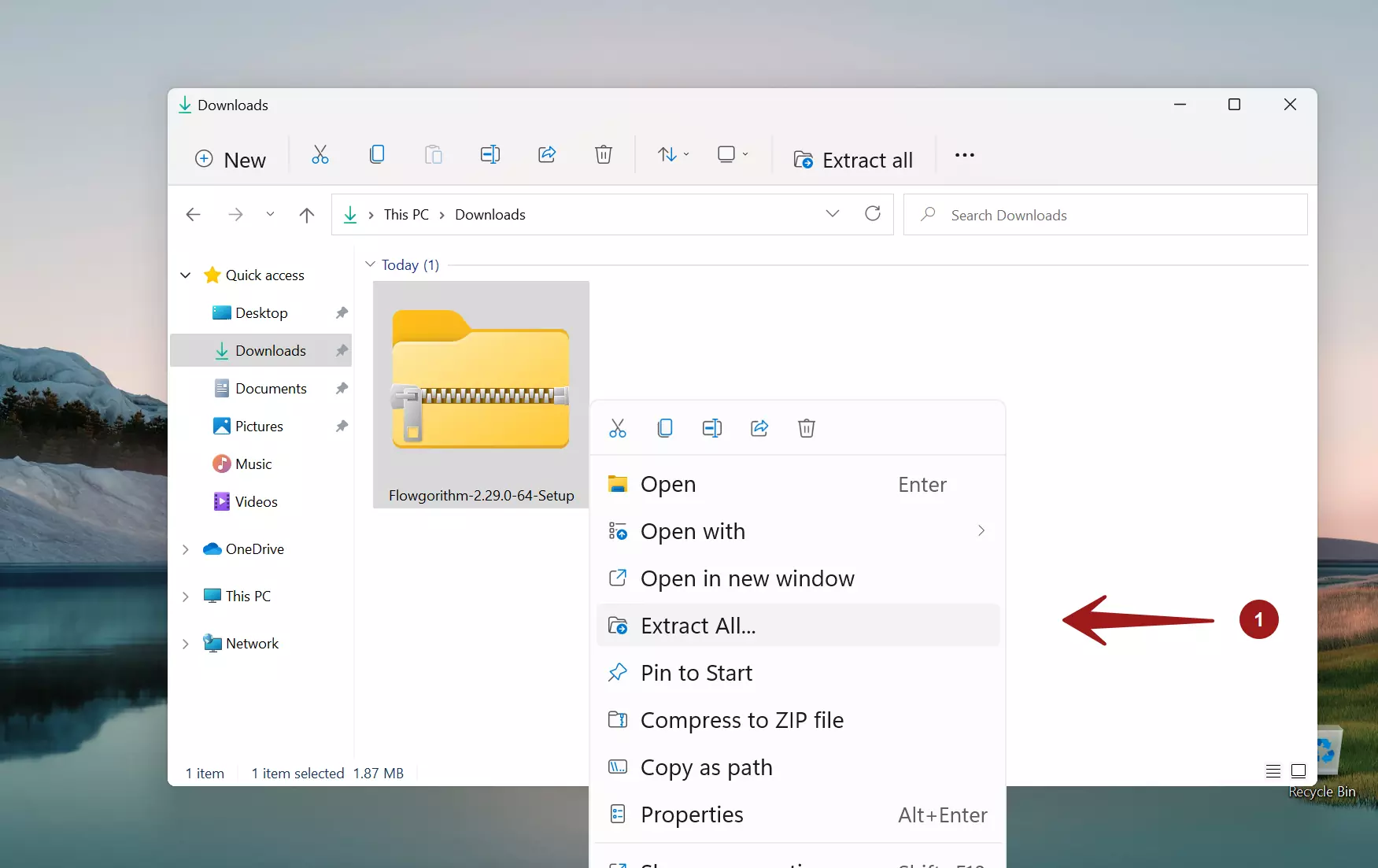
Install Flowgorithm
The downloaded extracted folder contains the setup files. One is the .msi installer, and the other one is the setup.exe
Double-click on the setup.exe file to install the tool. This will launch the install wizard screen.
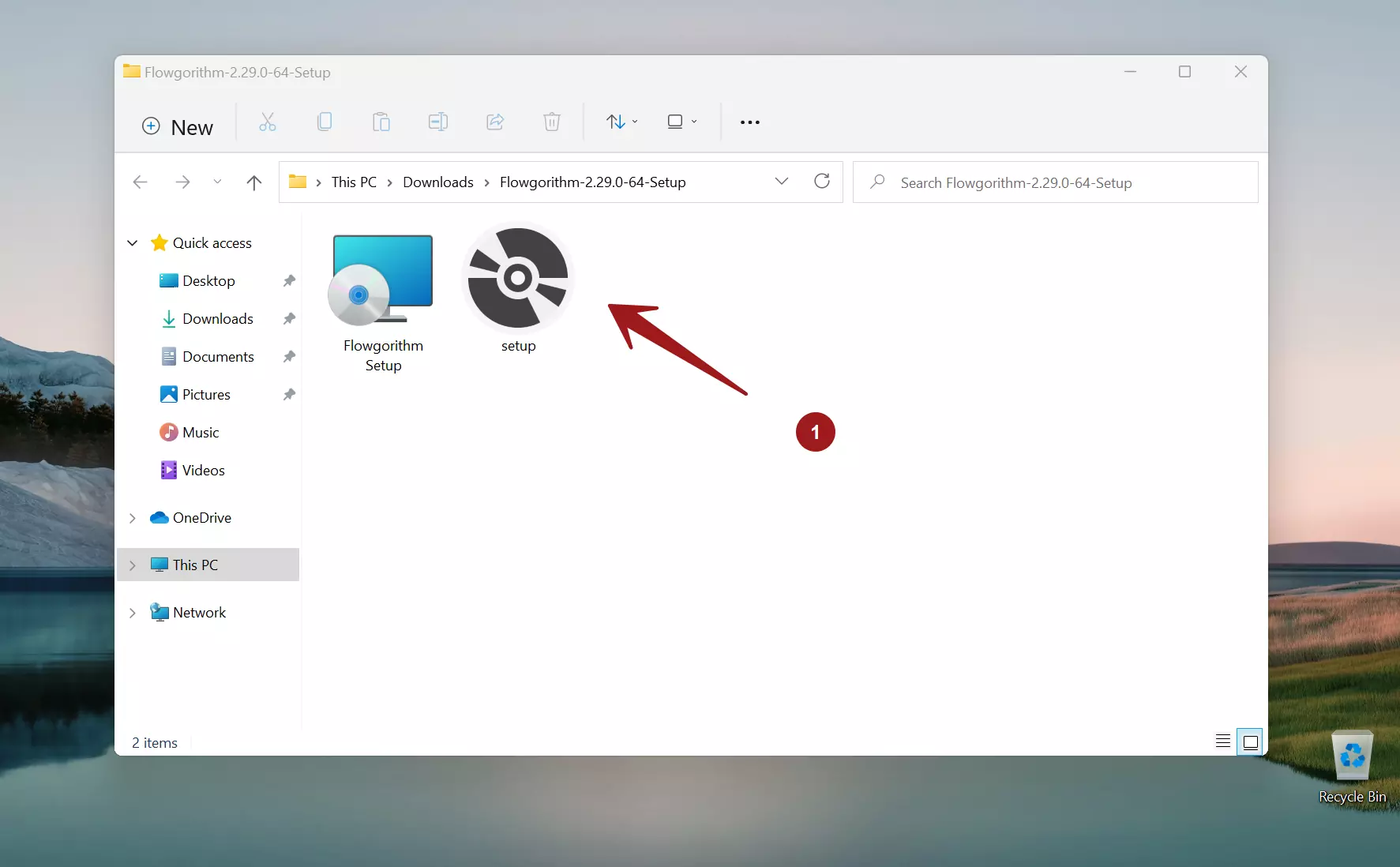
The Microsoft Defender might prevent you from running the setup. This is because the installer is not signed.
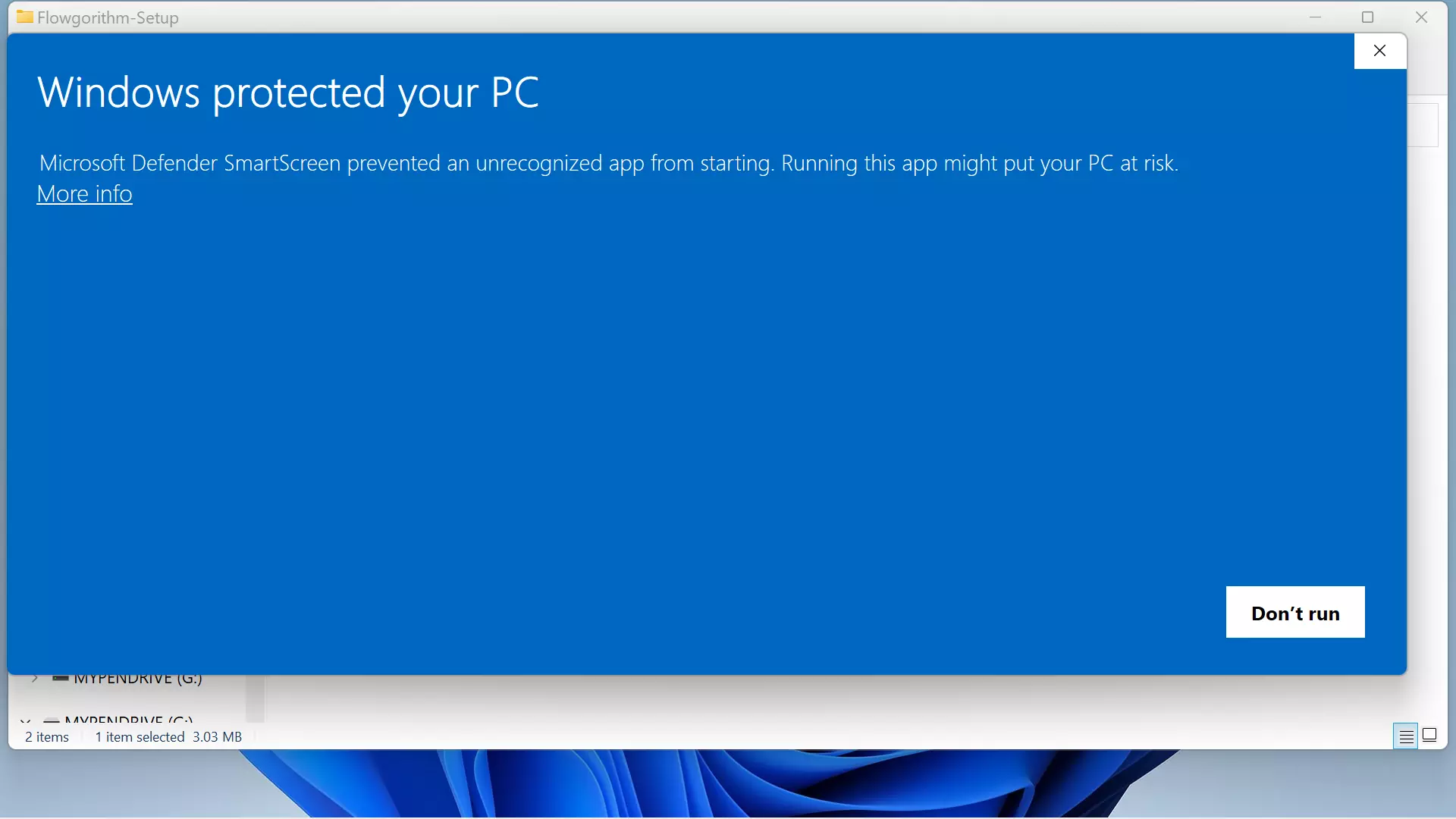
The alternative is to click on the More info link. To proceed with the setup, click on the Run anyway button.
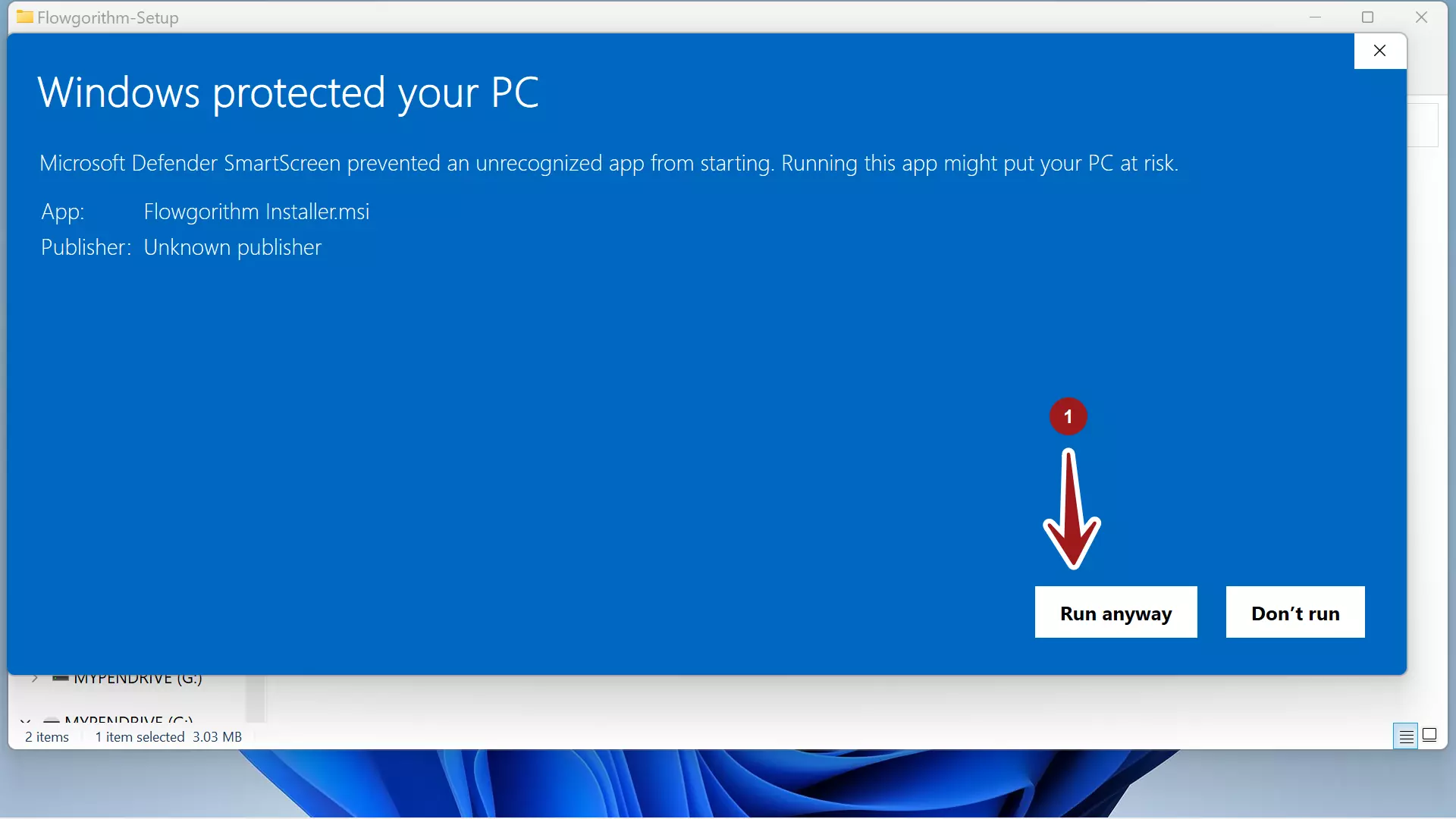
Norton File Insight
We have checked the Norton Rating of the Flowgorithm Installer. The rating is good and recommended to users by the Norton community.
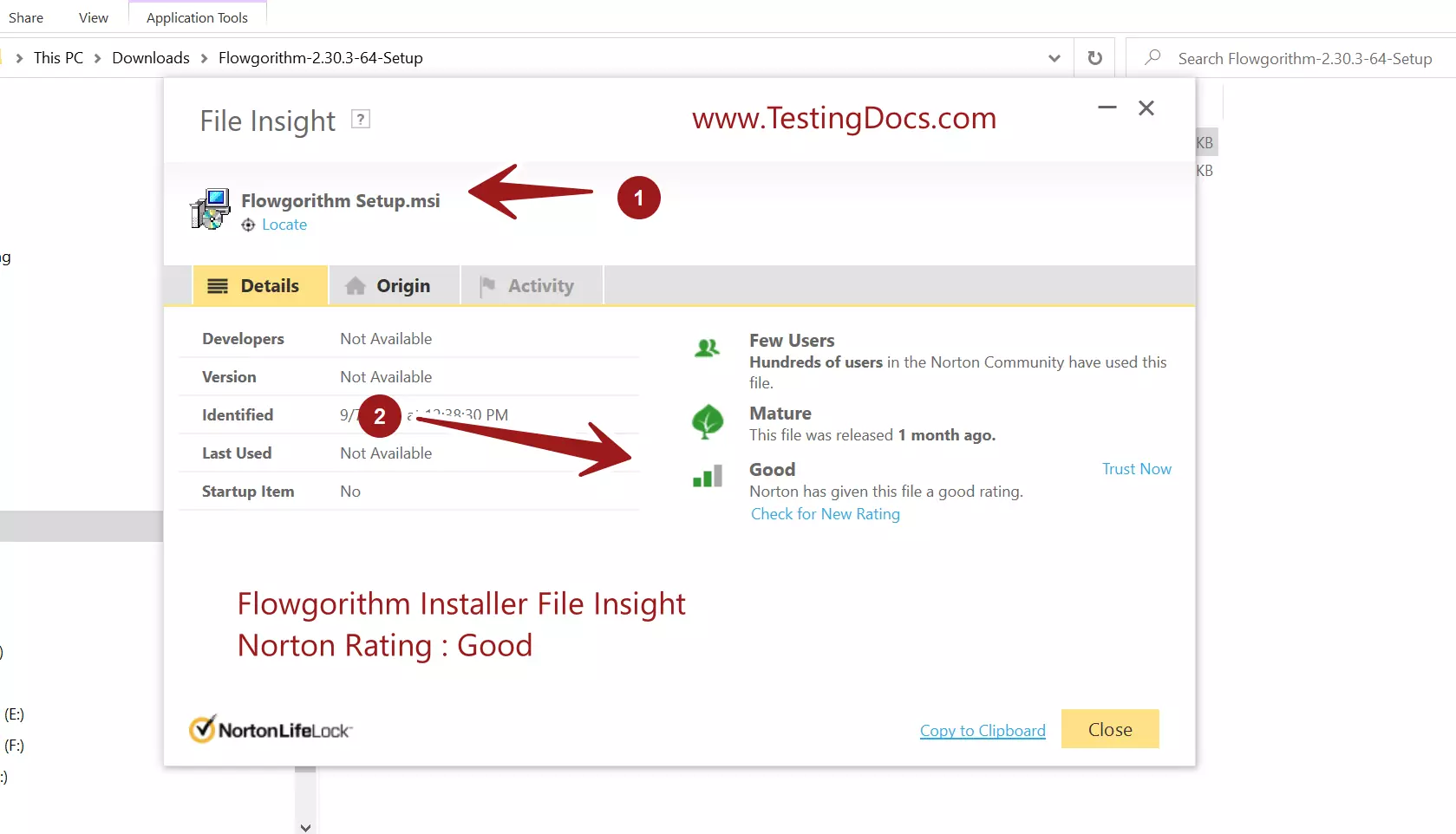
This will launch the Flowgorithm Setup Wizard screen.
Click on the Next> button.
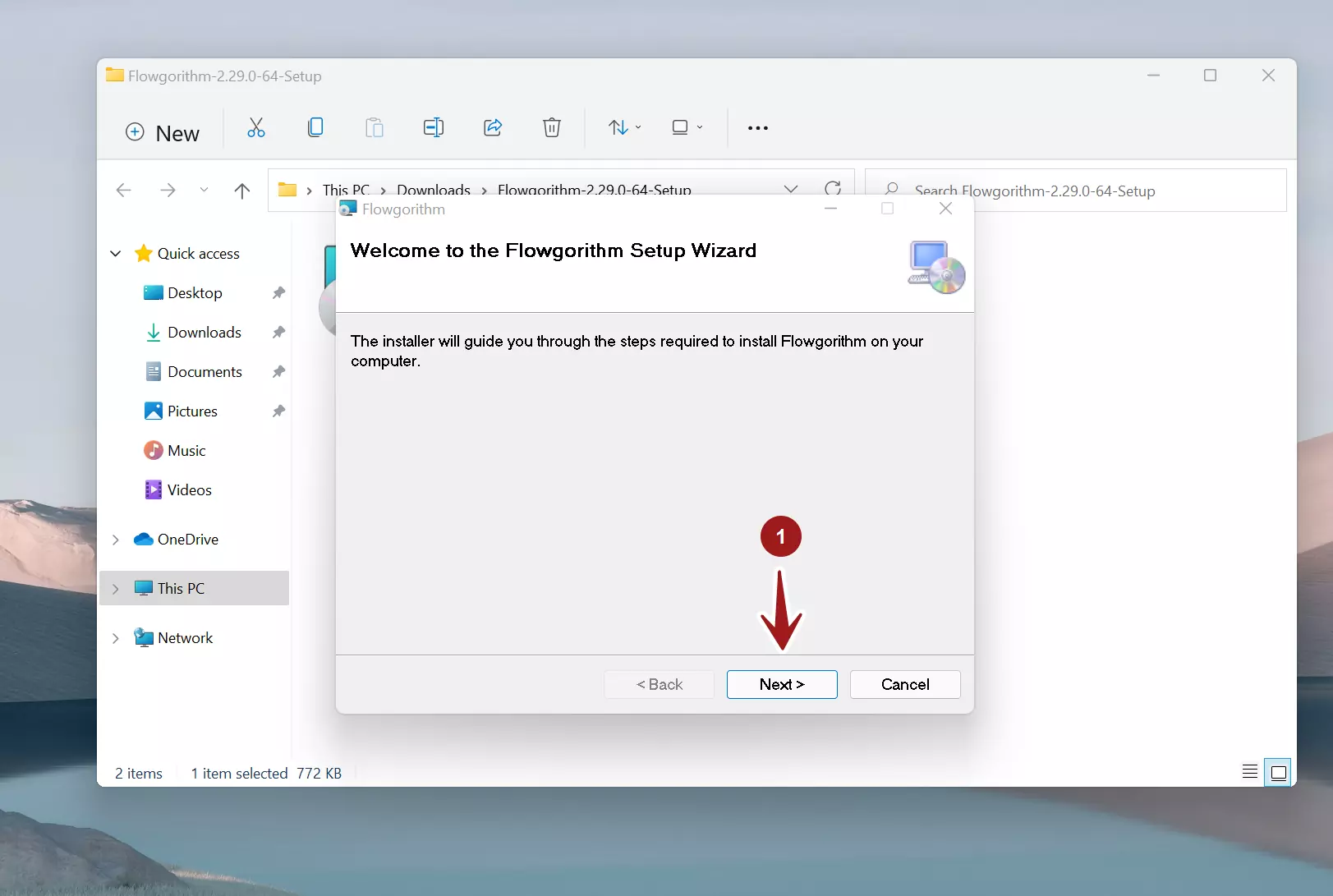
Read and Accept the End User License Agreement( EULA)
Click on the Next> button.
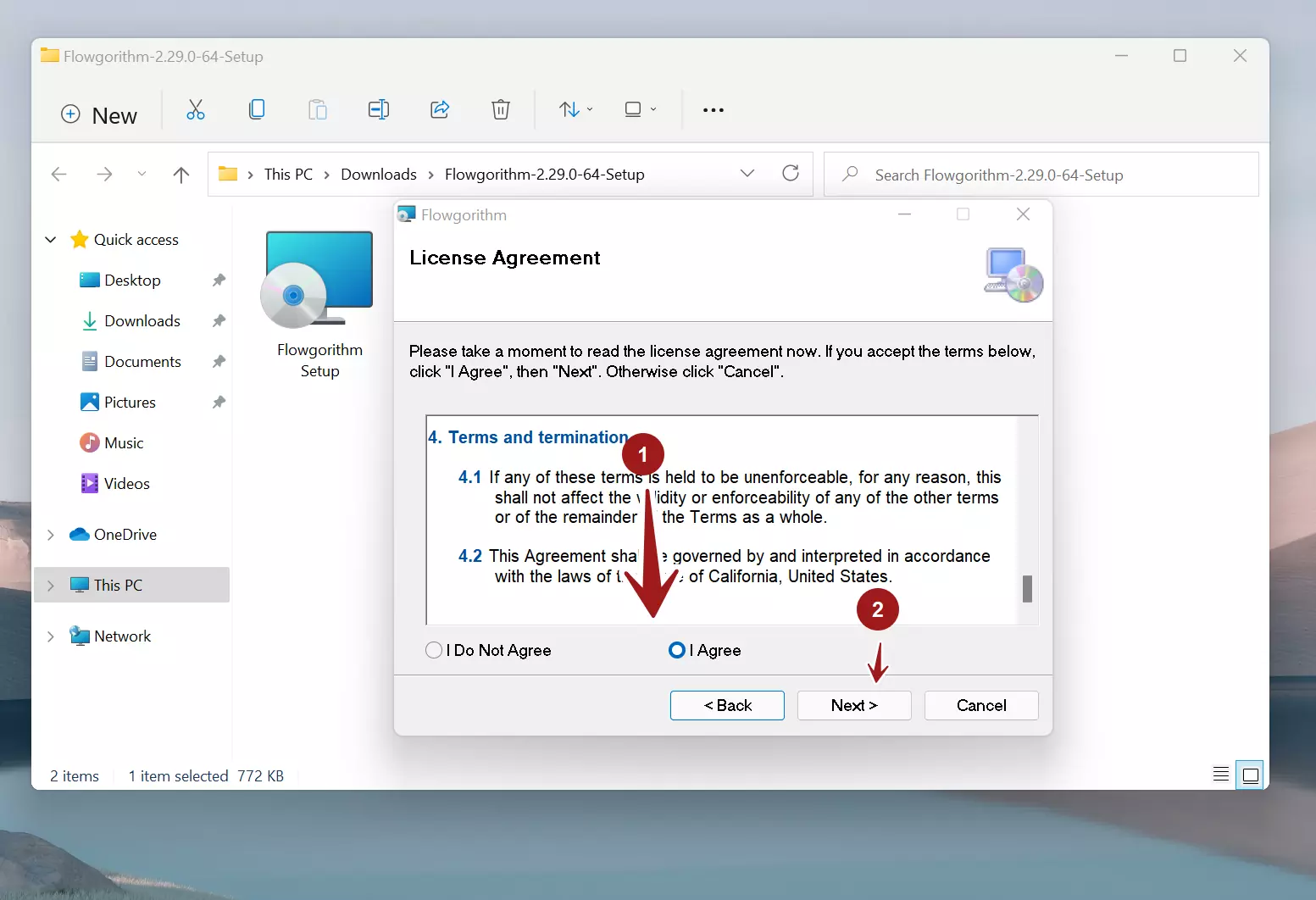
Accept the default location and click on the Next button to install the tool.
*Optional*
To customize the install location of the tool, click on the Browse… button. Choose the new location for the tool.
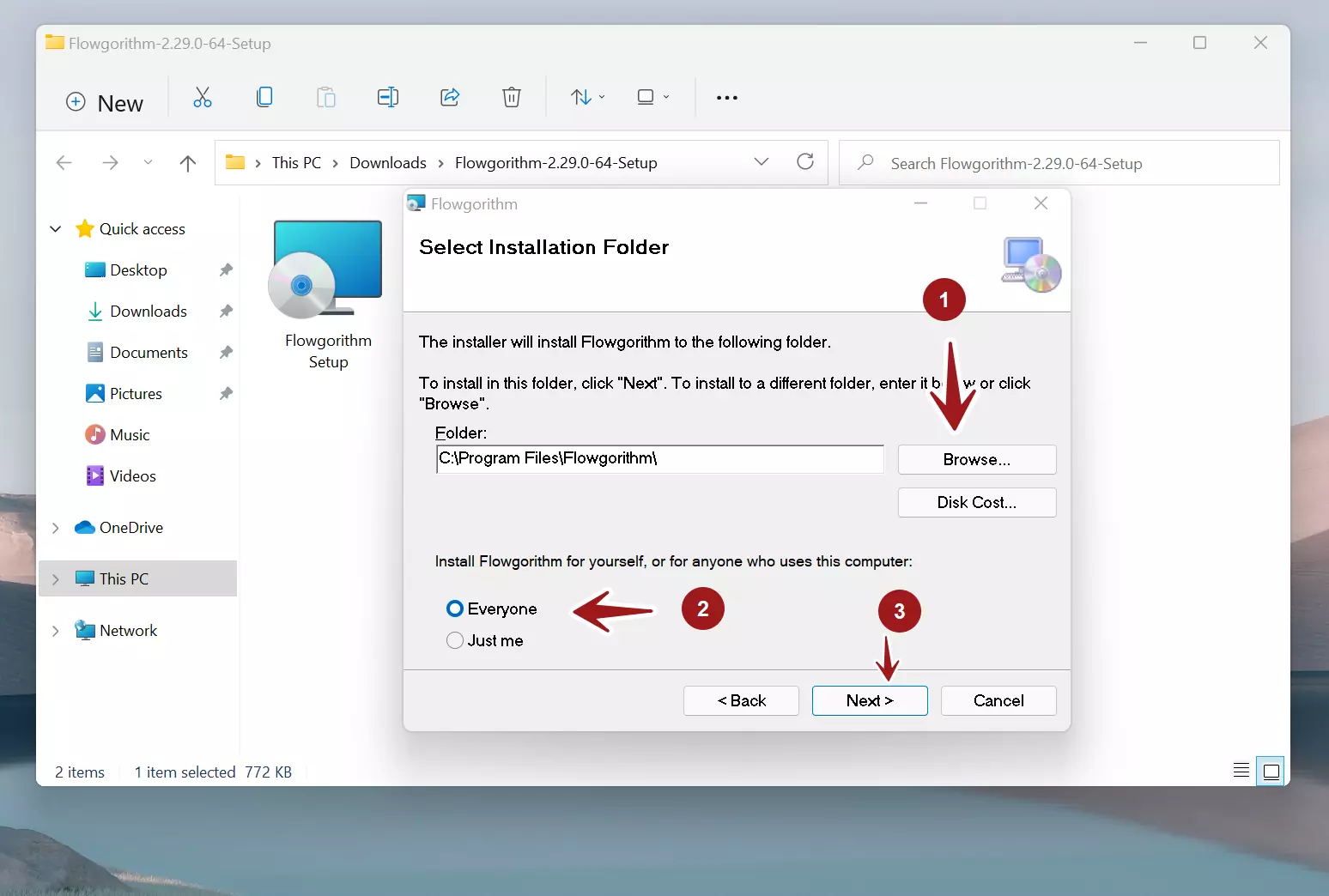
That’s it. The tool will be installed successfully on the machine, and a desktop icon will be created.
Silent Install
The Flowgorithm tool can be installed without any UI wizard screens or user actions required during installation. This is called silent install. Silent installation is useful for the Automation and unattended installation of the tool.
Steps
- Launch the Windows Command prompt with admin privileges.
- Change the active directory to the disk location of the Flowgorithm setup files path.
- Issue the silent command with the flag.
/> setup.exe /quiet
Next:
—
Flowgorithm Tutorials
Flowgorithm flowchart tutorials on this website:
https://www.testingdocs.com/flowgorithm-flowchart-tutorial/









