Flowgorithm Function Manager
Flowgorithm Function Manager
In this tutorial, we will learn about the Flowgorithm Function Manager. As the name suggests, this component allows us to manage user-defined functions in the flowchart.
Launch Function Manager
Function Manager allows us to create, edit, and delete user-defined functions or procedures in the
flowchart. The simple way to launch the function manager windows is to click on the two oval icons beside the main icon in the icon toolbar.
We can also launch this component using the following Program menu option
Program ->> Function Manager…
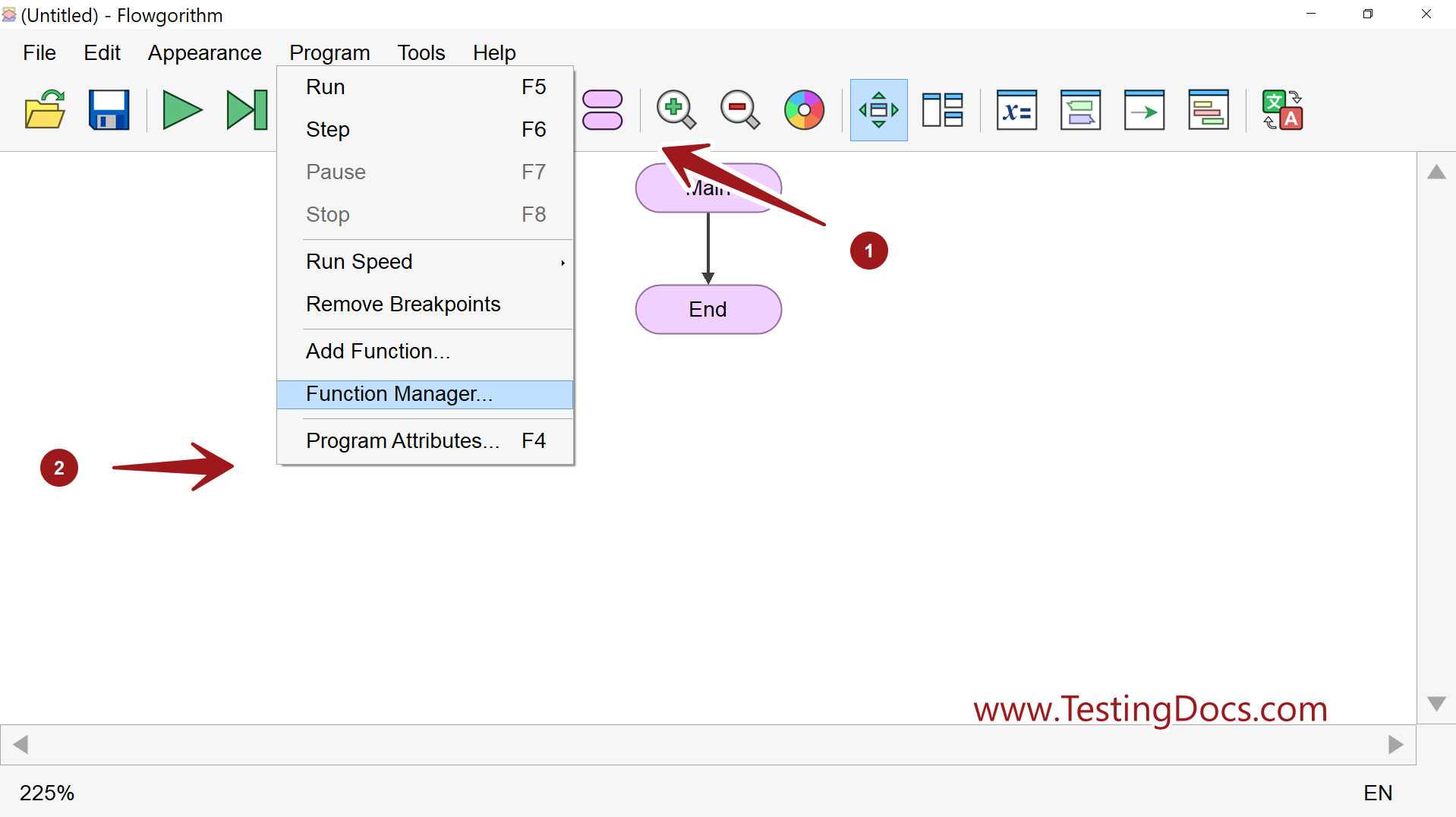
We can perform many actions related to function on this window. The following things that can be performed are as follows:
GUI Components
The Function Manager GUI (Graphical User Interface) components are as follows:
| Function Manager Icon | Name | Description |
| Function Manager | This will launch the Function Manager
GUI. |
|
| Add | We can create and add a new function to the Flowgorithm flowchart. | |
| Edit | This button allows us to edit and modify the function definition. We can change the parameters, their data types, and the function’s return type. | |
| Import | This allows us to import functions from other Flowgorithm flowcharts into the current flowchart. This allows code reusability. | |
| Cut | We can delete the function from the flowchart. | |
| Copy | This allows us to copy the function so that we can paste it to recreate the function. | |
| Paste | This button allows us to paste the copied function. |
Create Function
To create a new function or procedure, click on the Add button.
Specify the function name, function parameters, and the return type.
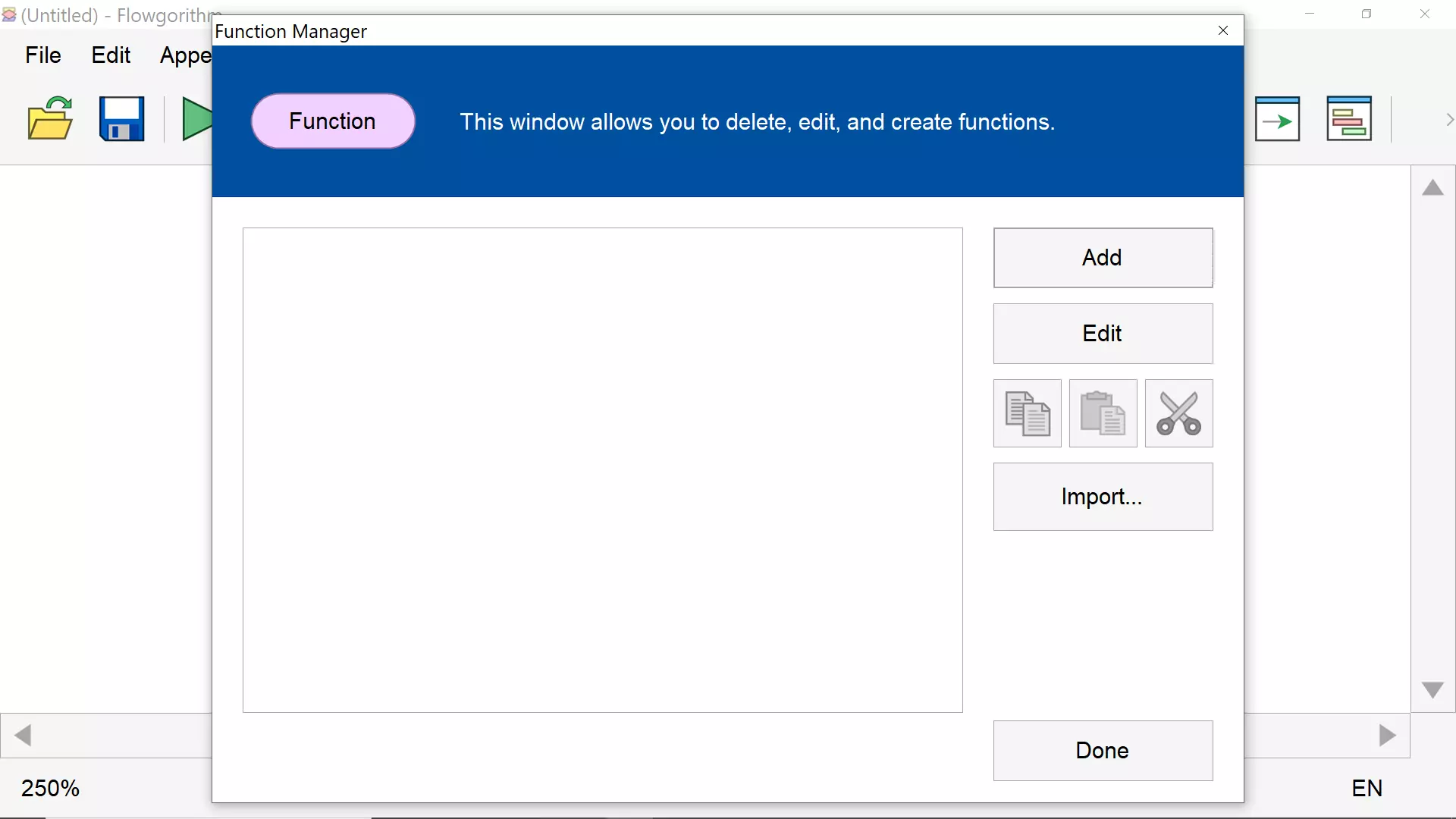
Edit Function
To edit the function, select the function and click on the Edit button.
Delete Function
To delete the function, select the function from the list ad click on the Cut button. Click on the Done button.
Import Function
We can import functions from other Flowgorithm flowchart (.fprg) files into the present flowchart. This approach allows us to reuse the functions defined by other programmers or students.
—
Flowgorithm Tutorials
Flowgorithm flowchart tutorials on this website:









