Flowgorithm Toolbar Commands
Overview
In this tutorial, we will learn Flowgorithm toolbar commands. The toolbar contains the buttons of the important commands for managing flowchart files and for carrying out frequently used operations.
Flowgorithm Toolbar
We can find the toolbar immediately below the menu bar. We can click on the toolbar buttons to perform the action.
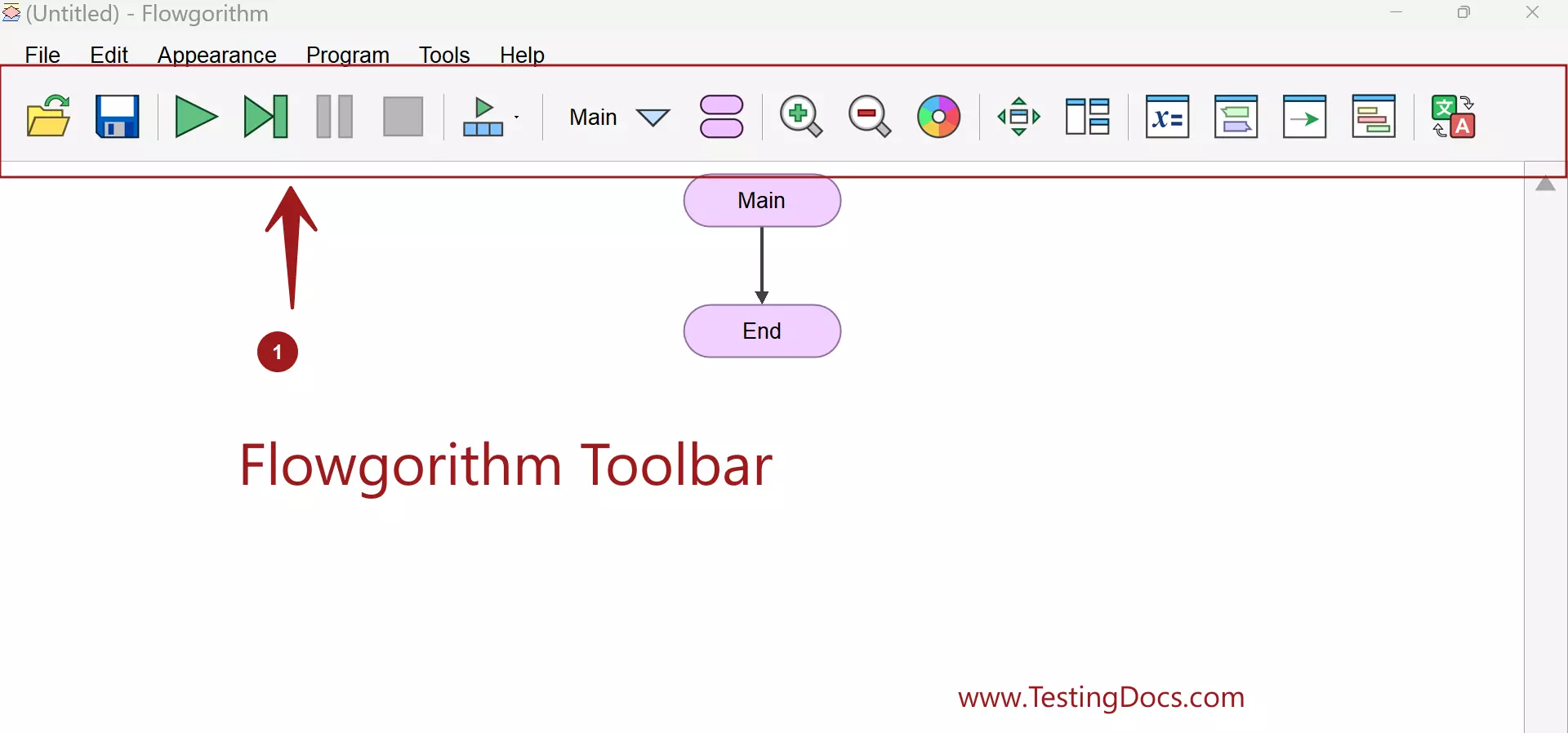
Toolbar Commands
Toolbar buttons and the description are as follows:
| Button/Icon | Name | Description |
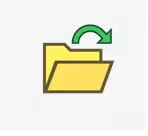 |
Open… | Loads a previously created and saved flowchart |
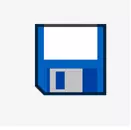 |
Save | Saves the flowchart |
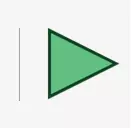 |
Run | Run interpreter flowchart automatically according to the set run speed |
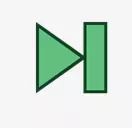 |
Step | Next step in user mode |
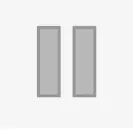 |
Pause | Pause the run |
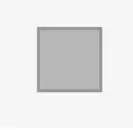 |
Stop | Stop interpreter flowchart |
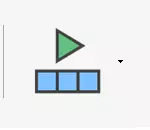 |
Run Speed | Set interpreter speed in automatic execution |
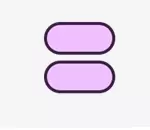 |
Function Manager… | User-defined functions management |
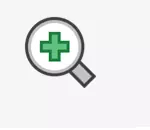 |
Zoom In | Increase magnification |
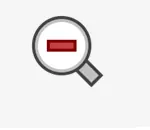 |
Zoom Out | Decrease magnification |
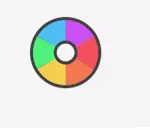 |
Choose Color Scheme… | Choose the color scheme. |
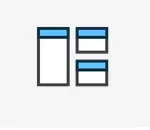 |
Layout Windows… | Layout window arrangement and selection. |
| Variable Watch Window… | Displays the variables used in the flowchart. This is useful during debugging the flowchart. | |
| Console Window… | Input and Output Console window. We can provide the input values to the flowchart. View the flowchart execution output in this window. | |
| Turtle Graphics Window… | New Feature in Flowgorithm 3.0. We can view the Turtle Graphics drawing in this window. | |
| Source Code Viewer… | View the source code of the flowchart program in multiple supported programming languages. | |
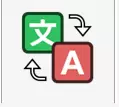 |
Change Language… | Language selection |
The buttons of the toolbar correspond to the most used commands in the menu bar. It is easy to use the standard toolbar. The commands are more accessible with just a button click. For example, if we want to save the flowchart, we can simply click on the Floppy button on the toolbar.
Using the Keyboard
To select the toolbar buttons using the keyboard:
Press the Alt key to go to the menu bar; then press the combination of the Control + Tab keys. In this way the first button of the toolbar i.e Open button would be selected. To move between the buttons, use the Tab key to move from left to right of the toolbar. Use the combination of Shift + Tab keys to move from right to left. Once the toolbar button has been selected, press the Enter key to issue the command.
—
Flowgorithm Tutorials
Flowgorithm flowchart tutorials on this website:









