Flowgorithm Menu Options
Overview
In this tutorial, we will learn Flowgorithm Menu options. The menu bar consists of most of the commands available in the software.
Menu Items
The menu bar consists of the following sub-menu items.
- File Menu
- Edit Menu
- Appearance Menu
- Program Menu
- Tools Menu
- Help Menu
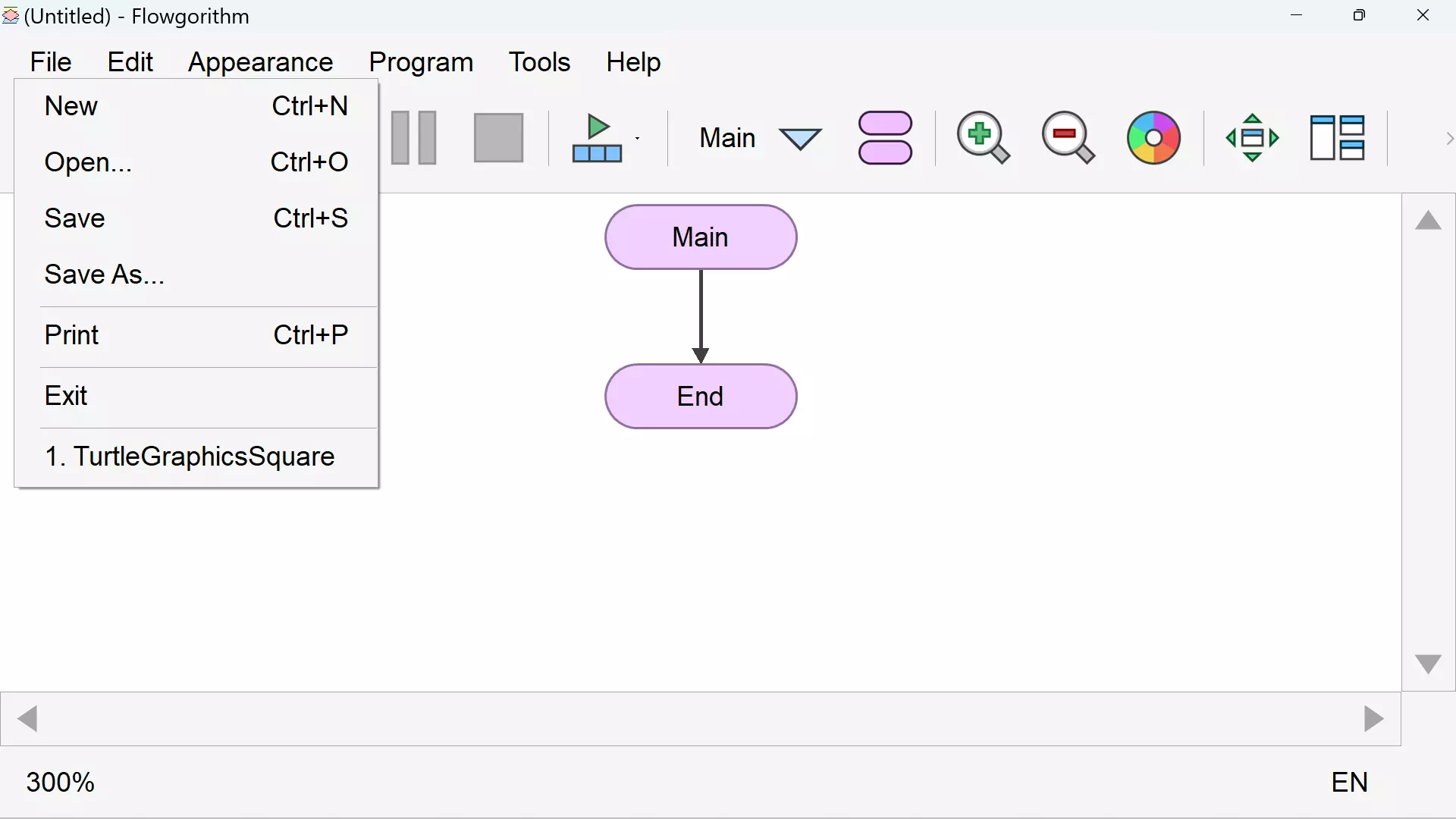
The standard way to access the menu items is to hover the mouse and select the item and click on it.
Using the keyboard, it is possible to access the menu bar items by pressing the Alt key and moving with
the Right or Left Arrow to access each menu. The items on each menu can be accessed with the Down or Up Arrow keys.
File Menu
| Menu Item | Menu item Description |
| New | Create a new flowchart |
| Open… | Loads a previously created and saved flowchart |
| Save | Save the current flowchart |
| Save As… | Save the flowchart with the possibility of changing the flowchart name and the location where it is saved. |
| To print the current flowchart. | |
| Exit | Exit the program. |
The File menu also displays the recently opened Flowgorithm flowchart files. We can quickly open the flowcart by selecting the flowchart entry in the File menu.
—
Flowgorithm Tutorials
Flowgorithm flowchart tutorials on this website:
https://www.testingdocs.com/flowgorithm-flowchart-tutorial/
Flowgorithm Website
For more information on the Flowgorithm tool, please visit the official website at:









