Virtual Desktops in Windows 11
Overview
In this tutorial, we will learn to create Virtual Desktops and configure them on the Windows 11 operating system. Virtual desktops are a multi-tasking feature that allows the user to create multiple virtual environments to better organize work on the PC.
Create Virtual Desktops
On the Taskbar, click on the Task View icon. (By default it’s next to the search lens icon or the icon with black and white square window icon) .
We will all the open apps and ribbon with exiting Desktop and New Desktop button with + button. Click on the + button to create a new virtual desktop.
Alternatively, we can press Windows key button + Tab keyboard shortcut to open the Task view.
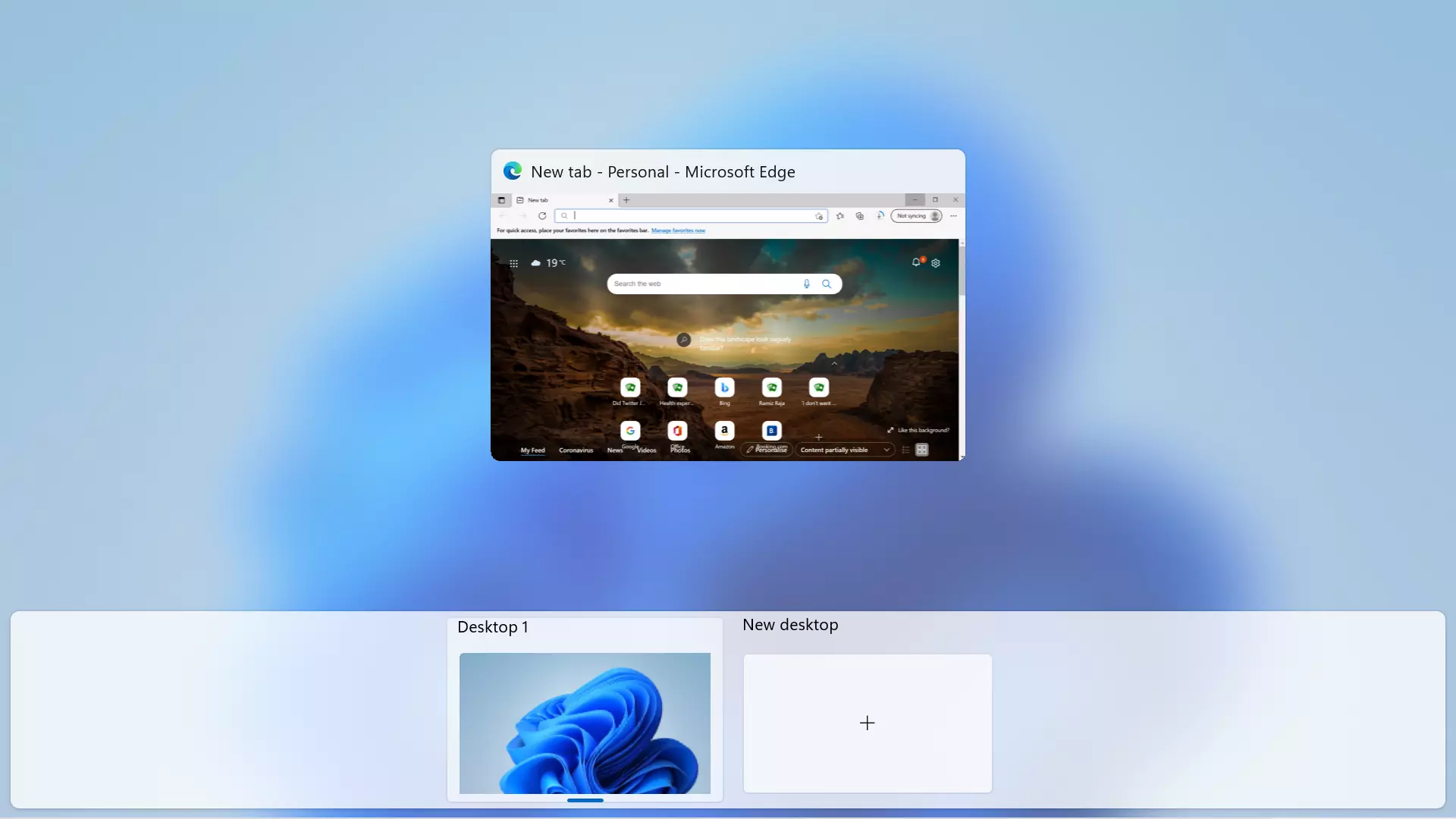
Changes from Windows 10
Task view icon change
Task view icon change from vertical whites squares to black and white squares interleaved diagonally.
No Timeline in Windows 11
Timeline feature is removed in Windows 11 Task view. Timeline is a Windows 10 feature that shows snapshots and past activities. A timeline scroll bar that allows user to scroll the past activities and pick the task item.
Windows 10 Timeline Feature
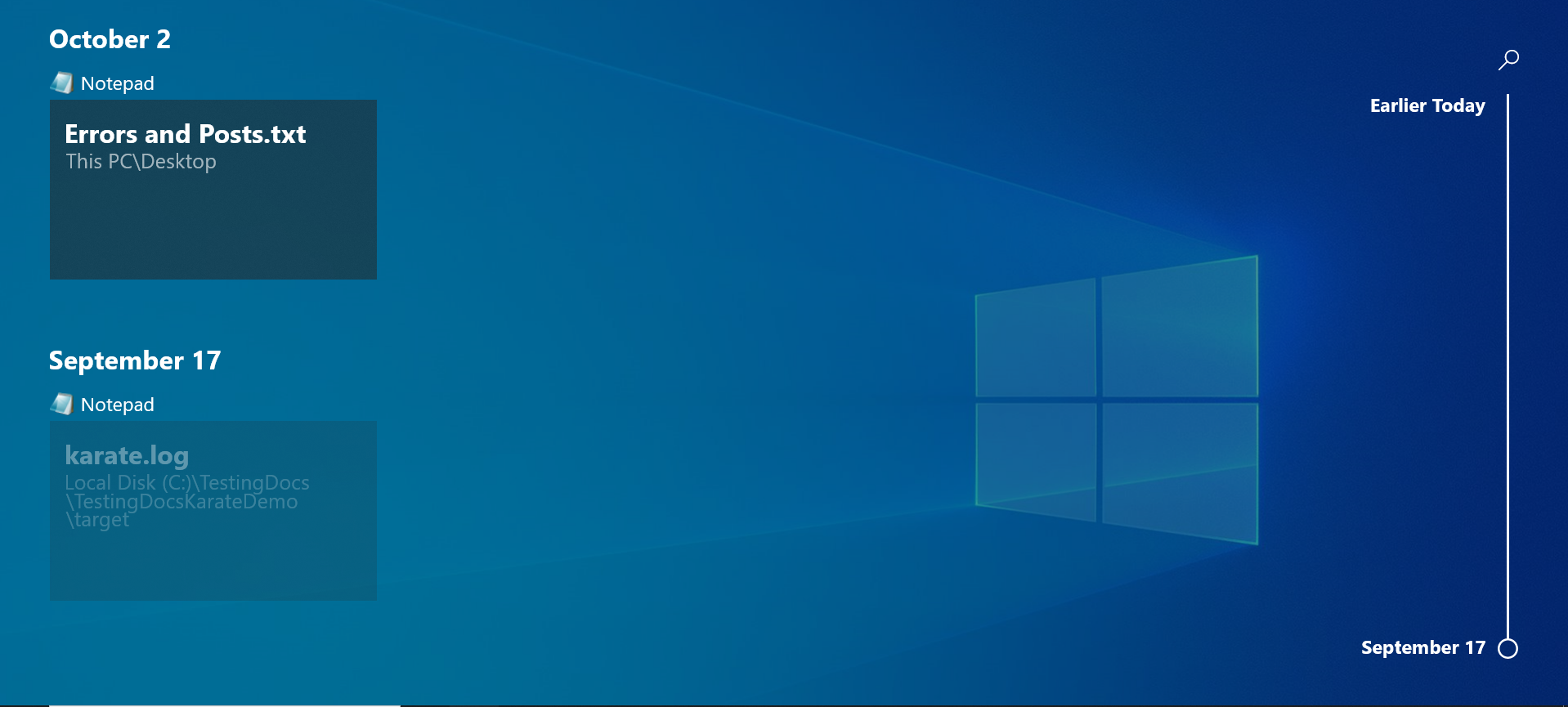
Desktops Settings
Open search bar and search for Multitasking. Click on the Multitasking settings in the search result.
In the Desktops section, we can configure
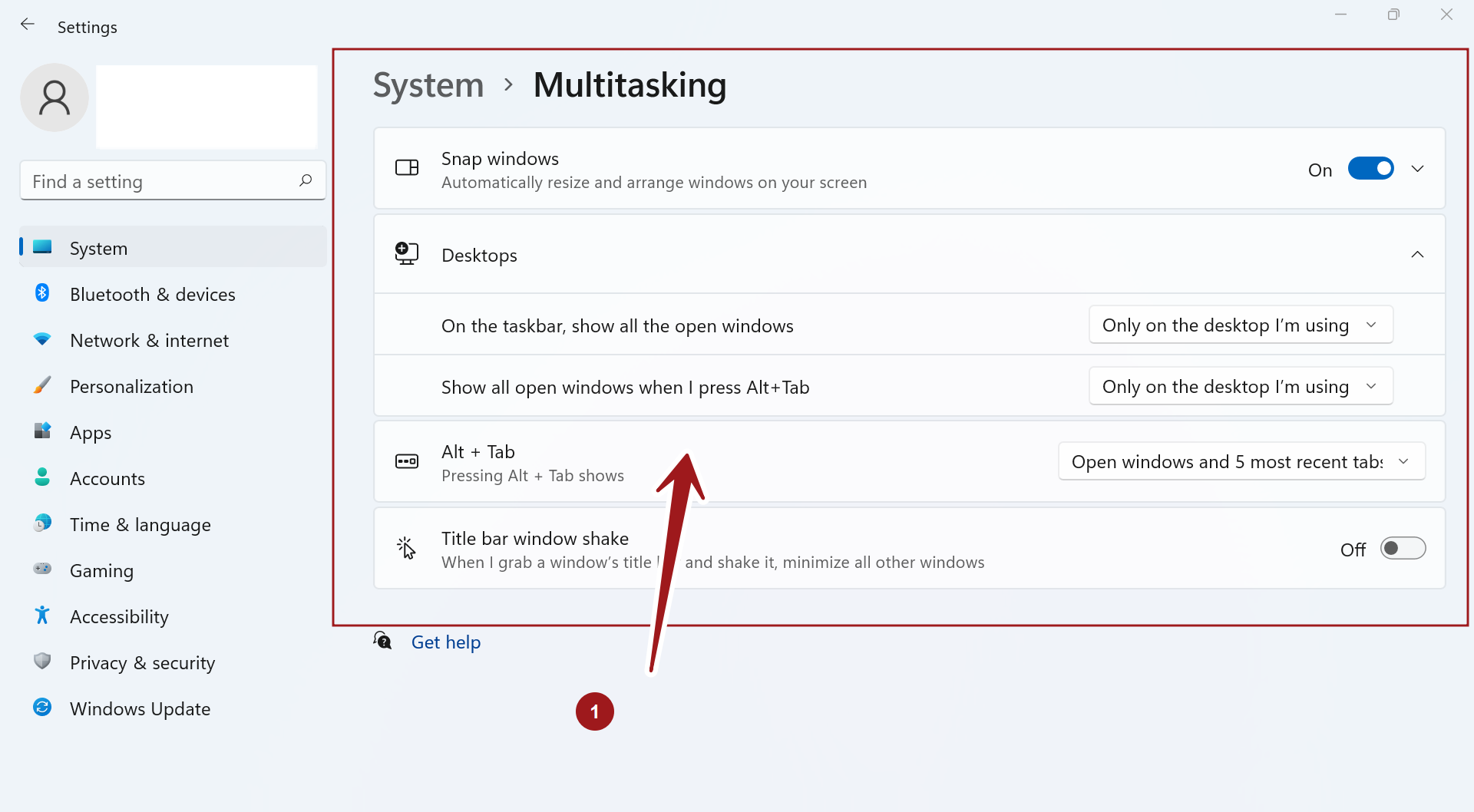
—
Windows 11 Tutorials
https://www.testingdocs.com/windows-11-tutorials/
More Information on Windows 11









