Defender Firewall on Windows 11
Overview
Windows Defender Firewall is a built-in security feature for the Windows operating system. It can monitor both incoming and outgoing traffic on a Windows 11 PC. A firewall is a network security and protection product that safeguards your PC from malicious and harmful network traffic.
Windows Defender Firewall
To launch the application, follow the below steps:
Control Panel >> System and Security >> Windows Defender Firewall
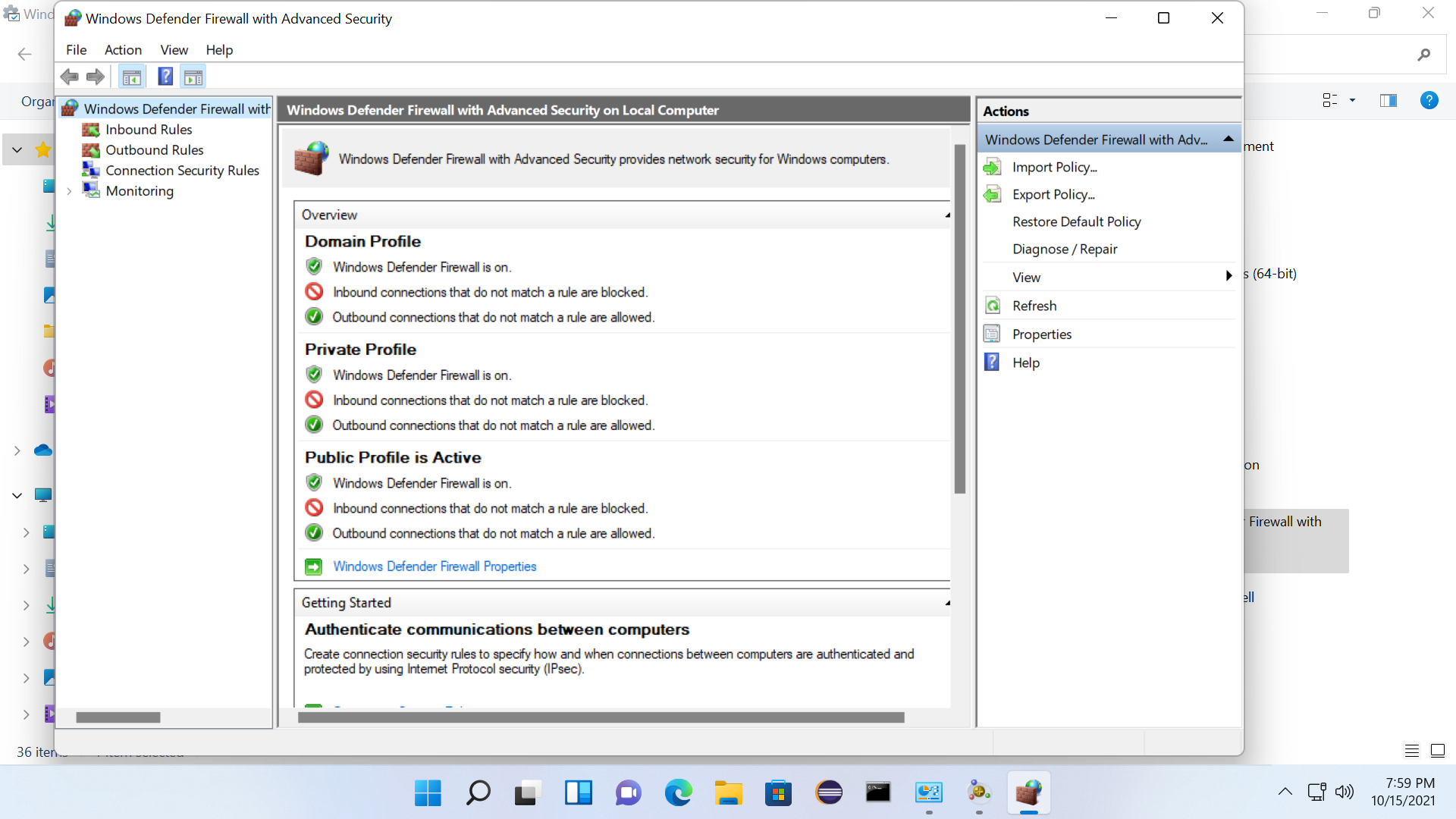
We can configure and check Firewall status on Windows Security screen as well. There are many firewall settings that we can configure the firewall
on Windows 11 operating system. Windows firewall can be setup to block certain type of network packets from going in/out of the PC.
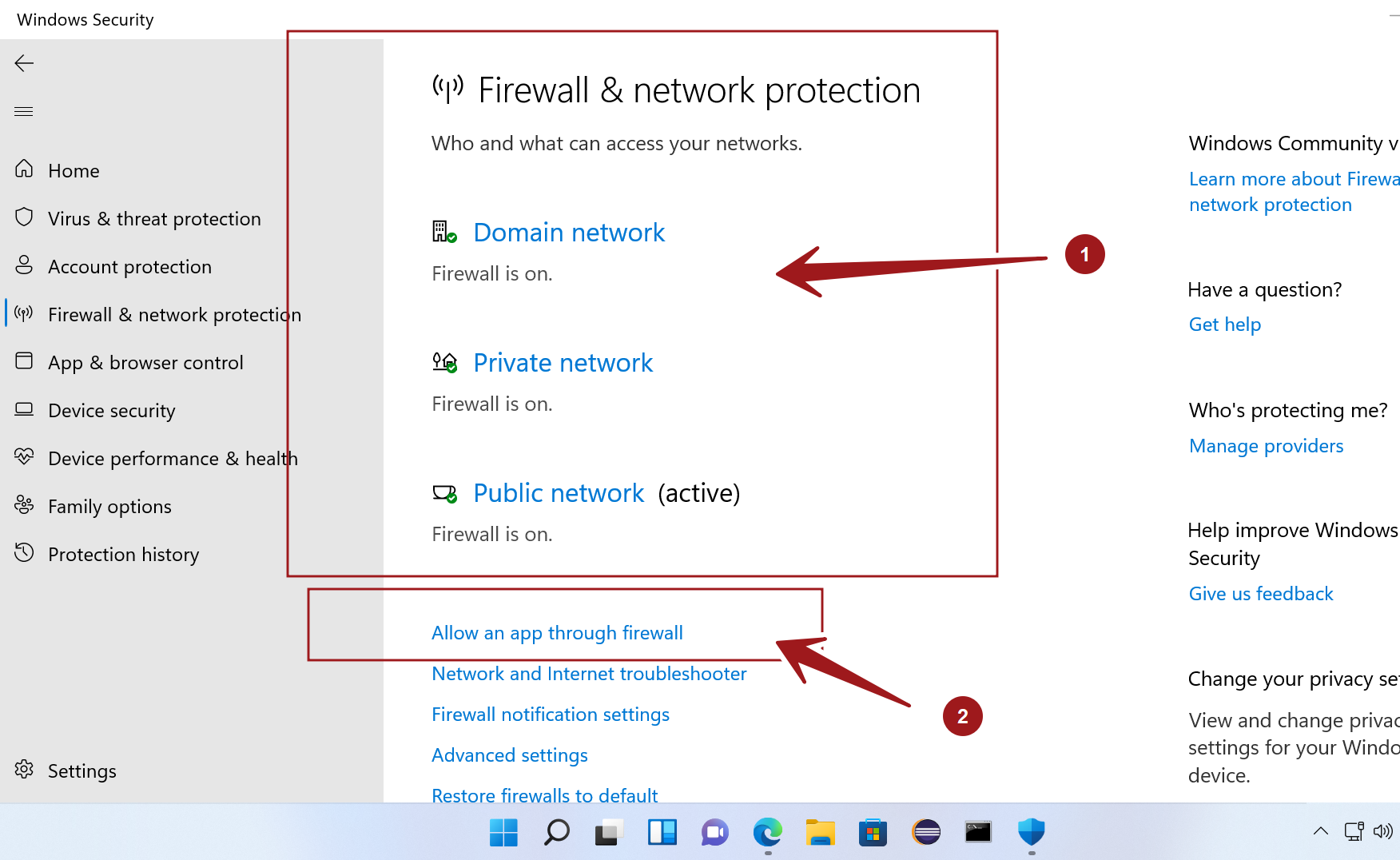
- Firewall Status – A green tick mark is good to go.
- Allow an app through the Firewall – Incase firewall blocks legitimate application, we can allow the application through the firewall. When Defender Firewall blocks an application it usually prompts the user for the first time. We can click Allow access button if the application is legitimate in the alert prompt window.
These settings can also be managed by third party vendor antivirus products like Norton Firewall.
Example
For example, Windows firewall has blocked Node.js JavaScript Runtime during automatic command line test run. Node.js is a legitimate application and is required to run the tests.
Select the network profile and click on the Allow access button to allow the application communication through the firewall.

Advantages
Windows Defender Firewall can help prevent hackers or malicious programs from gaining access to the PC through the Internet or a computer network.
—
Windows 11 Tutorials
https://www.testingdocs.com/windows-11-tutorials/
More Information on Windows 11









