Windows 11 Run Dialog Box
Overview
In this tutorial, we will learn about Windows 11 Run Dialog Box. Run Dialog Box is a very handy tool for launching Windows programs and applications, files, Internet resources, and other tools on a Windows machine. This tool is old, and it’s been around since the Windows 95 version.
Run Dialog Box
Let’s learn how to launch the Run dialog on Windows 11 machine. There are multiple ways we can launch this dialog box.
Search
Click on the Search icon on the Taskbar.
Search for ‘run’ and click on the Run app search result.
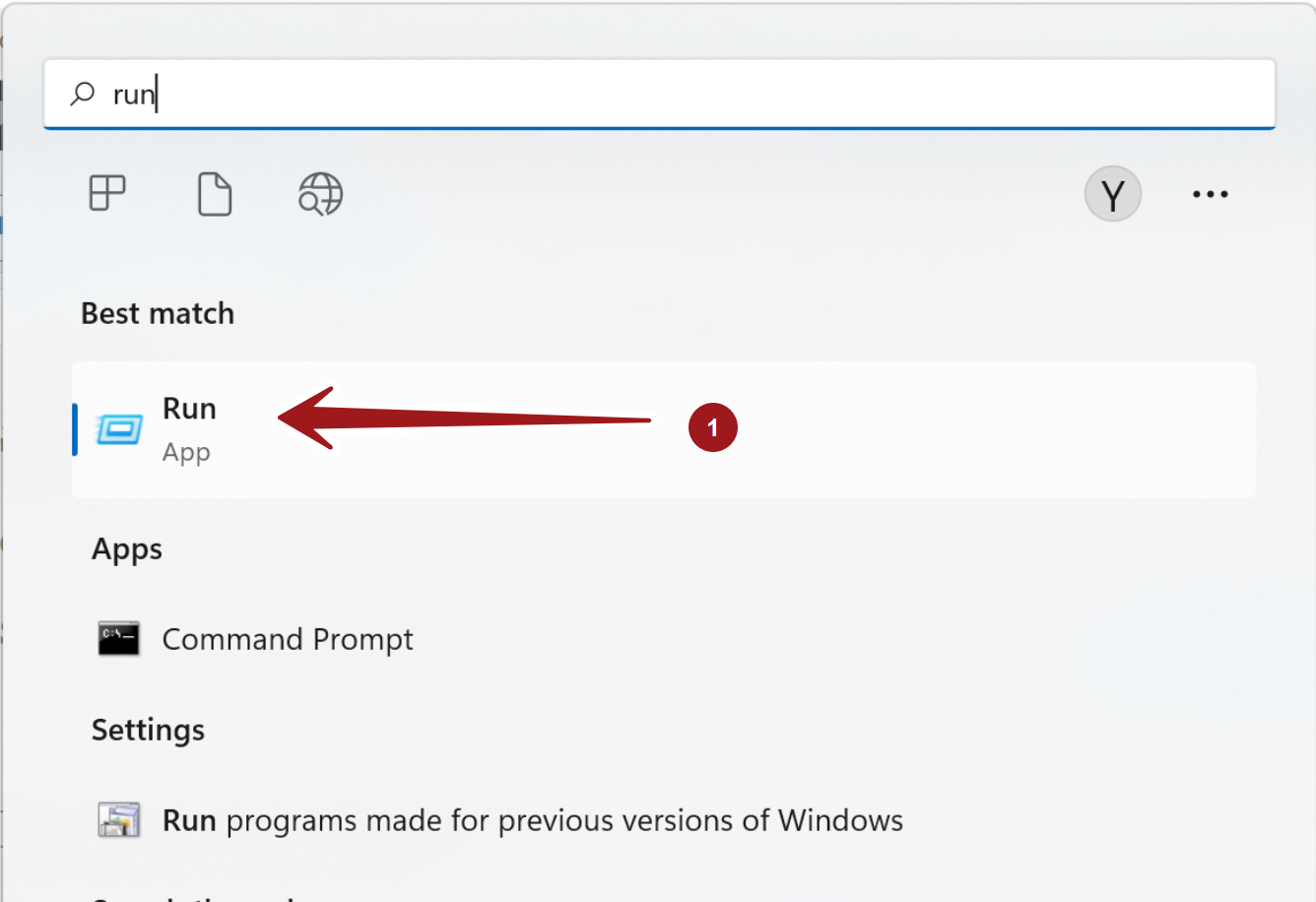
Control Panel
We can also launch the Run dialog from the Control Panel screen.
Control Panel >> System and Security >> Windows Tools
Click on the Run tool.
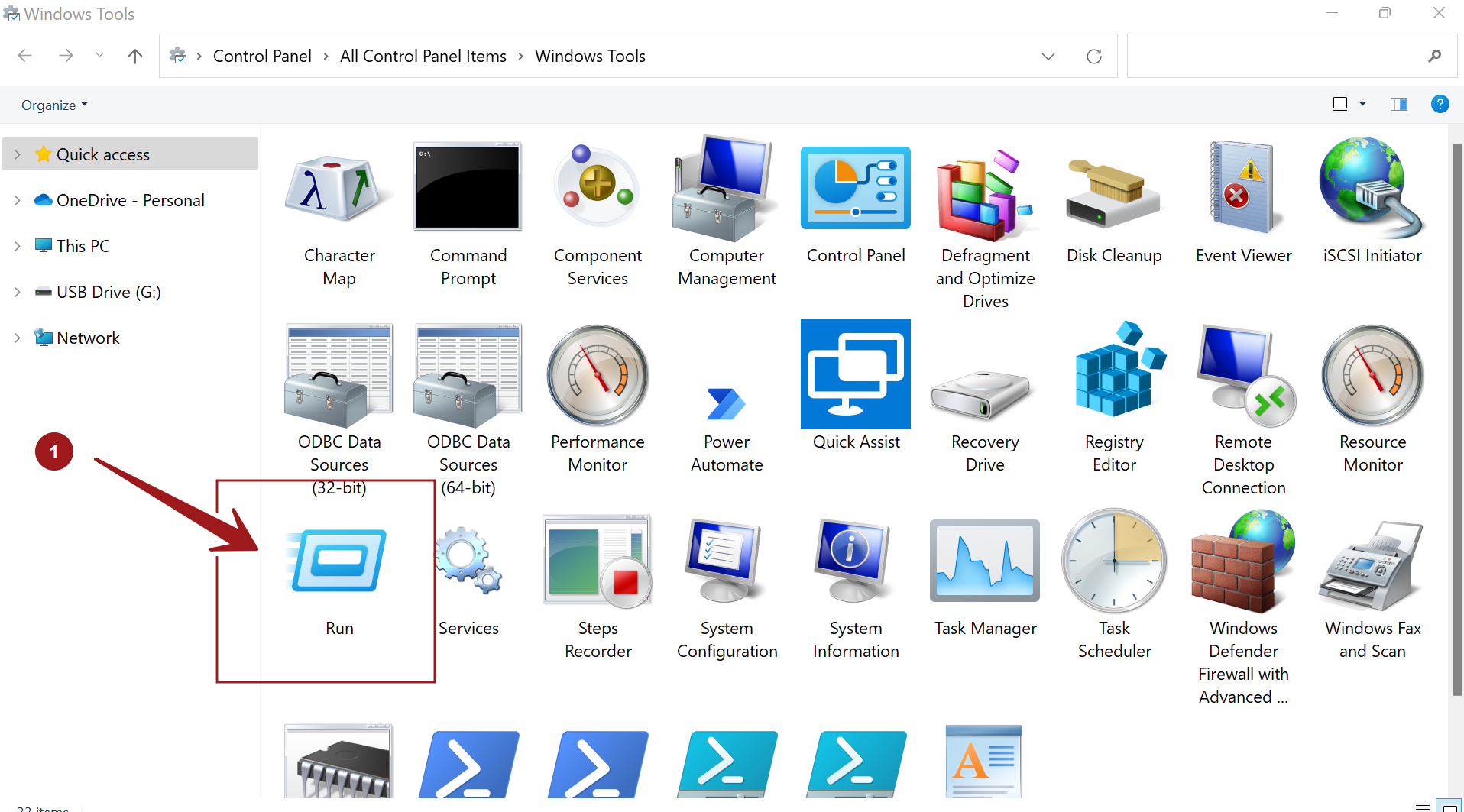
Keyboard Shortcut
Press Windows Key + R key combination.
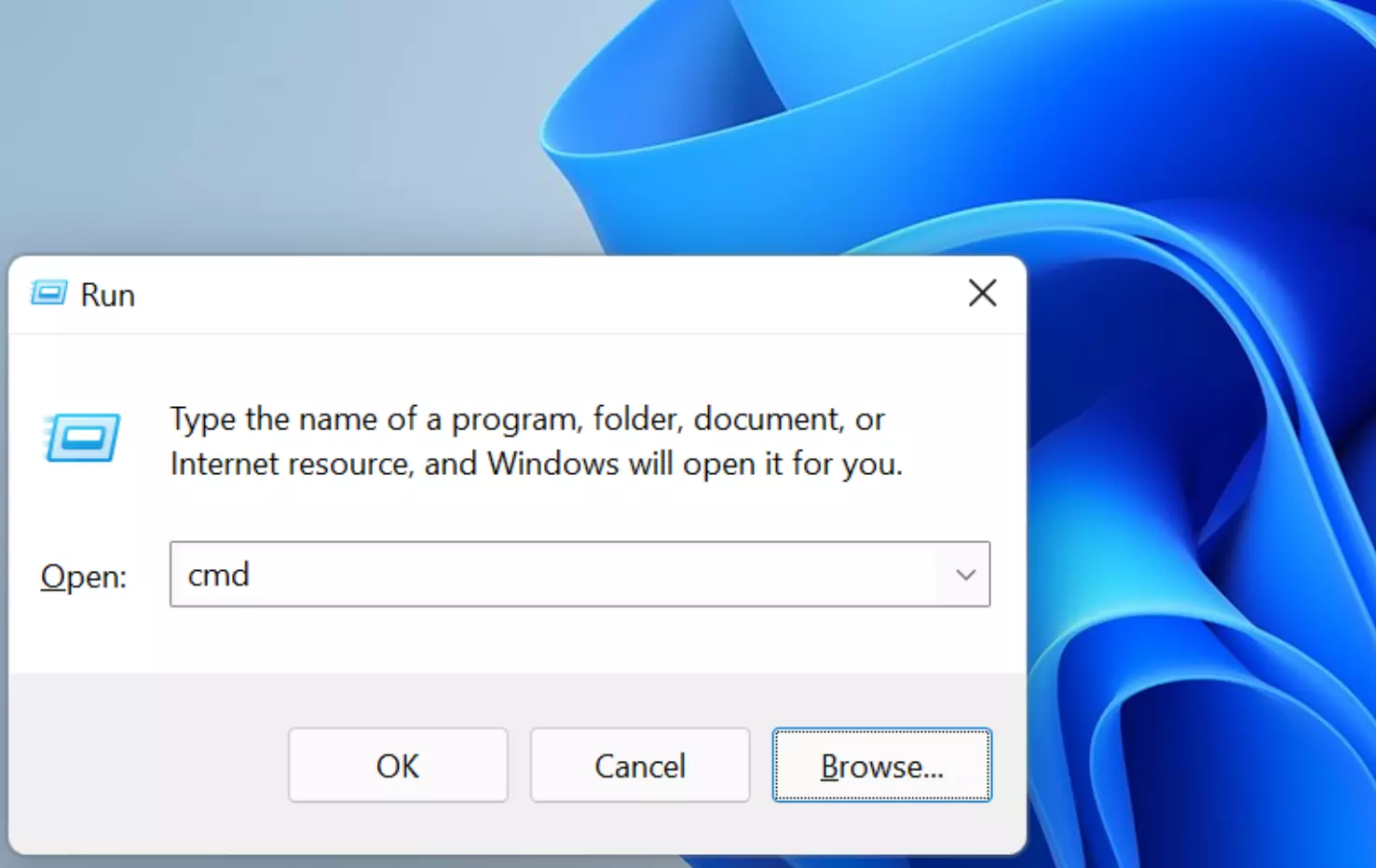
Type the command in the Open box and click on the OK button. Alternatively, hit the Enter keyboard button. Windows will execute the command for you.
The tool maintains the history of commands that you type. To execute the previous command select the command from the Open drop-down box.
We can choose the program, file, etc using Windows Explorer using the Browse… button.
To close the dialog box click on the Cancel button.
—
Windows 11 Tutorials
https://www.testingdocs.com/windows-11-tutorials/
More Information on Windows 11









