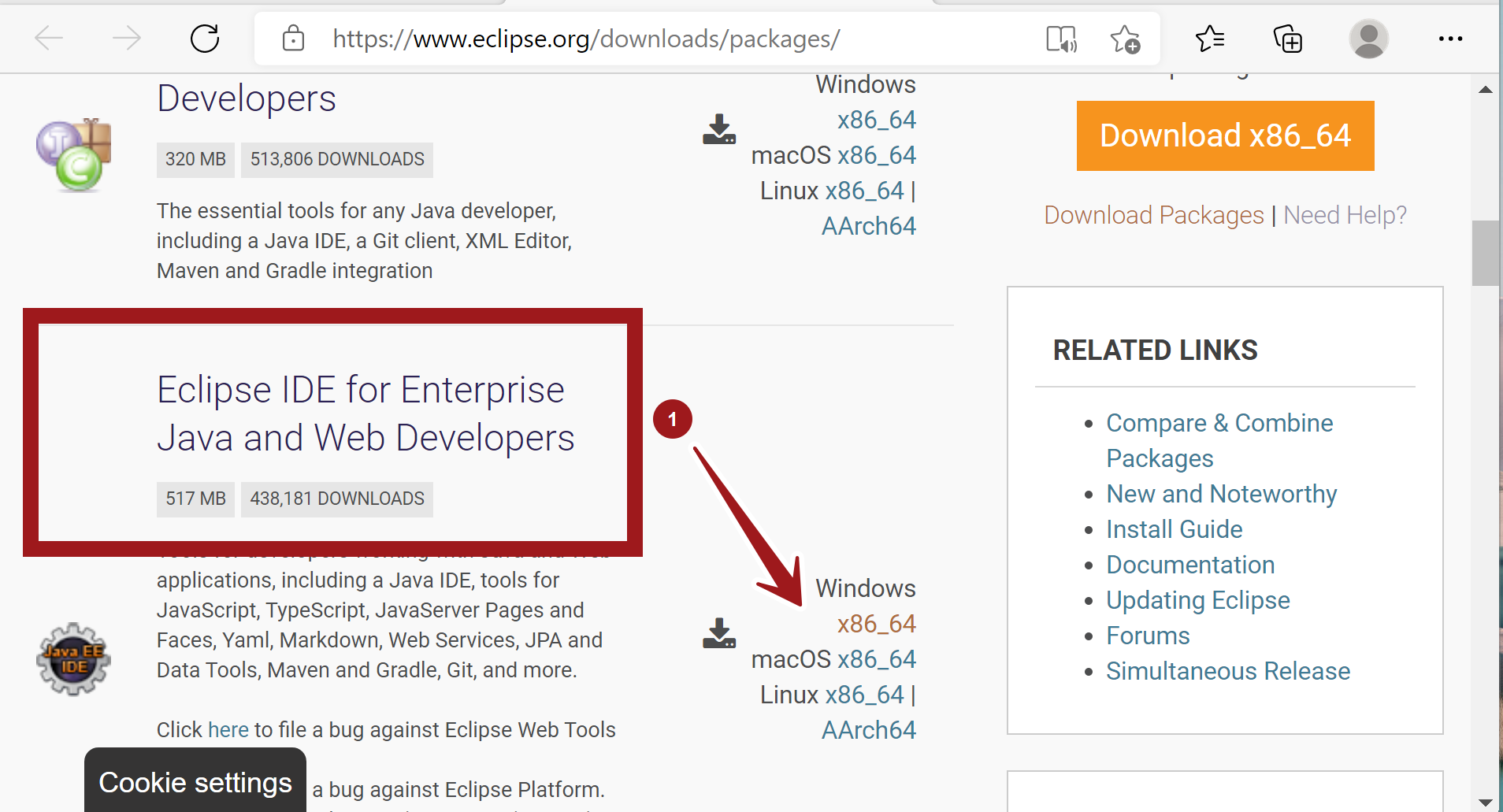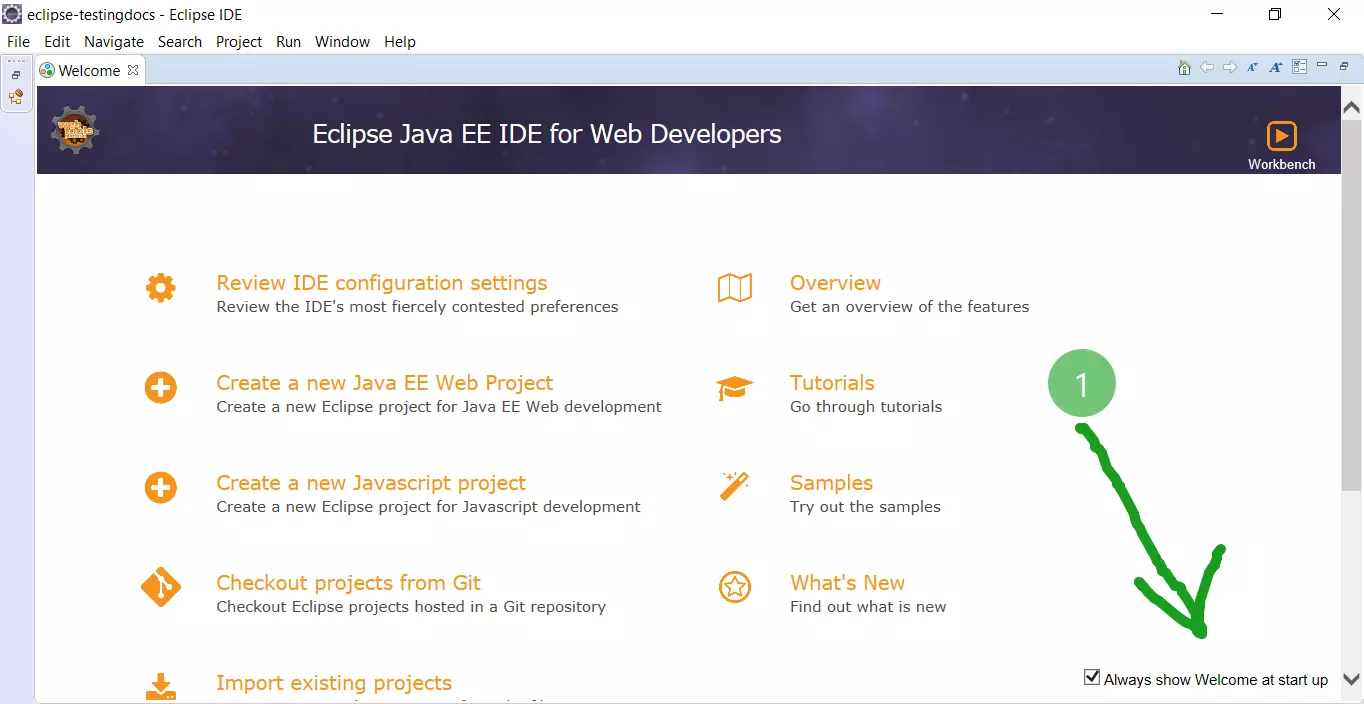Download & Install Eclipse IDE [ 2024 ]
Download & Install Eclipse IDE
This post will teach us the steps to Download and Install Eclipse IDE. Eclipse is an Integrated Development Environment (IDE) that supports multiple programming languages.
Prerequisites
You must have either the Java JDK (Java development kit) or Java JRE (Java runtime environment ) installed on your machine. JDK is like a superset with all the Java features. It lets you see documentation and source code for the standard Java classes.
Java SE 8 or greater is recommended as of now. The latest Eclipse installer and packages only support the 64-bit operating system(x64).
Install JDK
Download Eclipse IDE
In this tutorial, we will install Eclipse by downloading the Eclipse packages. To know the steps to install using Eclipse Installer, follow this link:
Visit Eclipse Website
To download Eclipse, browse to the following URL on your web browser:
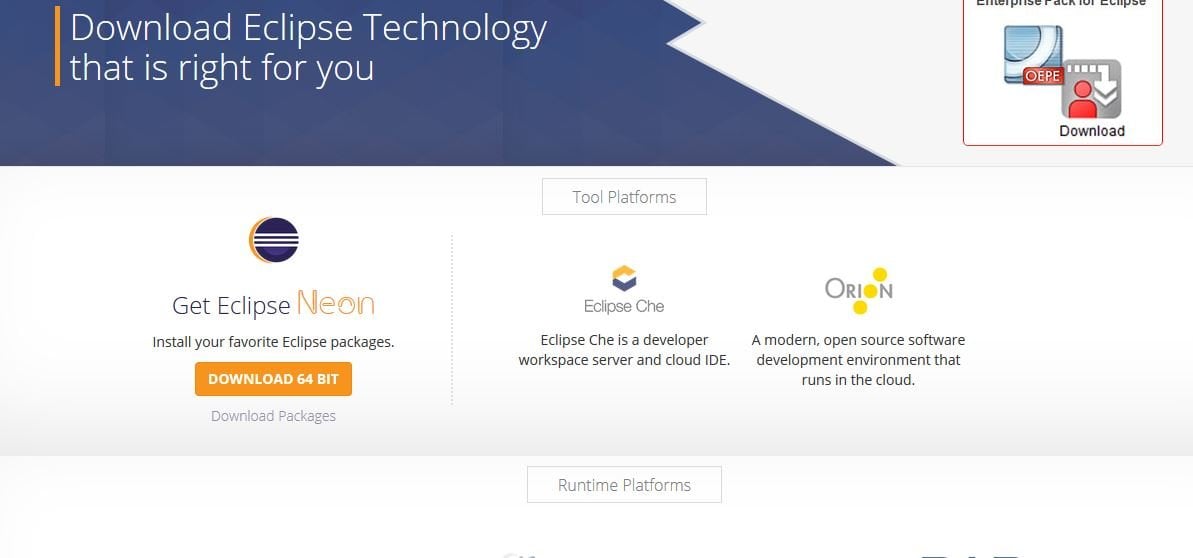
Select the Eclipse version and the operating system that fits. You can choose either the .exe or package.
Click on the Download Packages link.
Choose the right Eclipse Package for the 64-bit Windows 10 platform. For example, to develop Java applications and Web applications using J2EE, choose the Eclipse IDE for Enterprise Java and Web Developers package.
File Format for Eclipse Download package is:
eclipse-jee-<version>-win32-x86_64.zip
Install Eclipse IDE
Download and extract the package files from the hard disk. We recommend using a 7-zip utility to extract the Eclipse package. Rename the long Eclipse file to a short handle name. Incomplete extraction will lead to errors during the application launch.
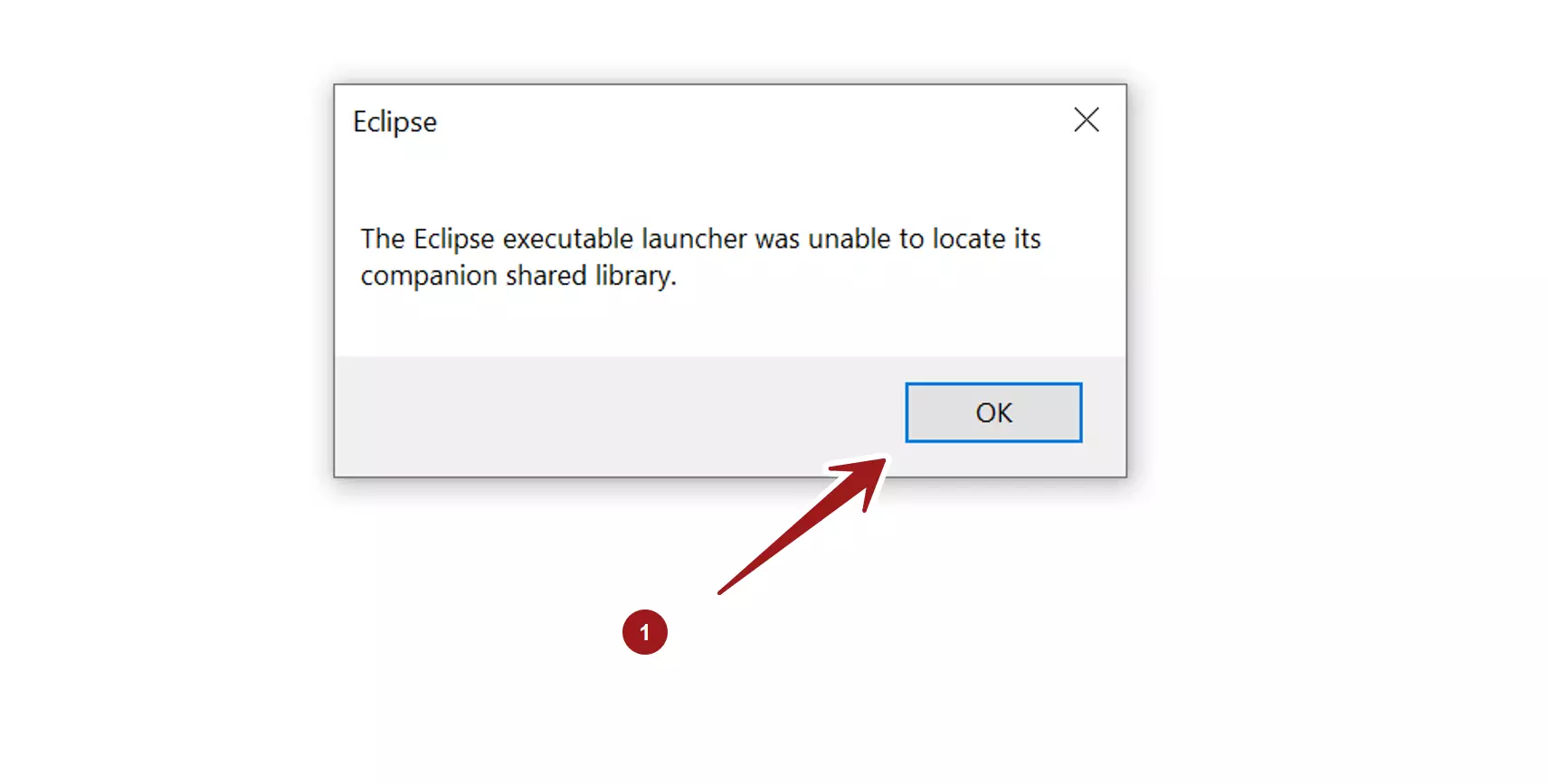
The Eclipse executable launcher was unable to locate its companion shared library.
Common Errors
Other common errors:
Error if JDK is not installed or PATH is not set for JDK on the system.
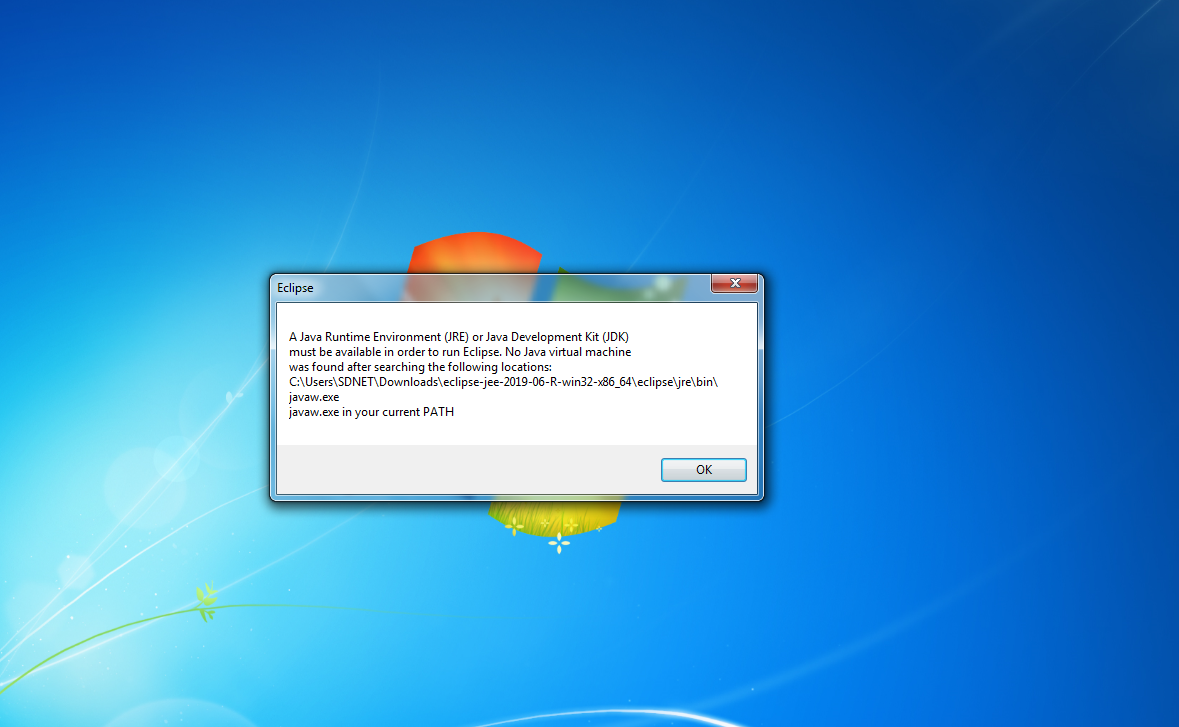
Mixing 32-bit of Java and 64-bit of Eclipse or vice versa.
The computer architecture, the JDK, and the Eclipse should be compatible. For example, on a 64-bit processor, we can run 64-bit JDK and 64-bit Eclipse IDE.
Mixing the 32-bit and 64-bit of JDK and Eclipse would lead to errors.
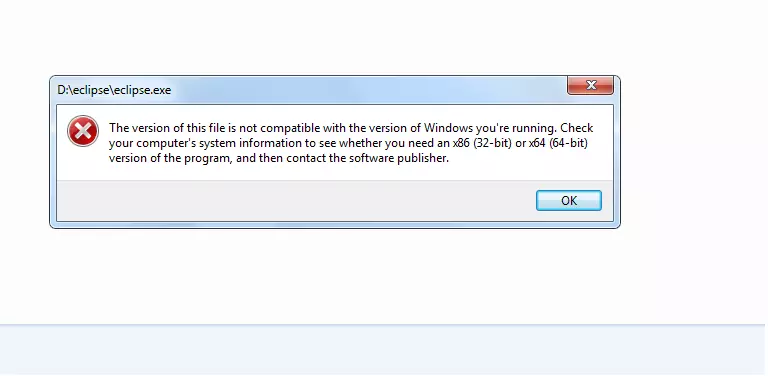
Next
Launch Eclipse
https://www.testingdocs.com/launch-eclipse-ide-on-windows/
Run Hello World
Eclipse provides full support for Java software development. This allows you to learn Java with ease. If you plan to do software development in Java, you’ll need to learn Eclipse or some other IDE.
https://www.testingdocs.com/working-with-eclipse-basics/
Linux Distributions
Steps to install Eclipse IDE on some popular Linux distributions:
Ubuntu
Fedora
OpenSuse
—
Eclipse Tutorials
Eclipse Tutorials on this website can be found at: