Install Ubuntu Desktop on Laptop or PC
Overview
This tutorial will install Ubuntu Desktop on a physical laptop machine. To install Ubuntu, we need to create a bootable DVD or pen drive. A bootable pendrive is recommended because many laptops nowadays do not have DVD drives.
Steps to make bootable Pendrive with Ubuntu installation files:
Let’s get started.
Install Ubuntu
Plug the bootable Pendrive into the USB slot.
Boot up the machine. ( Alter the boot sequence in the BIOS or Press F9 and choose to boot from the USB.)
We get two options on the initial screen:
- Try Ubuntu ( this option is to try Ubuntu from the live CD /Pendrive without installation)
- Install Ubuntu
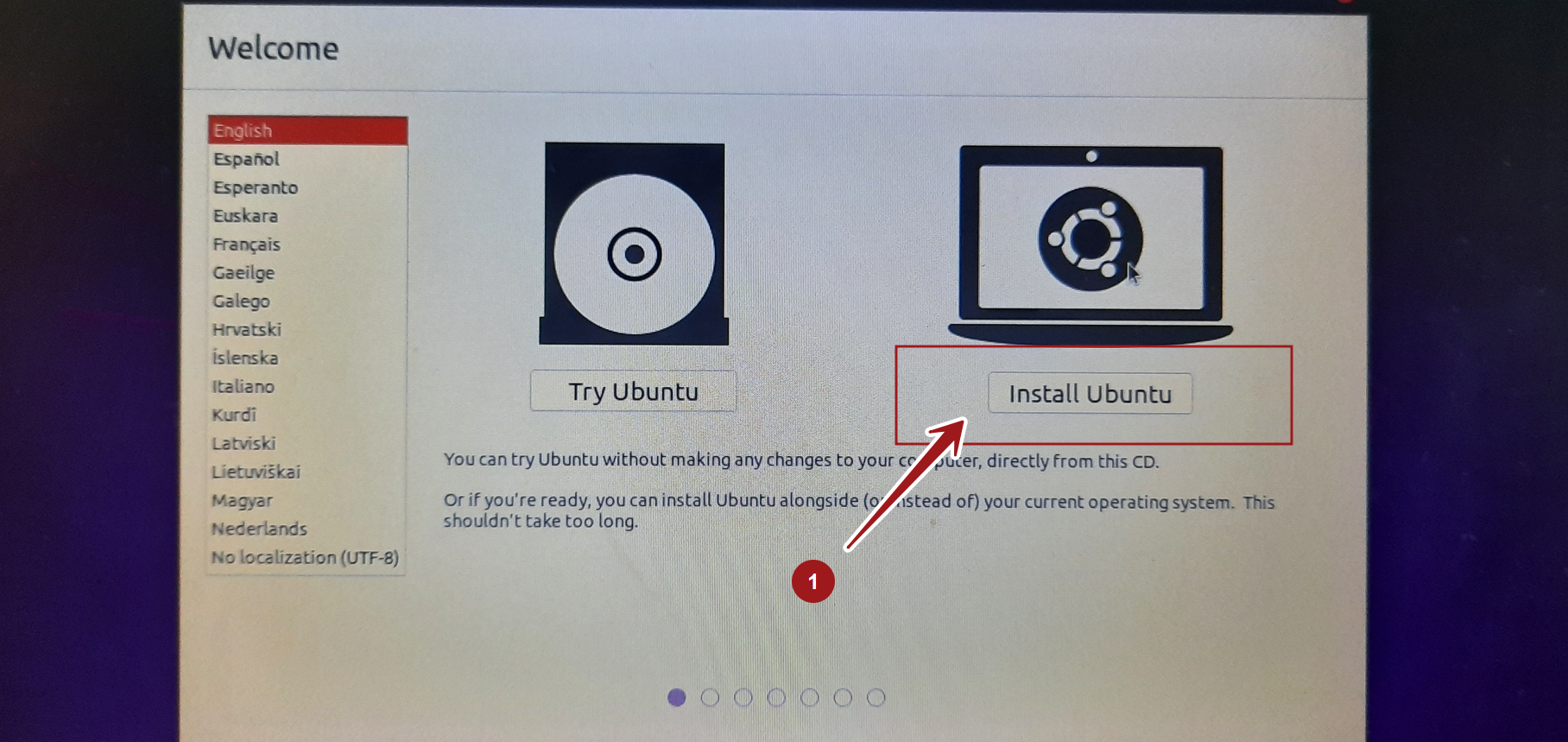
Choose the language option and click on the Install Ubuntu button.
Follow the on-screen wizard instructions to install the OS.
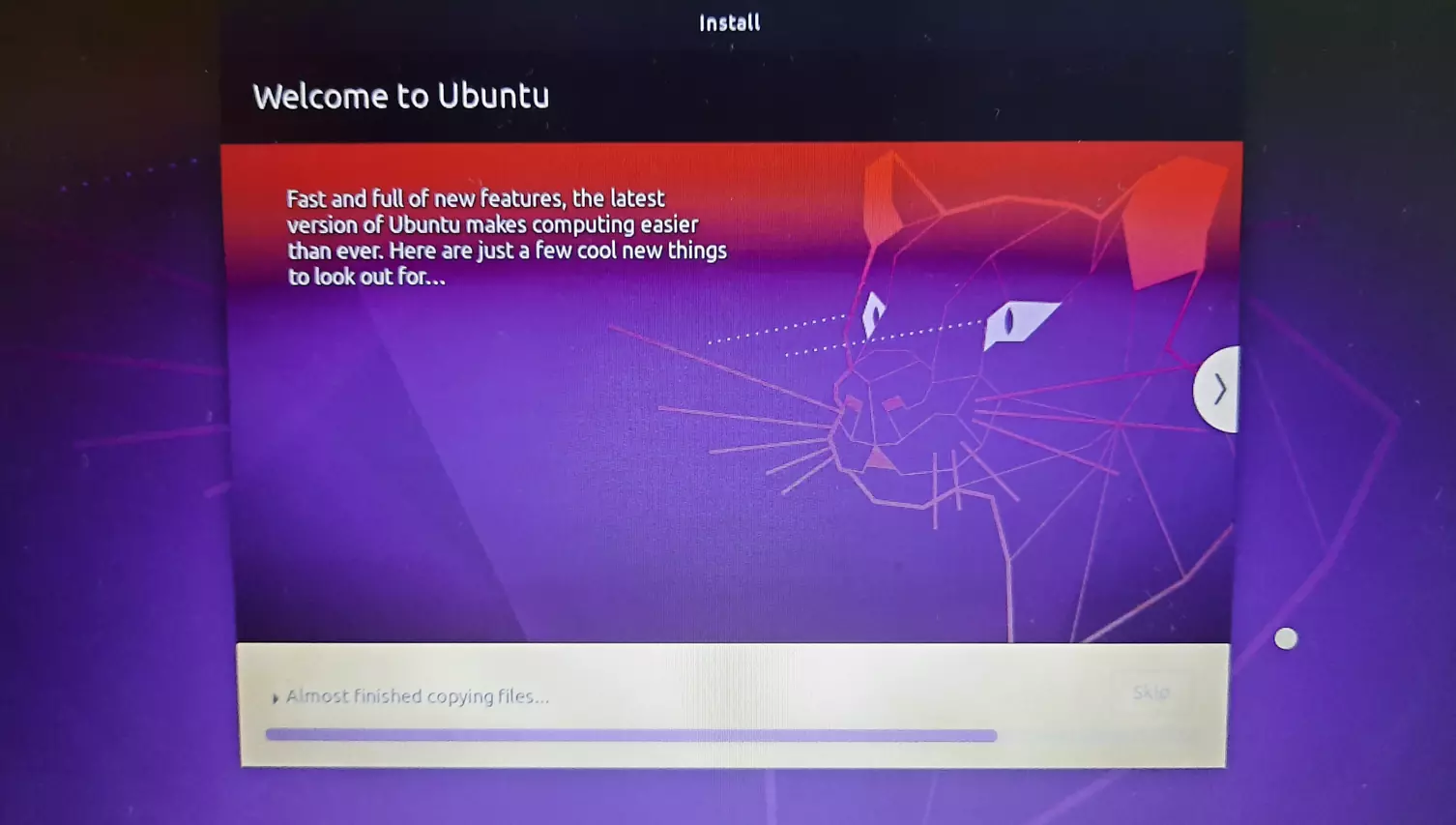
Install Type & Partitions
The first option is automatic but erases all the disk contents and installs Ubuntu. This option is well suited for new installs with blank hard disk contents.
If we are planning to install Ubuntu alongside other operating systems, this is NOT the correct option.
In the second option, we can choose to partition the disk.
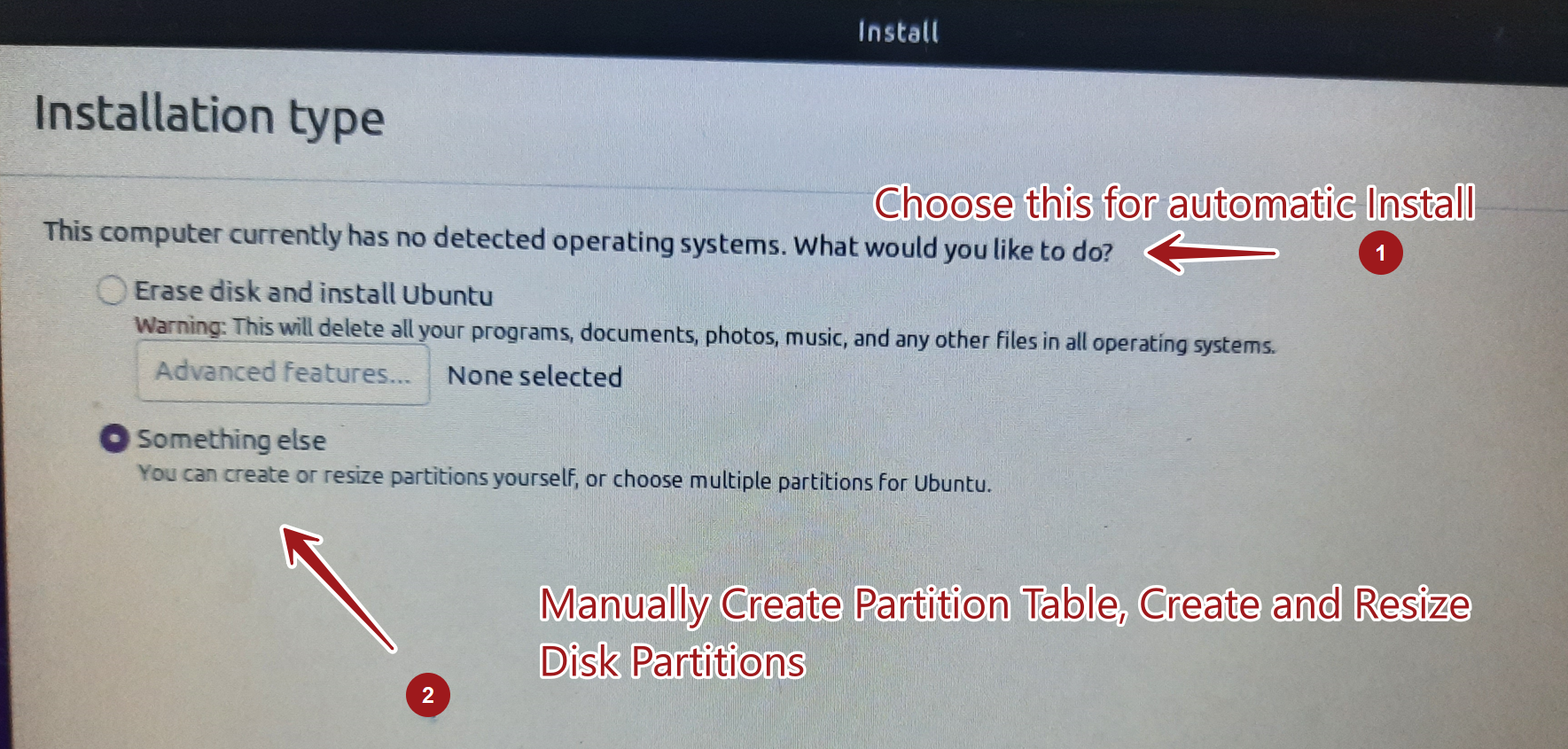
Create Partition
Click on the free space and click the + button.
This is for the second option to manually create partition tables and partitions. For example, creating a partition of ~ 30Gb ext4 file system to ‘/’
Create swap space more than the physical memory of the machine.
Give more space to ‘/home’.
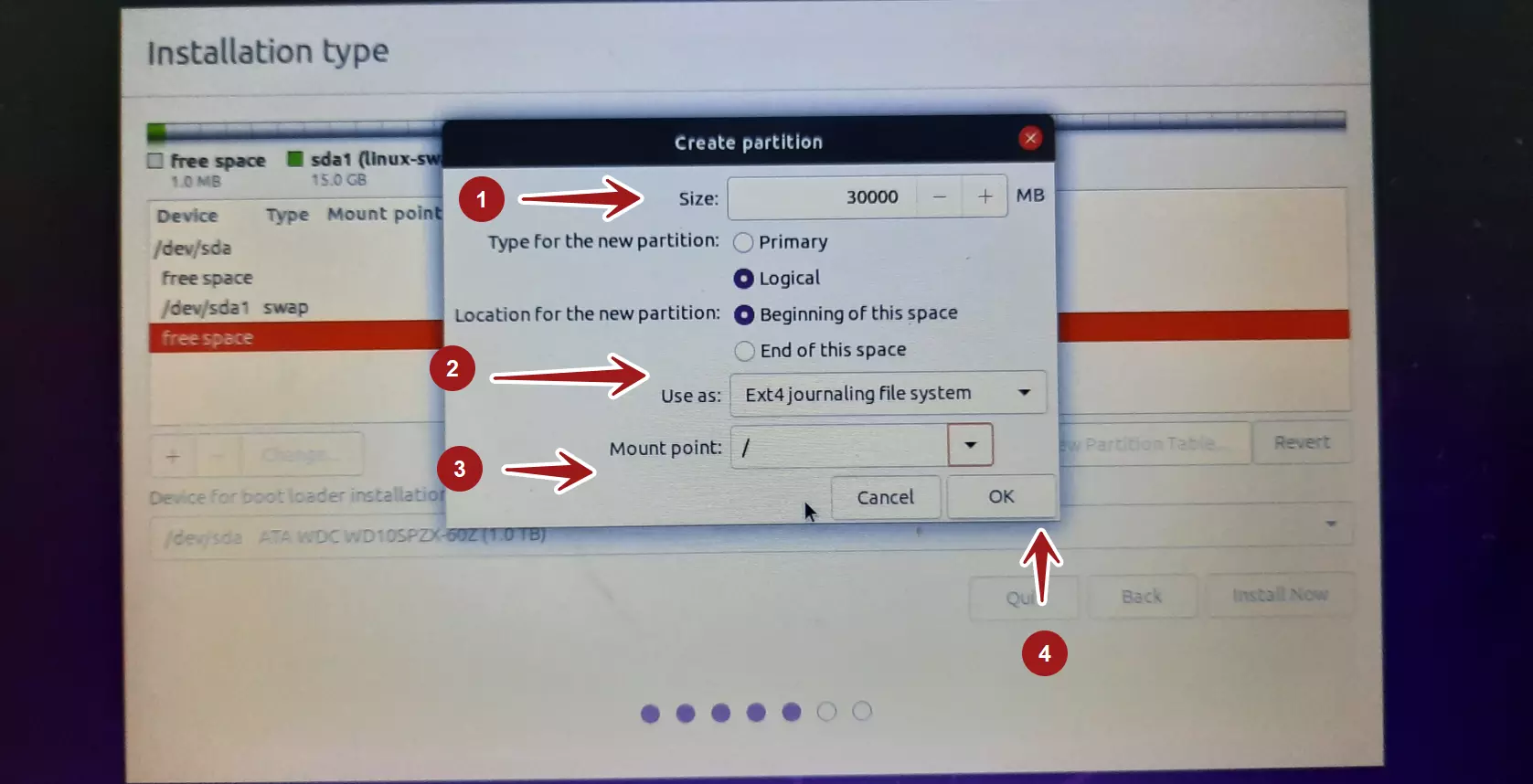
Once done with the partition table, click on the Install button. When prompted, connect to the internet to install software, updates, and patches during the installation.
Choose the time zone setting during the installation.








