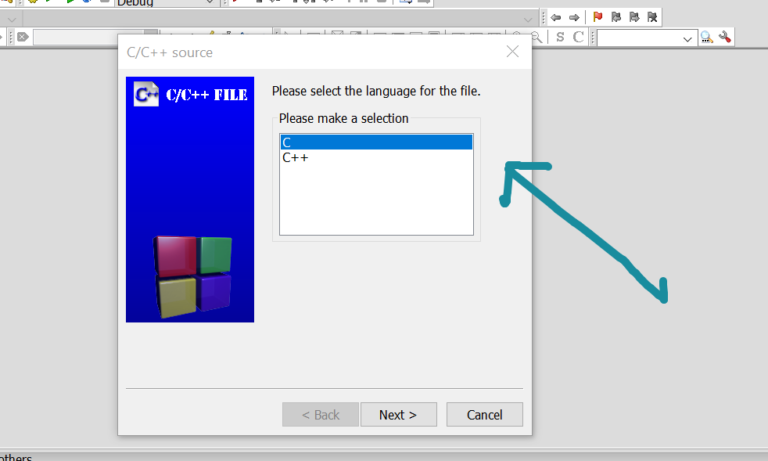Run C++ Project using Code::Blocks IDE
Overview
In this tutorial, we will learn the steps to Run C++ Project using Code::Blocks IDE. Once you are ready with the code, we can build and run the project.
We need to build the project and resolve errors in the project before running it. Steps to build the project:
https://www.testingdocs.com/build-c-project-in-codeblocks-ide/
Run C++ Project
Choose the following menu option to run the project in Code::Blocks IDE:
Build >> Run
The keyboard shortcut is Ctrl + F10. Press the Control key and the function key(Fn) and press the F10 key.
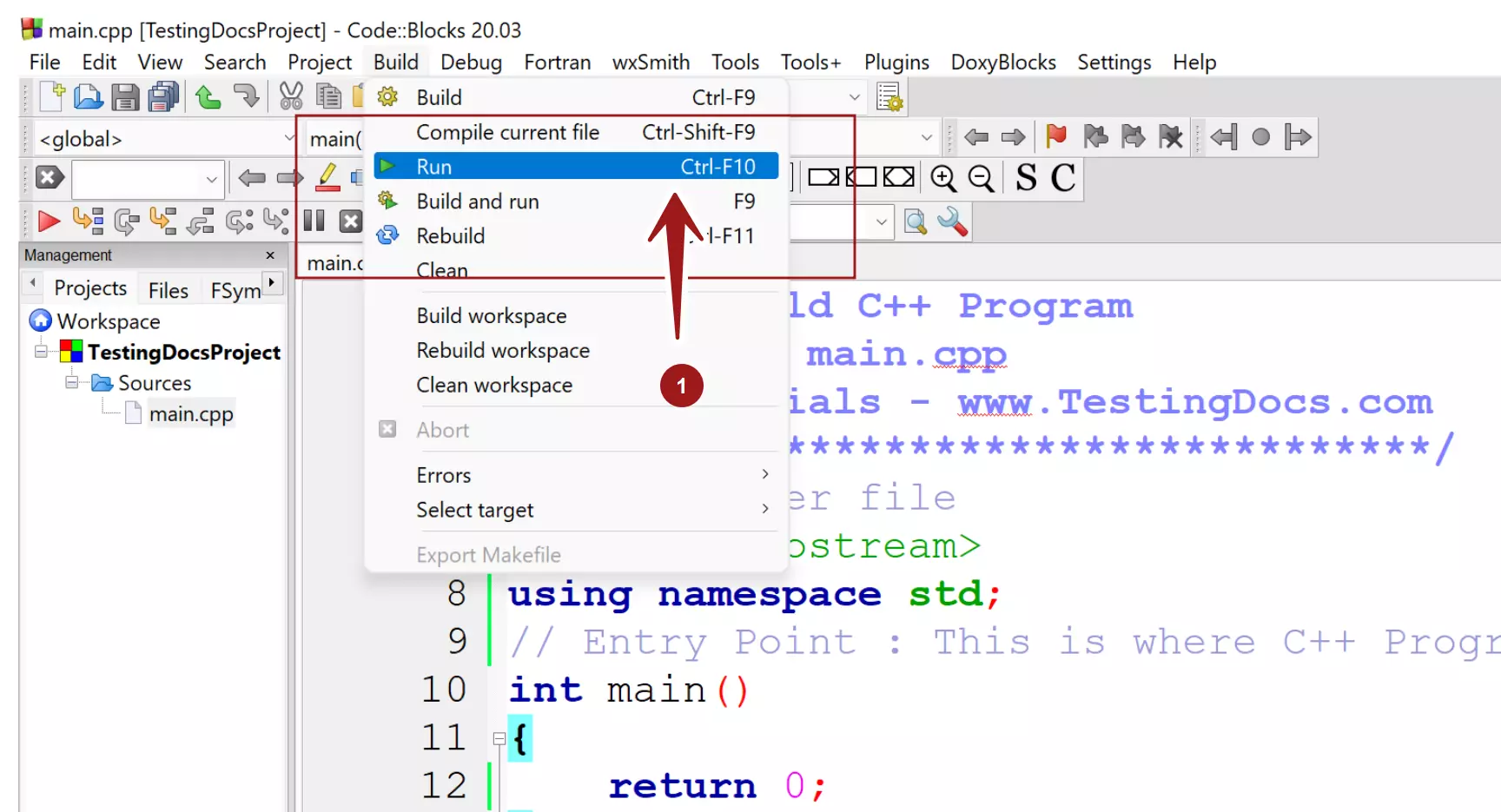
We can choose to perform both the build and run tasks together. Choose from the menu option
Build >> Build and run
The keyboard shortcut is F9. To build and run the project press the F9 key.
That’s it. This option would build and the project will run if the build process is successful without any errors.
—
Code::Blocks Tutorials
Code::Blocks Tutorials on this website can be found at:
https://www.testingdocs.com/code-blocks-tutorials/
For more information on Code::Blocks IDE, visit the official website: